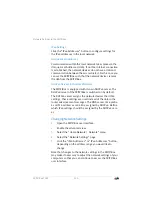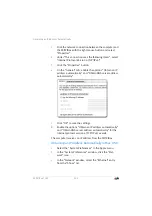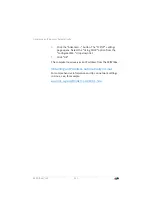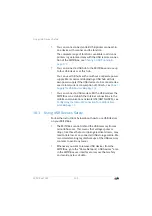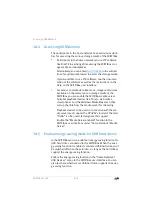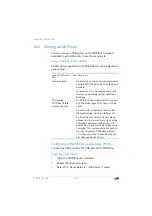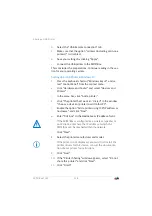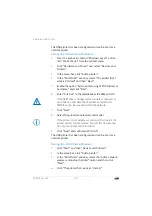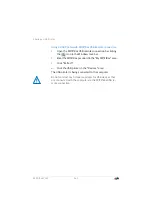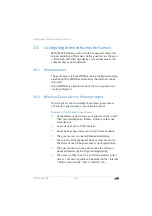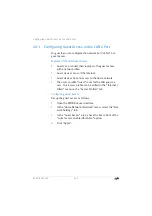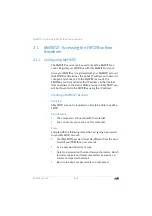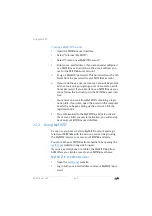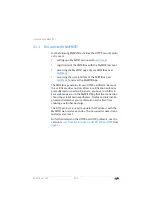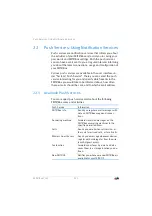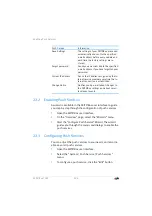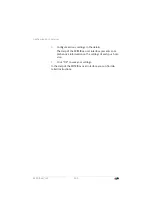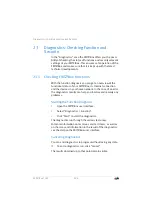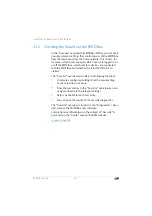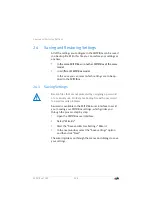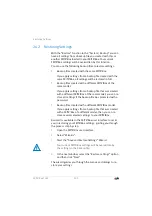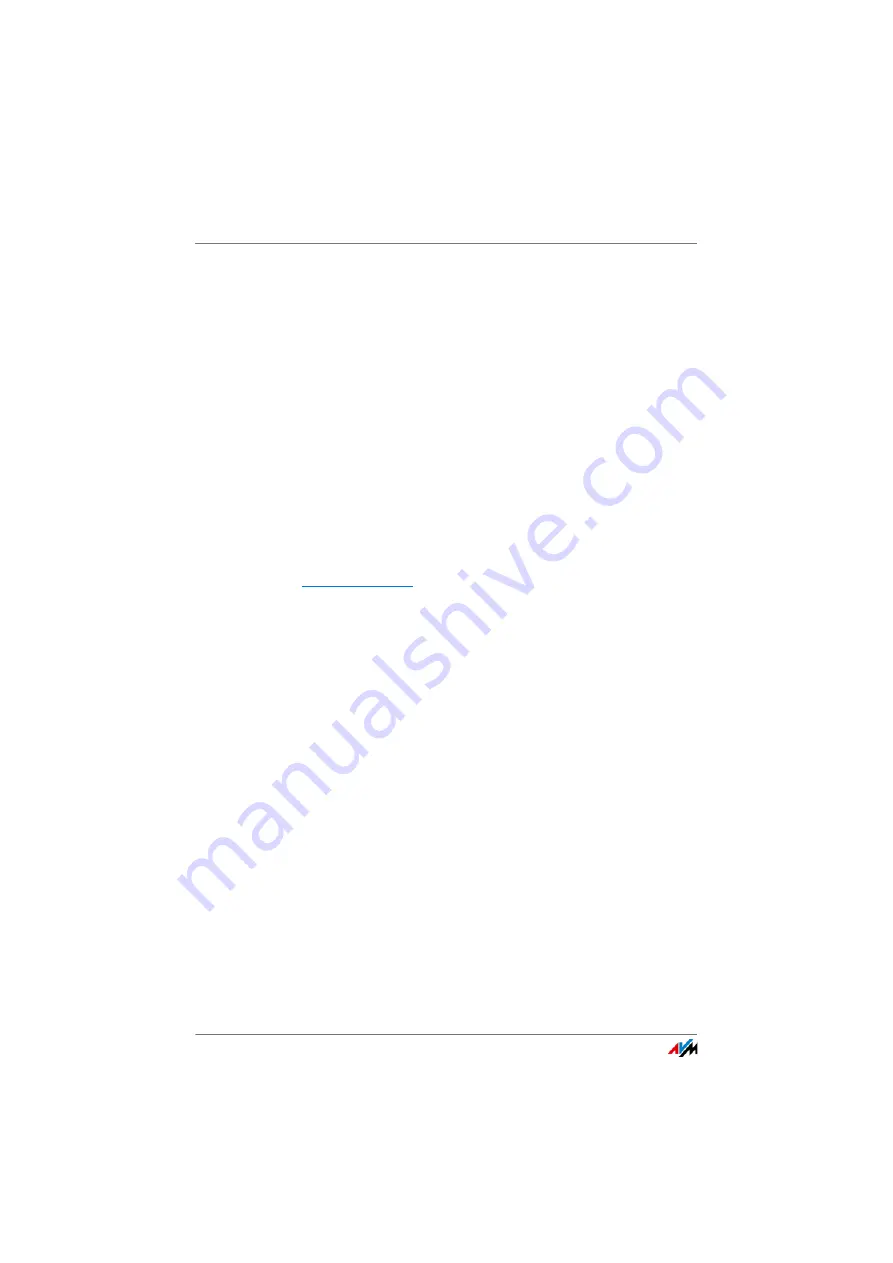
FRITZ!Box 7369
144
Extending the Scope of Functions with Smart Home
19
Extending the Scope of Functions with
Smart Home
You can expand the scope of functions of your FRITZ!Box with
AVM smart home devices for home automation.
A smart home device that is especially easy to integrate in
your home network is FRITZ!DECT 200. FRITZ!DECT 200 is a
switchable socket that lets you control the power supply to
connected devices, and measure, record and evaluate their
power consumption. FRITZ!DECT 200 is integrated with your
FRITZ!Box via DECT radio transmission and can then be con-
trolled with the computer, smartphone or tablet, from home
or anywhere else with Internet access.
Comprehensive information on smart home solutions is pre-
sented in the “Guide” area on the AVM website.