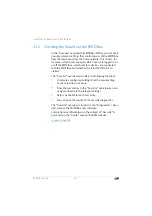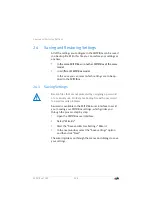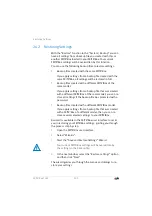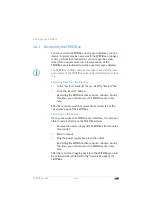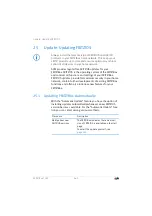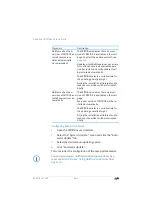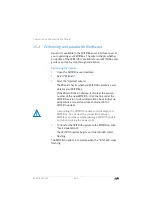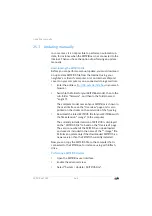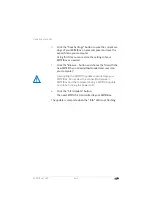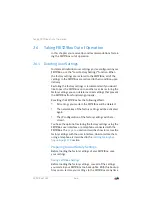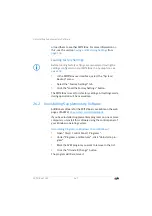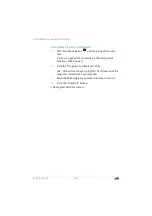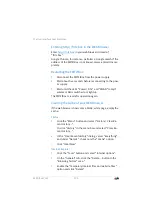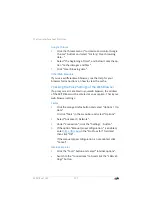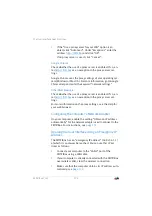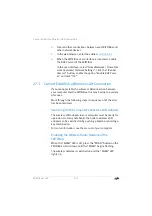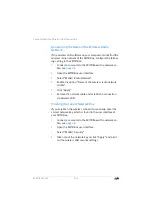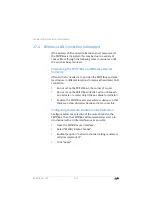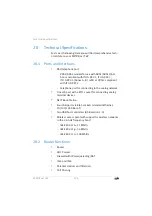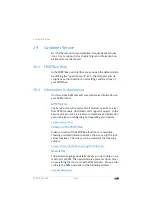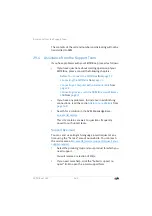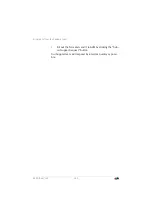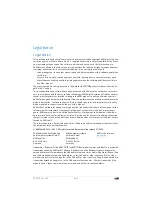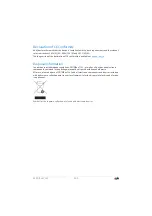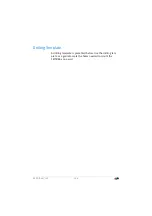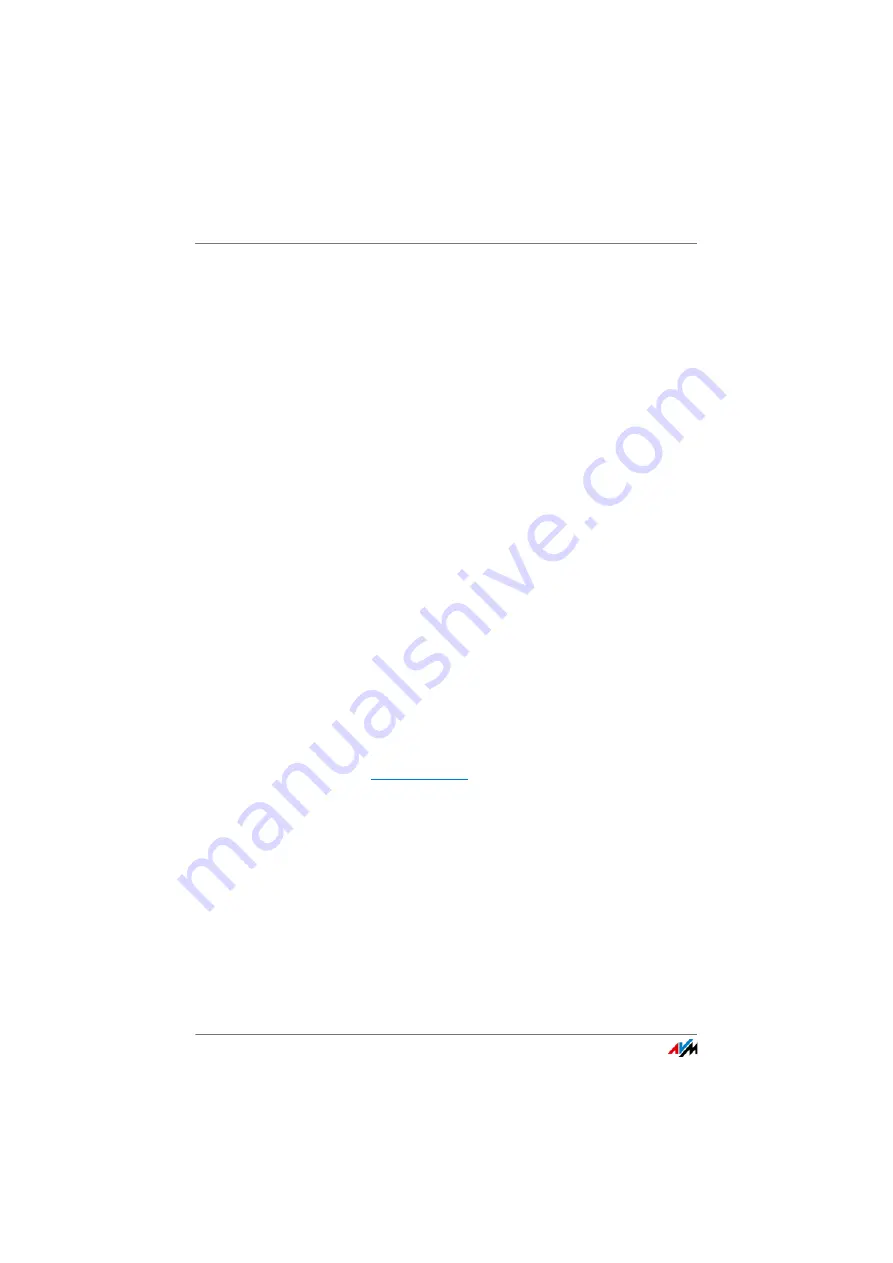
The User Interface Does Not Open
FRITZ!Box 7369
171
Google Chrome
1.
Click the Chrome menu (“Customize and control Google
Chrome” button) and select “History / Clear browsing
data...”.
2.
Select “the beginning of time”, and below it only the op-
tion “Cached images and files”.
3.
Click “Clear browsing data”.
Other Web Browsers
If you use a different web browser, see the Help for your
browser for instructions on how to clear the cache.
Checking the Proxy Settings of the Web Browser
If a proxy server is enabled in your web browser, the address
of the FRITZ!Box must be entered as an exception. Check your
web browser settings.
Firefox
1.
Click the orange Firefox button and select “Options / Op-
tions”.
Or click “Tools” in the menu bar and select “Options”.
2.
Select “Advanced / Network”.
3.
Under “Connection”, click the “Settings... button.”
4.
If the option “Manual proxy configuration:” is enabled,
enter
in the “No Proxy for:” field and
then click “OK”.
If the manual proxy configuration is not enabled, click
“Cancel”.
Internet Explorer
1.
Click the “Tools” button and select “Internet options”.
2.
Switch to the “Connections” tab and click the “LAN set-
tings” button.