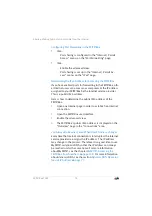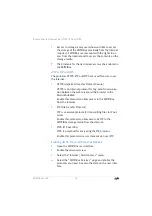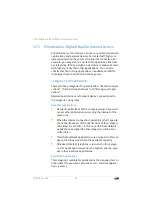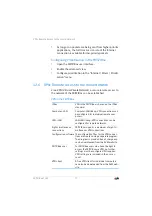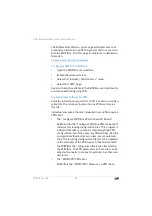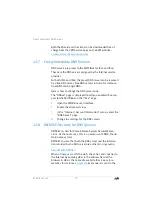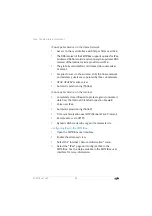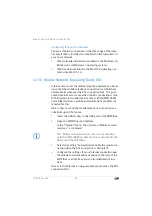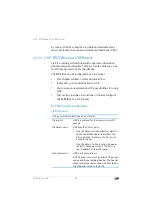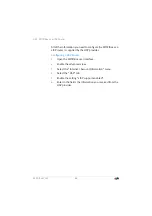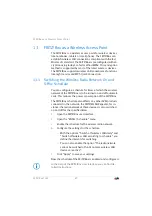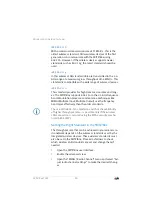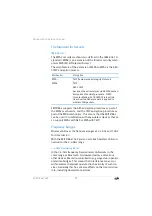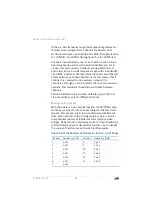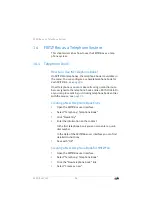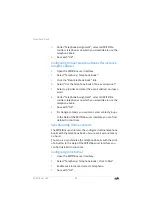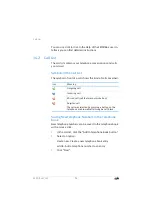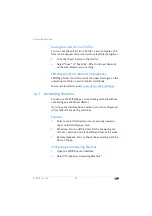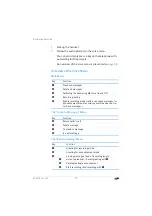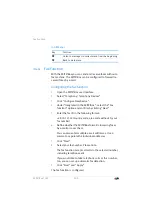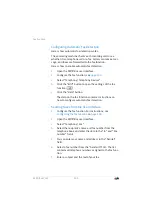FRITZ!Box 7369
86
LISP: FRITZ!Box as a LISP Router
All of the information you need to configure the FRITZ!Box as a
LISP router is supplied by the LISP provider.
Configuring a LISP Router
1.
Open the FRITZ!Box user interface.
2.
Enable the advanced view.
3.
Select the “Internet / Account Information” menu.
4.
Select the “LISP” tab.
5.
Enable the setting “LISP support enabled”.
6.
Enter in the fields the information you received from the
LISP provider.