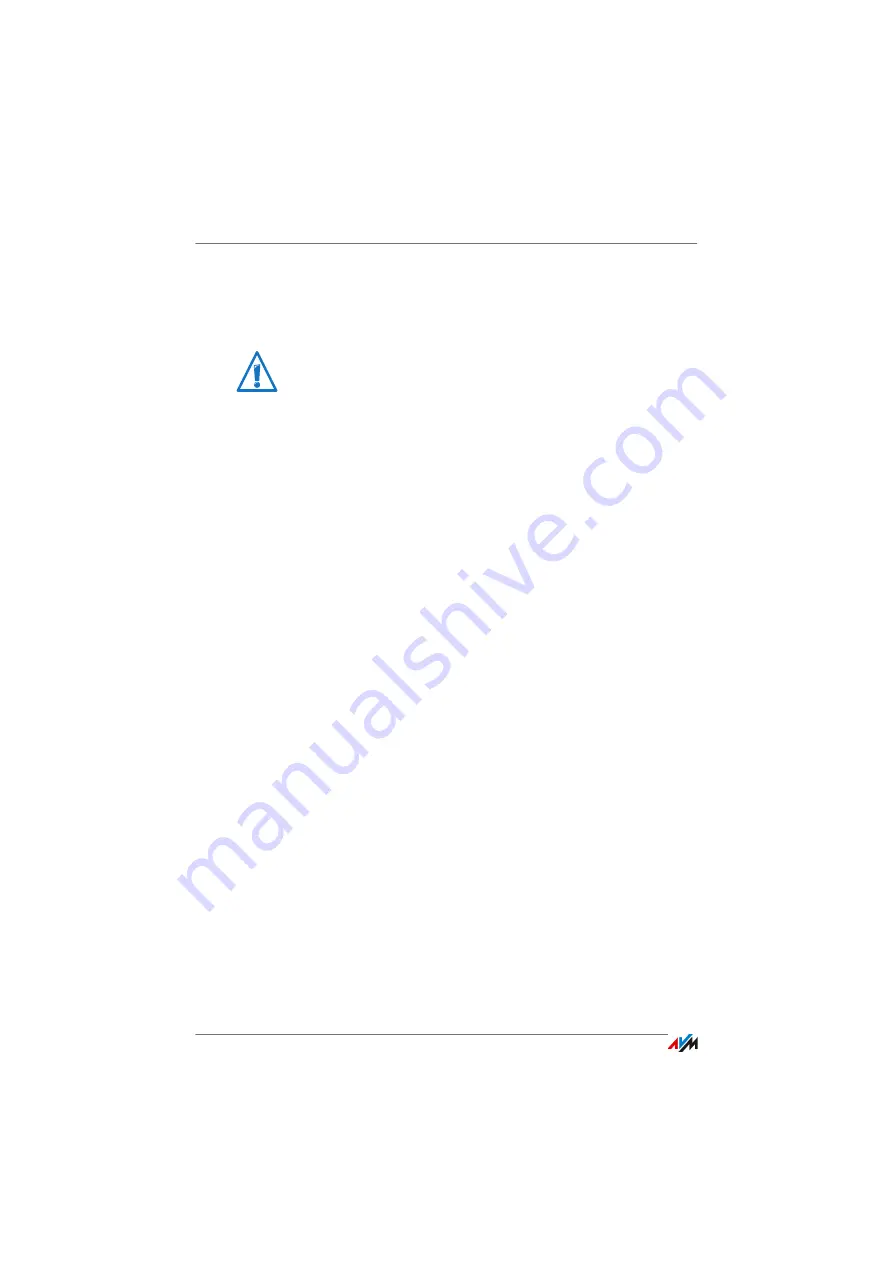
FRITZ!Box 6810 LTE
110
Taking FRITZ!Box out of Operation
21
Taking FRITZ!Box out of Operation
In this chapter you receive tips and recommendations for taking the
FRITZ!Box out of operation.
21.1
Removing the SIM Card
If you want to end operation of the FRITZ!Box, remove the SIM
card from the slot.
21.2
Restoring Factory Settings
When the factory settings are restored to the FRITZ!Box, all of
the settings in the FRITZ!Box are restored to their condition
upon delivery. This is strongly recommended if you are plan-
ning to pass the FRITZ!Box on to another user.
Resetting the FRITZ!Box has the following effects:
•
All settings you made in the FRITZ!Box will be deleted.
•
The factory settings’ WLAN key will be activated again.
•
The IP configuration of the factory settings will be re-
stored.
Saving the FRITZ!Box Settings
Before loading the factory settings, save all of the settings
you made in your FRITZ!Box to a backup file. With this backup
file you can restore your settings to the FRITZ!Box at any time
or load them to another FRITZ!Box.
Instructions for saving, restoring and applying the FRITZ!Box
settings are presented in the Online Help of the user inter-
face.
Loading Factory Settings
1.
In the FRITZ!Box user interface, select the “System / Re-
set” menu.
2.
Select the “Factory Settings” tab.
Please also follow our instructions for the correct disposal of
waste equipment on
Summary of Contents for 6810 LTE
Page 150: ...FRITZ Box 6810 LTE 150 ...
















































