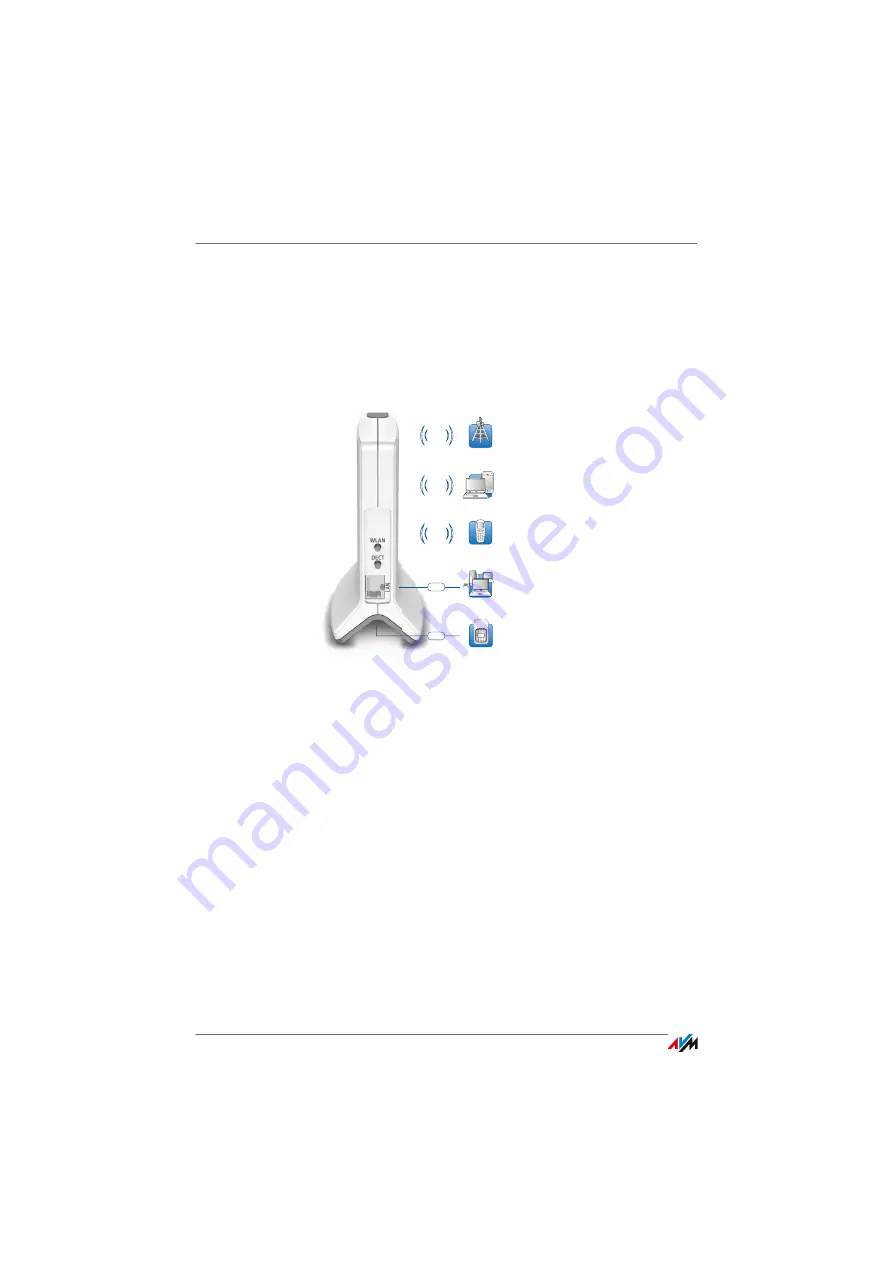
FRITZ!Box 6810 LTE
8
Ports, Interfaces, Buttons and LEDs
2
Ports, Interfaces, Buttons and LEDs
This chapter describes the ports, interfaces, buttons and LEDs of the
FRITZ!Box.
2.1
Ports and Interfaces
Possibilities for connecting the FRITZ!Box
•
LAN
1 Ethernet port (10/100 Base-T) for connecting comput-
ers and other network devices like game consoles and
network hubs
•
WLAN base station
Integrated WLAN base station for connecting to WLAN
devices that use the radio standard IEEE 802.11b,
IEEE 802.11g or IEEE 802.11n in the 2.4-GHz frequency
band
•
DECT base station
Integrated DECT base station for connecting up to
6 cordless telephones that use the DECT standard
Computer, game console,
network
Notebook, computer, smartphone,
video/TV streaming
DECT
Co
ne
No
vid
DE
DE
CT
CT
WLAN
2.4 GHz
LAN
FRITZ!Fon
or other DECT telephone
SIM
LTE radio network
LTE
LTE SIM card
Summary of Contents for 6810 LTE
Page 150: ...FRITZ Box 6810 LTE 150 ...









































