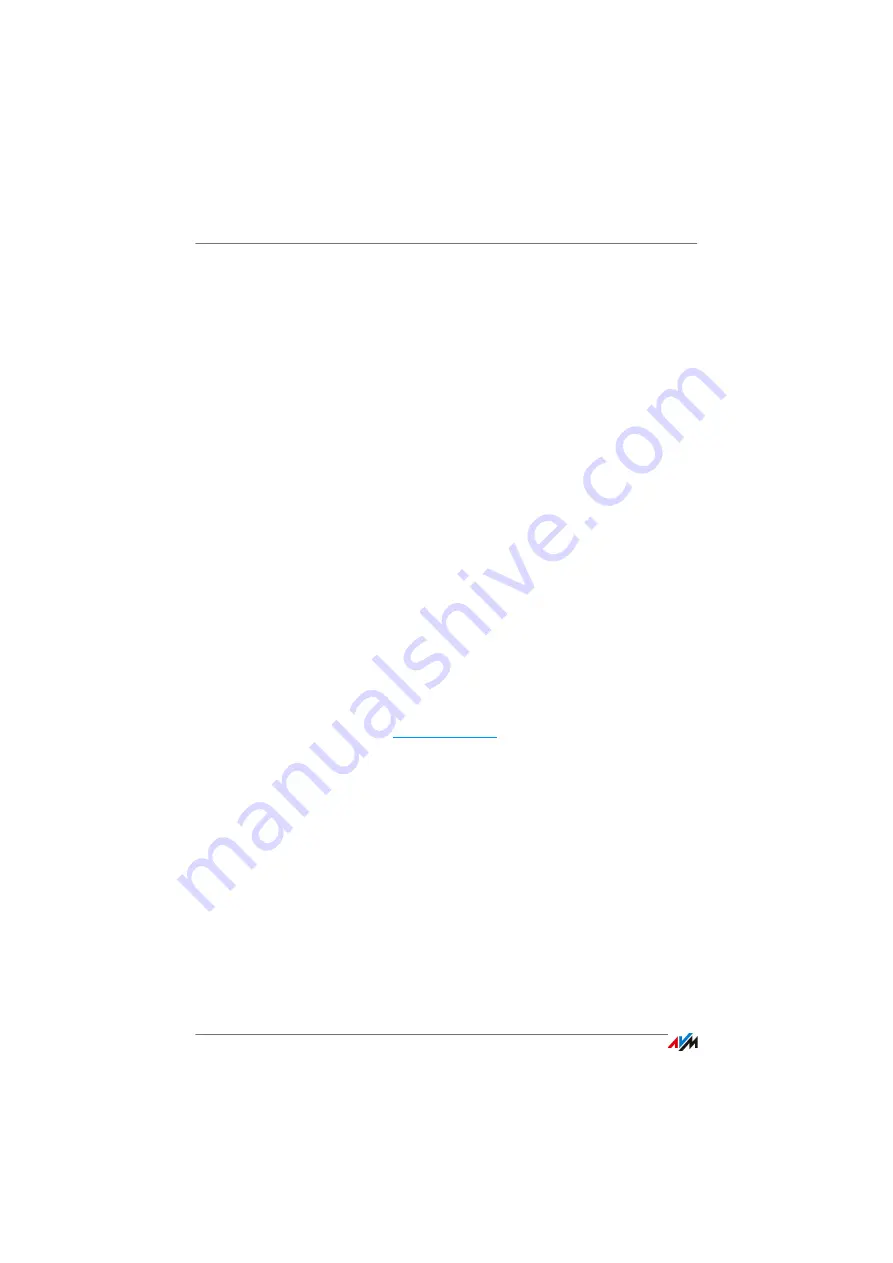
MyFRITZ!: Global Access to the FRITZ!Box
FRITZ!Box 6810 LTE
43
•
Enter the following user data:
–
For the MyFRITZ! account, enter your e-mail address
and assign a MyFRITZ password.
–
For access to the FRITZ!Box over the Internet, enter a
FRITZ!Box Internet password. This password is re-
quested by the FRITZ!Box whenever you want to ac-
cess the FRITZ!Box via MyFRITZ!.
•
You receive an e-mail from MyFRITZ! containing a regis-
tration link. If possible, open the e-mail on the computer
on which you began to set up the account. Click the reg-
istration link.
•
You are forwarded to the MyFRITZ! website, where you
are prompted to read the terms of use and activate the
account.
•
Once the account has been activated successfully, you
will be redirected to the FRITZ!Box user interface. Now
the FRITZ!Box is registered with your MyFRITZ! account.
Using MyFRITZ!
As soon as you have created a MyFRITZ! account and regis-
tered your FRITZ!Box with the account, you can begin using
the MyFRITZ! service.
1.
Start the
website.
2.
Log in with your e-mail address and your MyFRITZ! pass-
word.
3.
Click the “To My FRITZ!Box” button.
4.
Enter the Internet password for your FRITZ!Box.
•
You will be directed to the MyFRITZ! page of your
FRITZ!Box.
•
You have access to the storage media enabled for shar-
ing, to the call list, and to the voice messages on the
answering machine.
•
Click the “FRITZ!Box” button to open the user interface
of your FRITZ!Box.
Summary of Contents for 6810 LTE
Page 150: ...FRITZ Box 6810 LTE 150 ...
















































