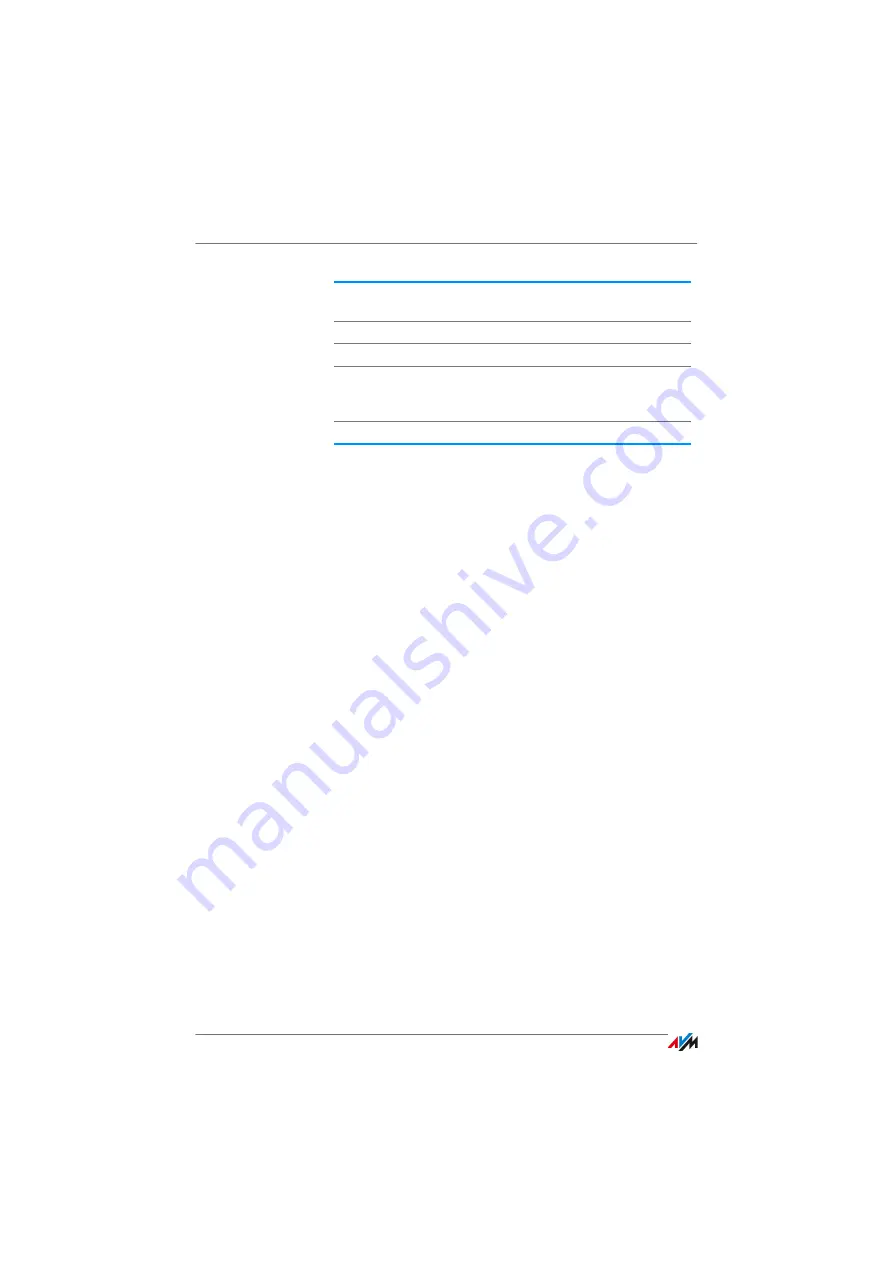
Connecting Computers Wirelessly over WLAN
FRITZ!Box 6810 LTE
23
3.
Confirm your entries using the relevant button in the us-
er interface (for instance, “OK” or “Connect”.
Now your WLAN device and the FRITZ!Box are connected with
each other wirelessly.
If the WLAN Device Does Not Support WPA
If your WLAN device does not support WPA encryption, you
must convert the encryption set in the FRITZ!Box to WEP. For
this you must change the WLAN settings in the FRITZ!Box:
1.
Connct the FRITZ!Box and the computer using the net-
work cable (white) with your computer (see the section
Connecting Computers to the LAN Port
2.
Open the FRITZ!Box user interface (see the sec-
tion
).
3.
Select the “WLAN / Security” menu.
4.
Then select WEP encryption and enter a network key.
5.
Click the “Apply” button.
A window is displayed with the WLAN security settings.
6.
Make a note of the settings or print out the page.
7.
Close the user interface and clear the connection be-
tween the FRITZ!Box and the computer. Remove the net-
work cable (white).
8.
Configure your WLAN device with the security settings
entered in the FRITZ!Box.
SSID (Name of the
WLAN radio network)
FRITZ!Box 6810 LTE
Encryption method
WPA2 (AES-CCMP)
Encryption
WPA2-PSK (AES)
WLAN key
The key is printed on the sticker at-
tached to the bottom of the hous-
ing.
Network mode
Infrastructure
Summary of Contents for 6810 LTE
Page 150: ...FRITZ Box 6810 LTE 150 ...






























