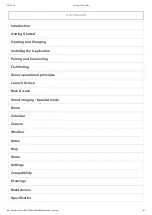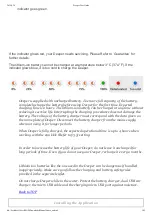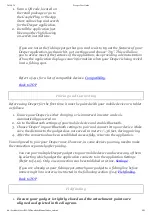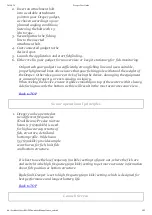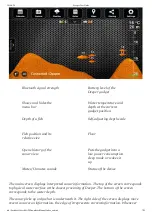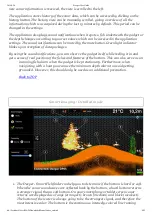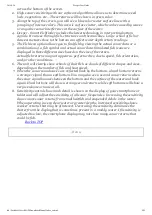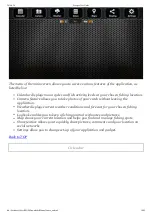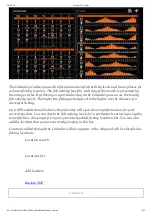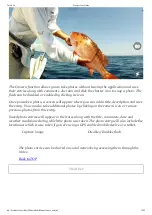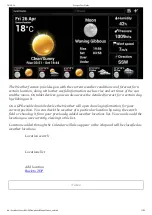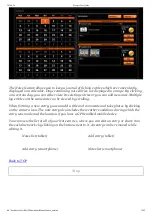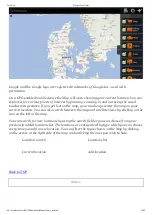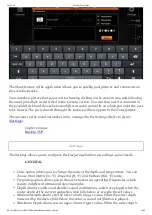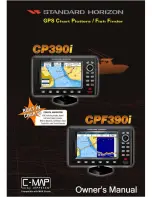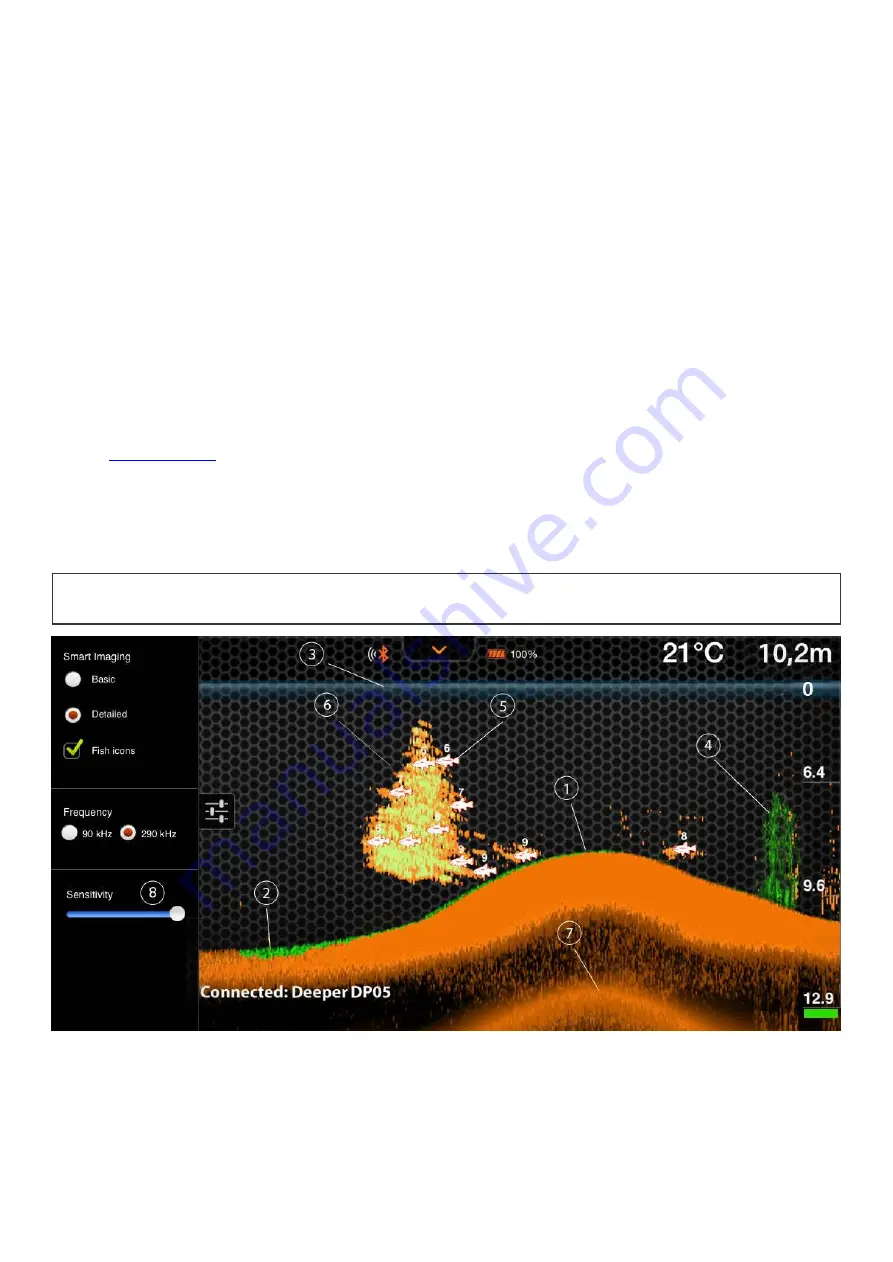
2014-9-24
Deeper User Guide
file://localhost/Users/MAD/Downloads/Manual/index_en.html
8/25
new sonar information is received, the view is scrolled to the left.
The application stores history of the sonar data, which can be accessed by clicking on the
history button. The history view can be manually scrolled, giving overview of all the
information which was acquired during the last 15 minutes by default. This period can be
changed in the settings.
The application also plays sound notifications when it spots a fish underneath the gadget or
the depth changes according to your set values which can be accessed in the application
settings. The sound notifications can be muted by the mute button.Green light indicator
blinks upon reception of data packages.
By using the sound notifications, you can observe the gadget itself while reeling it in and
get a sense of real position of the fishes and features of the bottom. This can also serve as an
incoming fish alarm when the gadget is kept stationary. Furthermore, when
navigating with a boat you can use the minimum depth alarm to avoid getting
grounded. However, this should only be used as an additional precaution.
Smart Imaging : Detailed mode
1. The Deeper Smart Fishfinder can help you to determine if the bottom is hard or soft.
When the sonar soundwaves are reflected back by the bottom, a hard bottom returns
a stronger signal than a soft bottom. On your smartphone or tablet screen sonar
returns are displayed as orange (strongest). brown (medium) and black (weakest).
The bottom of the water is always going to be the strongest signal, and therefore the
most intensive color. The bottom is the continuous, intenselycolored line running