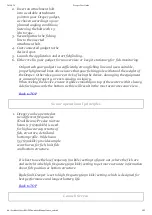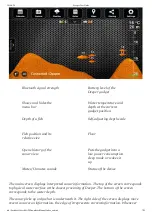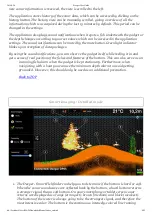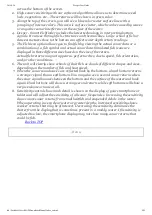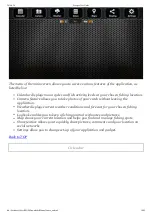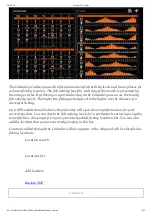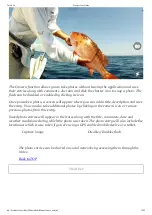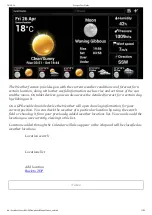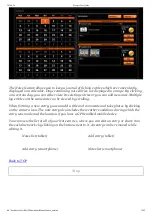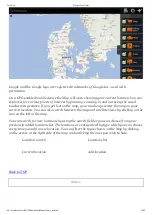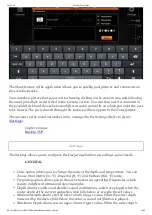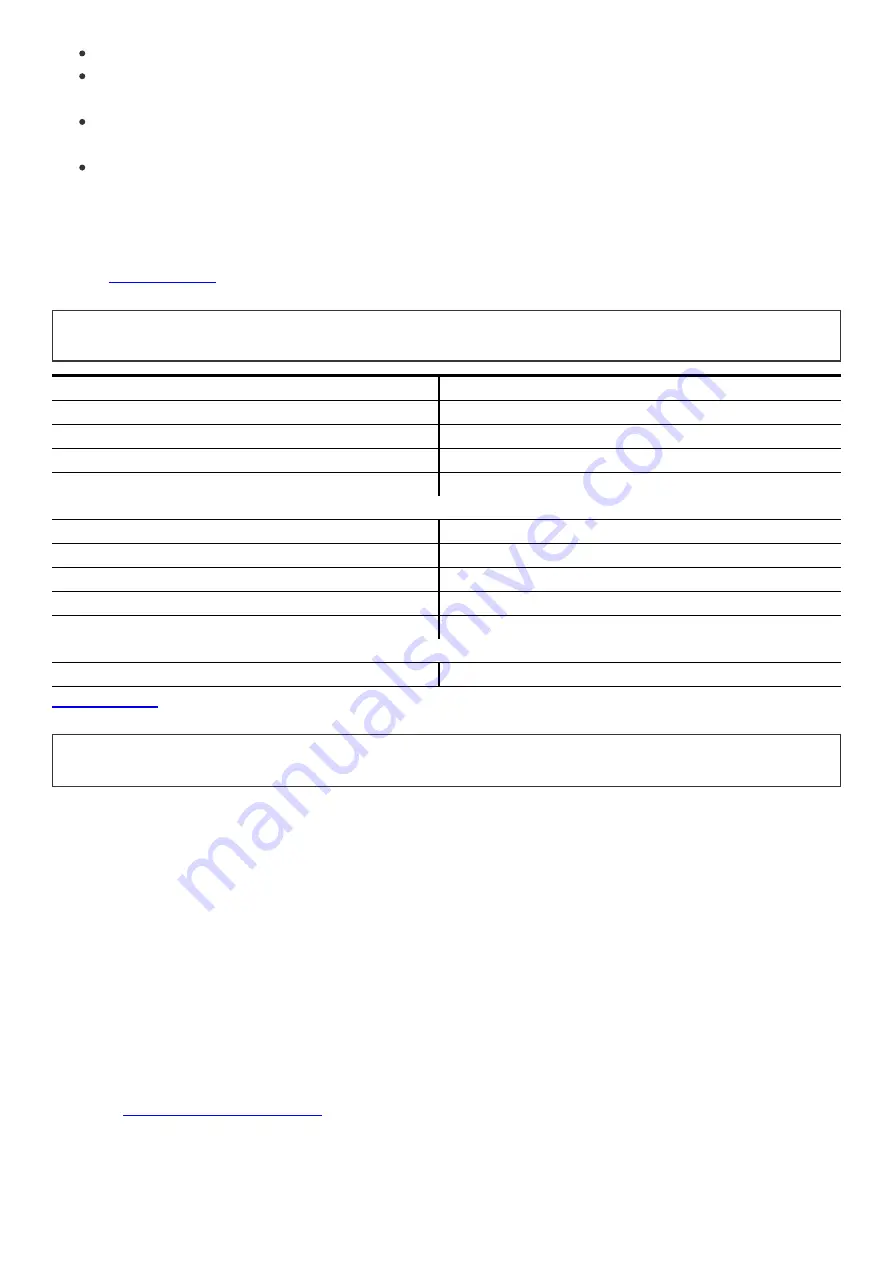
2014-9-24
Deeper User Guide
file://localhost/Users/MAD/Downloads/Manual/index_en.html
19/25
Unit size
Diameter 6.5 cm (2.55 in)
Weight
100 g (0.22 lb)
Connection
Wireless Bluetooth
Bluetooth range
Up to 40~50 meters (130160 feet)
Depth range Max. / Min.
~40 meters (130 feet) / ~0.5
meters (2 feet)
Construction
Water tight, ABS
Operational temperature
20 °C to 40 °C (4 °F to 104
ぽ
°F)
Sonar type
Dual beam
Frequency
290 kHz (15°) / 90 kHz (55°)
Battery
Lithium polymer 3.7 V
rechargeable
Power adapter
110 V ~ 240 V Micro USB cable
Wipe off any remaining water from the gadget after each use
Regularly clean the gadget from dirt, dust, salt residue or any organic growth that
may form over long usage. Avoid plastic solvents.
When fishing under freezing conditions, clean any ice from the gadget and especially
from its sonar active face as this may result in inaccurate sonar information
Always keep your Deeper battery charged. Even if you do not use your Deeper,
recharge it every 2 months.
Ensure you follow the safety rules provided in the separate leaflet.
Specification
Troubleshooting
This section provides you with the typical troubleshooting scenarios. When
troubleshooting, try the uppermost solutions first:
Q: The application does not connect to my Deeper gadget as
displayed by the status bar
A: Your Deeper gadget may simply be powered off. It automatically powers on when it is
submersed in water. Cast the gadget into water or immerse it in any other water reservoir
and it should connect to the application automatically.
A: The battery of your Deeper gadget may be low. Plug in the charger (Refer to §3.1) which
will also automatically power your Deeper gadget on and it should connect to the
application automatically. Wait until it is sufficiently charged and you can return to your
fishing.(
Opening and Charging
)
A: The Deeper gadget may not be paired with your mobile device or tablet. This may occur
even if you had previously carried out the pairing procedure in a case when certain
changes were made to the software of your mobile device. Pair the Deeper gadget (Refer to