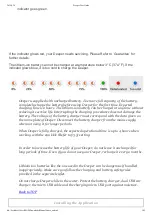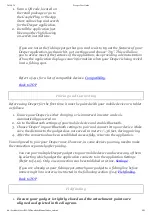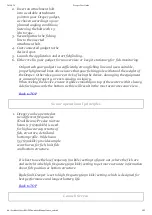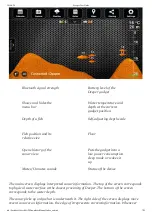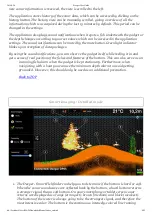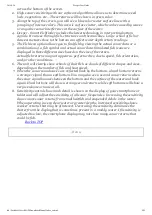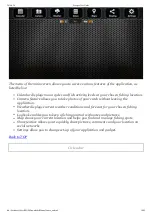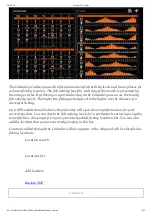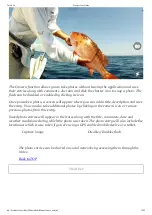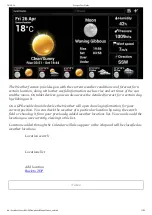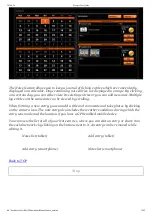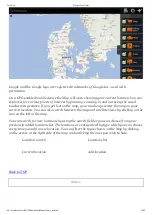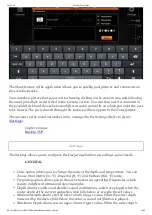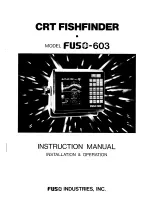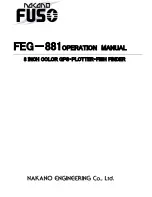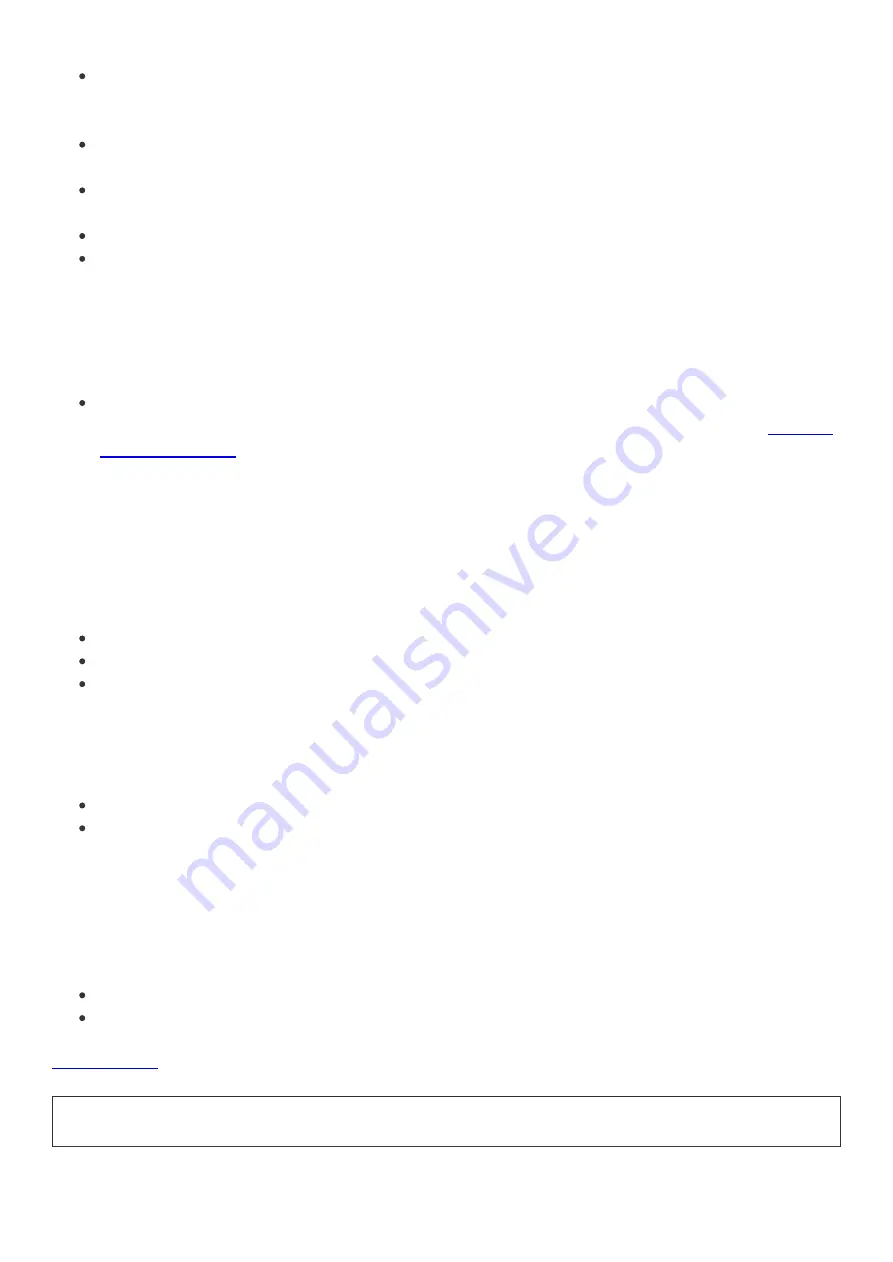
2014-9-24
Deeper User Guide
file://localhost/Users/MAD/Downloads/Manual/index_en.html
17/25
measured by the device exceeds this value, a sound notification is played.
Fish Alarm enables or disables sound notifications, which are played when the fish of
a certain size is located at the gadget position. You can disable or enable alarms
separately for small, medium or large fishes.
Fish Depth enables or disables the depth indicators that are displayed over the fish
icons.
Data History sets the period of sonar information that is displayed in the history
feature.
Brightness changes the display brightness of your mobile or tablet device.
Simulation button enables or disables demonstration mode, which displays sonar
information at the main screen when a Deeper gadget is not connected.
DEEPER
Manage Deeper option allows you to manage connections of your Deeper gadgets
that the application is paired to. For information about pairing Refer to §3.3.
Pairing
and Connecting
.
SOCIAL SETTINGS
Manages which social networks and their accounts the application uses for its
share features. It displays the accounts that it is connected to and also allows logging in
and logging out from them:
Facebook Account
Twitter Account
G+ Account
MANUAL
Read Manual option opens an electronic version of this manual.
About the program option opens the information of the application version.
BACKUP
Allows you to backup the application data using cloud services. The backup
includes note entries along with photos, added locations and settings.
Import the backup data.
Export the backup data.
Compatibility
The Deeper gadget is confirmed to be compatible with the following mobile devices or
tablets: