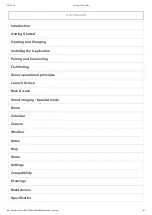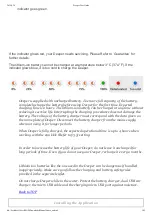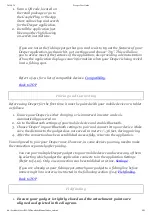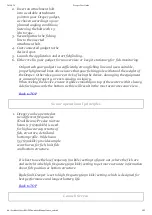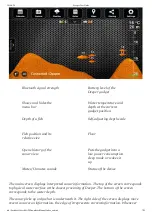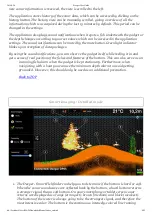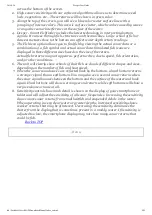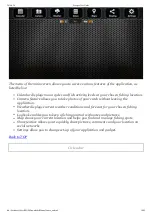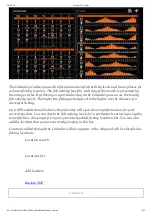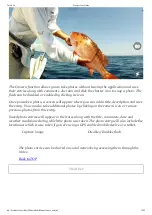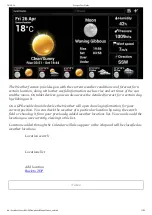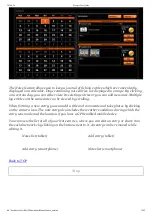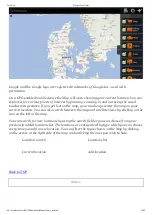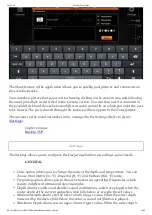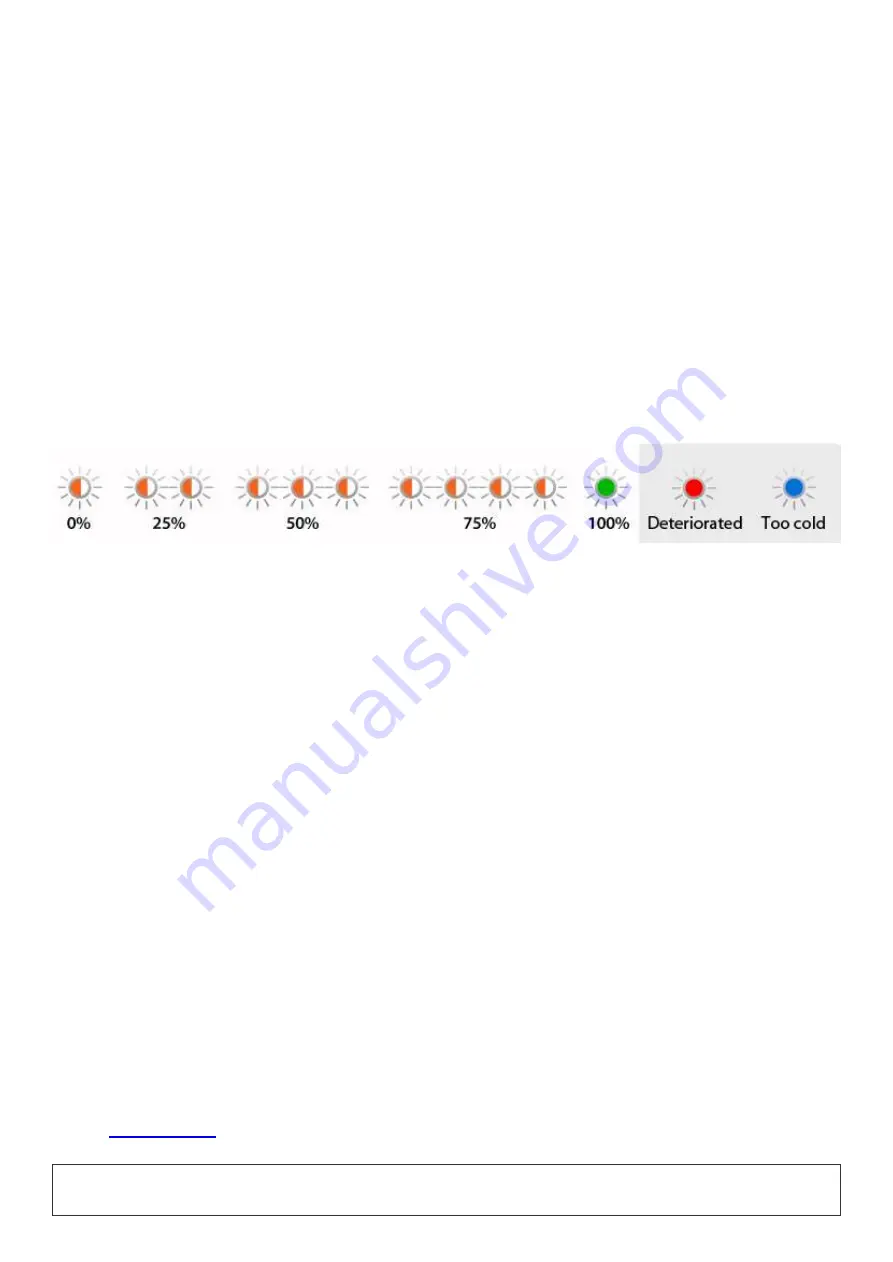
2014-9-24
Deeper User Guide
file://localhost/Users/MAD/Downloads/Manual/index_en.html
3/25
indicator goes green.
If the indicator glows red, your Deeper needs servicing. Please Refer to ’Guarantee’ for
further details.
The lithiumion battery can not be charged at a temperature below 3°C (37.4°F). If the
indicator glows blue, it is too cold to charge the Deeper.
Deeper is supplied with uncharged battery. To ensure full capacity of the battery,
completely charge the battery before using Deeper for the first time. Expected
charging time is 2 hours. The lithiumion battery can be charged at any time without
reducing its service life. Interrupting the charging procedures does not damage the
battery. The voltage of the battery charger must correspond with the data given on
the name plate of Deeper. Disconnect the battery charger from the mains supply
when not using it for longer periods.
When Deeper is fully charged, the expected operational time is up to 4 hours when
working with the 290 kHz (Refer to §3.5) setting.
In order to increase the battery life of your Deeper, do not leave it uncharged for
long periods of time. Even if you do not use your Deeper, recharge it every 2 months.
Lithium Ion batteries like the one used in the Deeper can be dangerous if handled
inappropriately. Make sure you follow the charging and battery safety rules
provided in the separate leaflet.
Do not charge Deeper while in the water. Protect the battery charger, dual USB car
charger, the micro USB cable and the charging micro USB port against moisture.
Installing the Application