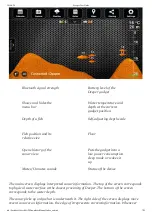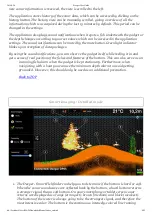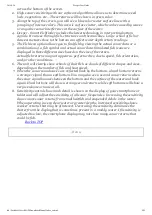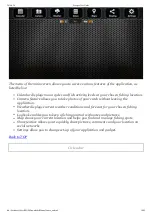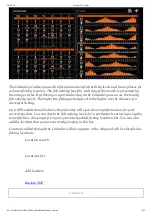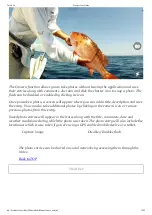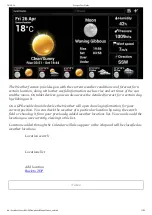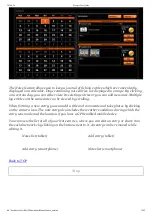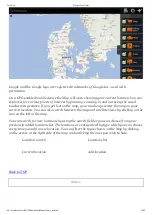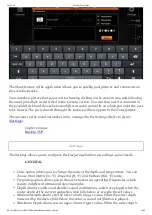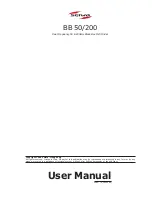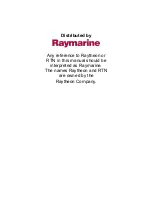2014-9-24
Deeper User Guide
file://localhost/Users/MAD/Downloads/Manual/index_en.html
20/25
§3.3) and the application should automatically connect to it. (
Pairing and Connecting
)
A: Your Deeper might be too far from your mobile device or there may be obstructions in
the way of the Bluetooth signal. Try reducing the distance or remove the obstructions if you
can and the connection should be automatically established.
A: The water sensing contacts may be dirty and prevent the gadget from powering on.
Wipe the contacts (Refer to §5.1), immerse the gadget into the water and it should connect
to the application automatically. (
Drawings
)
Q: I am getting intermittent sonar view
A: Your Deeper gadget might be jumping on top of the water while you are reeling it in.
This may be caused by reeling too fast or by an improperly chosen attachment point (Refer
to §3.4).
Fishfinding
.
A: Your Deeper gadget might be too far from too far from your mobile device, water waves
might be periodically blocking the Bluetooth signal or there may be obstructions in the way
of it. Try reducing the distance or remove the obstructions if you can.
Q: The Weather feature does not connect to the internet and/or
shows old forecast.
A: The application requires internet connection to operate fully. In your mobile device
settings, enable the internet connection which may be provided either by mobile services or
a local WiFi. You may also be no longer in the coverage zone of these services if you had
recently changed your position. Return to the coverage zone and try again.
Q: The Map is blank, displaying only my current and saved
locations.
A: Refer to the previous solution.
Q: The Share function does not work.
A: Refer to the previous solution.
Q: In the Settings, I cannot log in to my social network account.
A: Refer to the previous solution.
Q: In the Settings, I cannot export or import my backup data.
A: Refer to the previous solution.
Q: During charging, the light indicator glows red continuously.
A: Maximum charging cycle limit of the battery is reached. No further use of the battery is
recommended. Please Refer to ’Guarantee’ for further details.