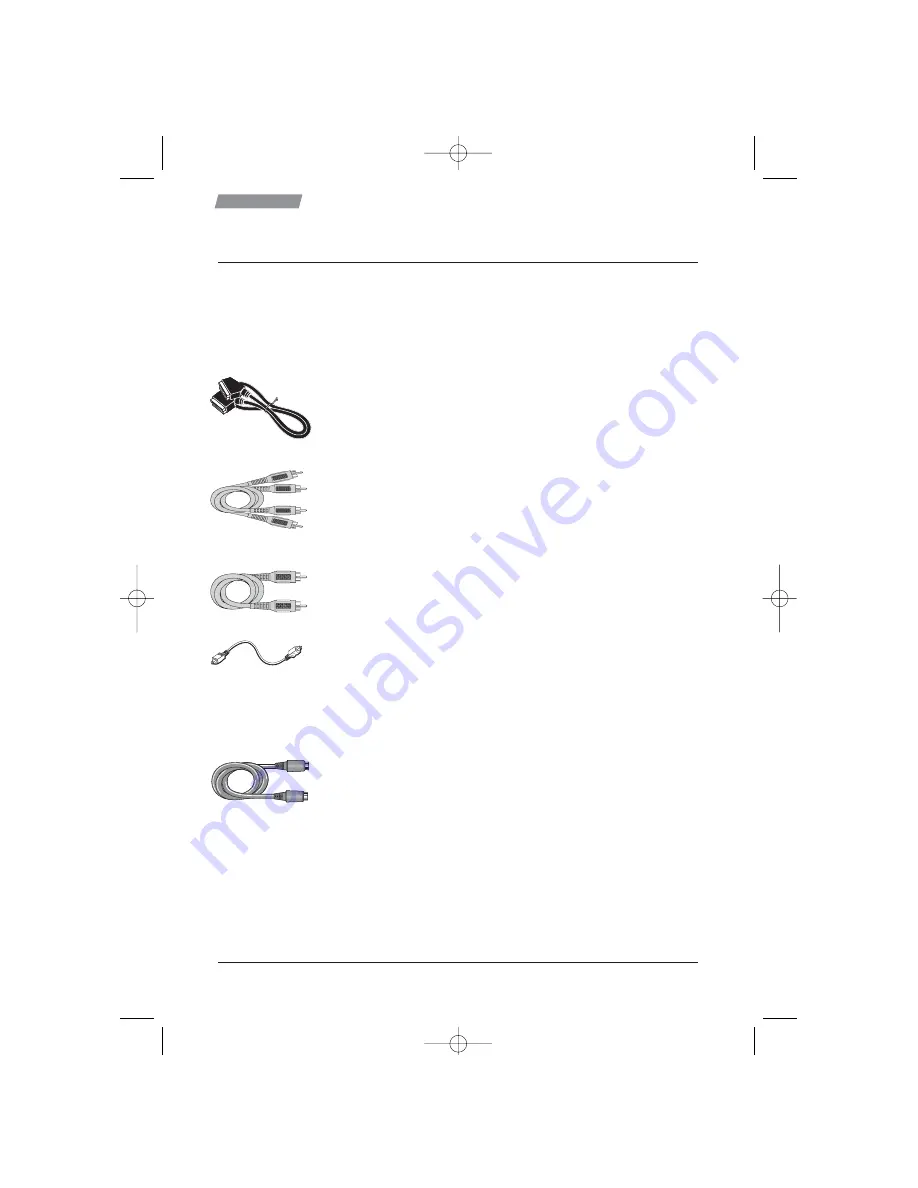
6
Getting started
More Connections
The diagram on page 5 shows a connection method that includes a VCR and a Hi-Fi or
AV-Amplifier with an optical input.
The supplied connections allow rapid connections to the TV only, in order to get you going as
quickly as possible. But should you wish to adopt the more advanced connections shown in the
diagrams on page 7, please purchase additional leads as explained below.
1 - Archiving off the DVR onto a VCR or other recorder.
Use a scart lead to link the
VCR
VCR
SCART
SCART socket on your DVR to the
AV1/EXT1/AUX1
AV1/EXT1/AUX1 socket of your VCR. This connection will allow you to
archive to a permanent media. If your VCR supports auto-start recording,
then the DVR will control the VCR automatically.
2 - Connection to a Hi-Fi system.
Use a pair of stereo coaxial phono leads to connect the
L/R AUDIO OUT
L/R AUDIO OUT
socket on your DVR to the
L/R
L/R
AUDIO
AUDIO
IN
IN on your Hi-Fi unit. This will allow
you to hear higher quality sound through your Hi-Fi.
N
N
O
O
T
T
E
E
: Audio sockets are generally identified by colour. White for Left and Red for Right.
3 - Coaxial or Optical connection to an Audio Visual Amplifier.
To get even better sound from your DVR, use a digital audio phono lead to
connect from the
DIGITAL AUDIO OUT
DIGITAL AUDIO OUT socket on your DVR to the
DIGITAL
DIGITAL
AUDIO
AUDIO
IN
IN on your AV amplifier.
For the very best sound connection, use an optical “Toslink” cable to
connect from the
DIGITAL AUDIO OUT
DIGITAL AUDIO OUT socket on your DVR to the
DIGITAL
DIGITAL
AUDIO
AUDIO
IN
IN on your AV amplifier.
N
N
O
O
T
T
E
E
: In most cases these two types of connection give similar results; the only difference
lies in the type of cable being used. The coaxial cable is the cheaper of the two, but can suffer
from external interference from other household devices. The optical lead does not suffer from
this type of problem.
4 - S-Video connection to a TV, Plasma Display or Projector
The scart connection to a TV provides the best picture as RGB
(Red,Green,Blue separately), but some types of display device don’t have a
scart socket. In this case, either an adaptor should be purchased, or connect
an S-Video lead from the
S-VIDEO OUT
S-VIDEO OUT on your DVR to the
S-VIDEO IN
S-VIDEO IN on your TV, Plasma display or projector. This will also give a
high quality picture, but you must make a separate audio connection, as
the cable doesn’t carry sound.
3573160A00 DHD4000 UM2.qxd 09/02/2004 13:17 Page 6























