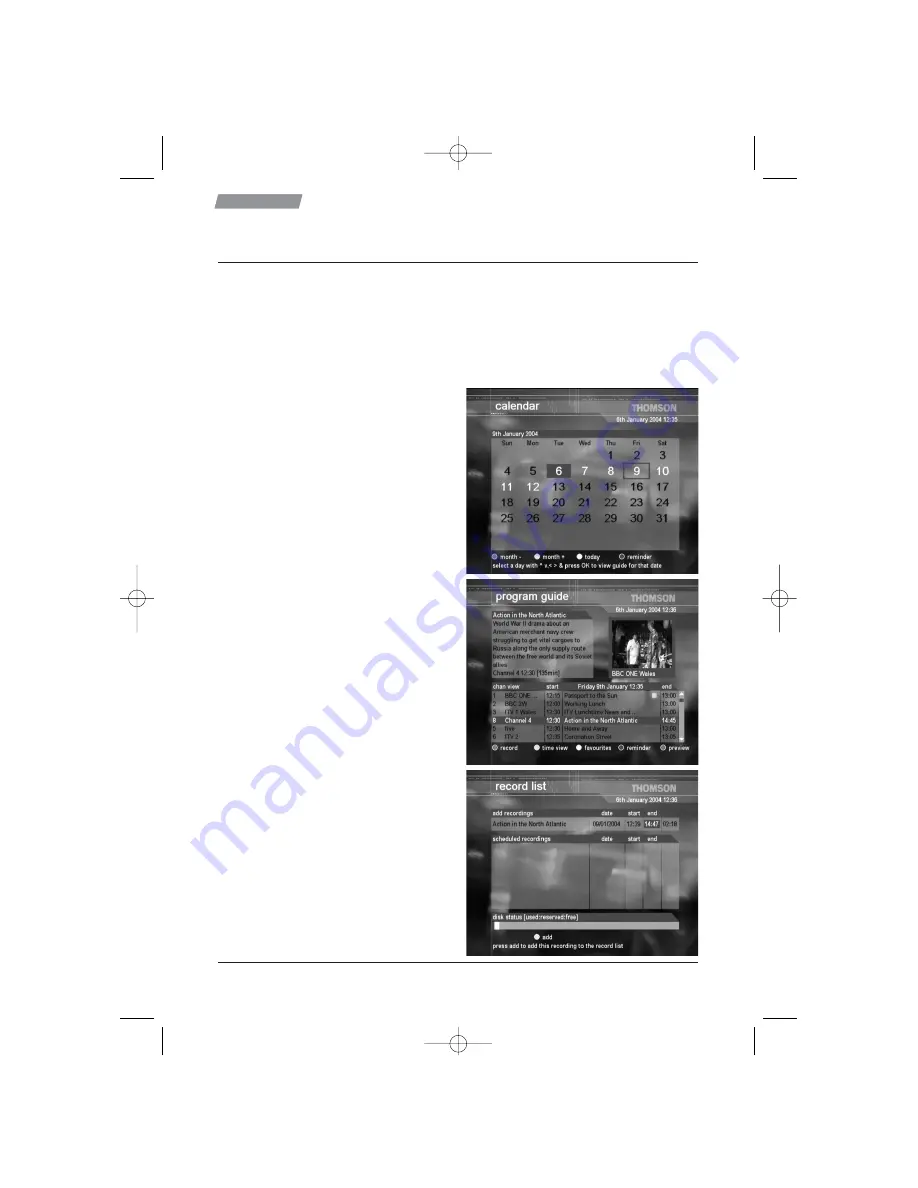
12
Using your DVR
Making recordings
Your DVR has the ability to record two different programmes at the same time, whilst playing
back a third! To organise this and ensure you are not disappointed, the DVR has a recording list
that allows you to see what is going to be recorded. It also checks for programme clashes and
that there is enough room on the hard disc to record the programmes.
Making a recording from the 7-day programme guide
The following example shows how to add a programme to the record list using the calendar and
the 7-day guide.
1. Press M
M
E
E
N
N
U
U
, then 2
2
to display the calendar.
(See page 14 for more details on the
calendar function.)
2. Use the
Y
Y
/
Z
Z
keys to select the day of the
programme you wish to record. Note you
can only select white days. If there are no
white days, leave your DVR on overnight to
receive the listings.
3. Press O
O
K
K
to display the programme guide
for the day you have chosen.
N
N
O
O
T
T
E
E
: You can also open the programme guide
by simply pressing the G
G
U
U
I
I
D
D
E
E
button while
watching TV. This will select
today and now as
the starting point.
4. Using the arrow keys, select the programme
you wish to record. (See page 11 for details
on using the 7-day programme guide).
3. Press the R
R
E
E
D
D
key. The menu opposite will
appear.
4. If you wish to change the start and finish
times suggested by the guide, then
i) Use the
Y
Y
/
Z
Z
keys to select the start or
end times.
ii) Use
V
V
/
U
U
to adjust the time, note you
can only make the recording longer.
3573160A00 DHD4000 UM2.qxd 09/02/2004 13:17 Page 12





























