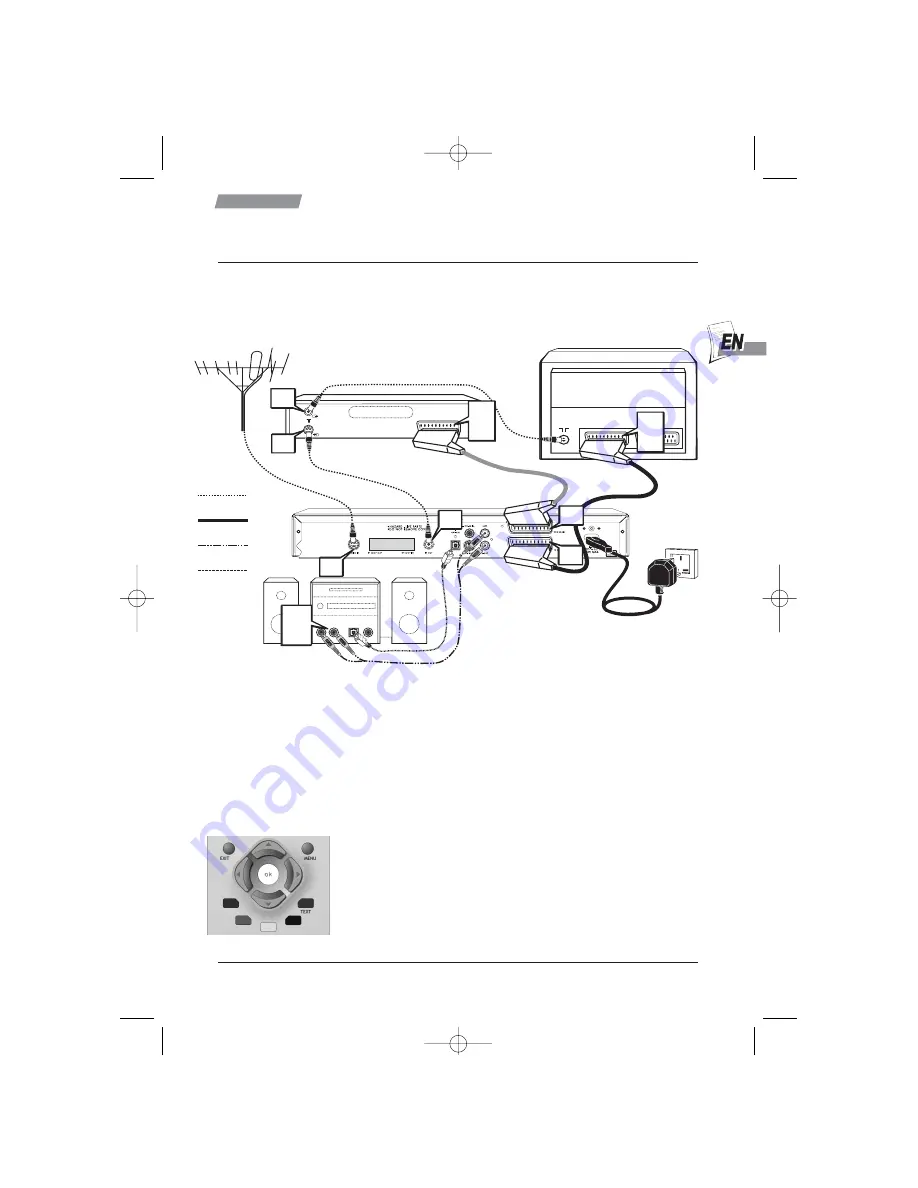
5
Getting started
How to connect the aerial and scart cables
R
R
E
E
M
M
E
E
M
M
B
B
E
E
R
R
S
S
A
A
F
F
E
E
T
T
Y
Y
F
F
I
I
R
R
S
S
T
T
-
-
A
A
L
L
W
W
A
A
Y
Y
S
S
U
U
N
N
P
P
L
L
U
U
G
G
A
A
L
L
L
L
Y
Y
O
O
U
U
R
R
E
E
Q
Q
U
U
I
I
P
P
M
M
E
E
N
N
T
T
F
F
R
R
O
O
M
M
T
T
H
H
E
E
M
M
A
A
I
I
N
N
S
S
B
B
E
E
F
F
O
O
R
R
E
E
M
M
A
A
K
K
I
I
N
N
G
G
C
C
O
O
N
N
N
N
E
E
C
C
T
T
I
I
O
O
N
N
S
S
TV
Aerial
TV
VCR
AUX IN
L
R
DIGITAL IN
HI FI
u
v
w
x
AV1
EXT1
AUX1
AV1
EXT1
AUX1
OUT
IN
Aerial Leads
Scart Leads
Phono Leads
Optical Lead
IN
OUT
VCR
TV
AUX
VIDEO
EXT
Connections
Follow the steps below referring to the numbered parts on page 3 and the diagram above:-
X
Unplug the antenna cable from your VCR and plug it into the
Aerial In
Aerial In socket of your DVR.
Y
Using the long coaxial cable supplied, link the
RF Out
RF Out socket on your DVR to the
Aerial In
Aerial In
socket of your VCR. Your DVR should now be linked first to your aerial, then to your VCR
and finally the VCR to the TV.
Z
Using the scart lead supplied, link the
TV
TV
SCART
SCART socket on your DVR to the
AV1/EXT1/AUX1
AV1/EXT1/AUX1 socket of your TV.
[
Finally, connect the mains lead to the
Mains Input
Mains Input socket on your DVR and turn on your
TV.
After a few seconds, the lights on the front will come on and a menu will
appear on the TV screen. Please follow the on screen instructions
carefully and press O
O
K
K
when you are ready.
The DVR will now tune in all your available digital TV stations.
N
N
O
O
T
T
E
E
: The 7 day programme guide will not have information
immediately as this has to be received overnight.
L
L
3573160A00 DHD4000 UM2.qxd 09/02/2004 13:17 Page 5






















