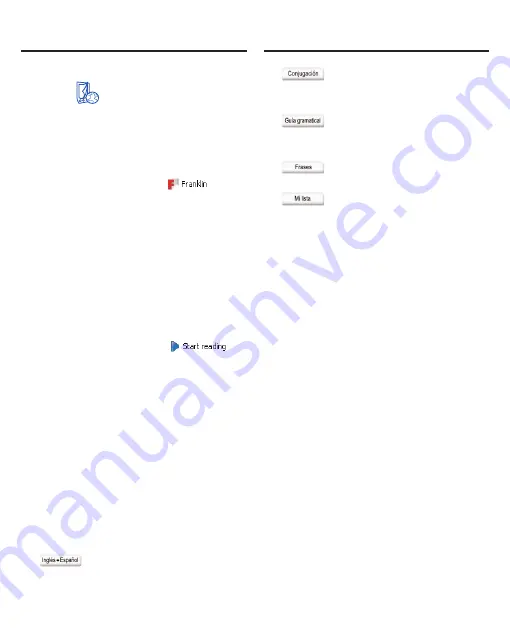
Using the Franklin PC
View™ Function
Using the Franklin PC
View™ Function
89
The Franklin PC View function opens.
2. Click
to open the
Mobipocket Reader for Franklin.
The My Library pane of the
Mobipocket Reader for Franklin is
displayed. The first time you open
the desktop Reader, this pane will
most likely be empty.
in the
tool bar indicates that the desktop
Reader sees your Franklin device.
3. Click Franklin PC View in the
left pane of the desktop Reader.
The list of eBooks stored on your
device is displayed in the main
pane of the desktop Reader.
4. Select the eBook you want to
read, for example, click
Diccionario español-inglés
Larousse and click
.
5. Use your keyboard and mouse
to read the eBook just as you
would on your device.
Note: Click Franklin PC View in the
left pane of the Reader at any time to
return to the Library of your device.
6. Type tener and press ENTER.
7. Press the right or left arrow keys to
page up or down and read the text.
Note: Any available Soft Keys are
displayed across the bottom of the
window.
Click...
To...
go to the empty
English word
search screen.
look up any
inflections for
“tener”.
look up a grammar
topic describing
verbs.
search for phrases
containing “tener”.
add “tener” to My
Spanish
Vocabulary List.
Please remember, the Soft Keys
vary based on the book you are
in. These are the Soft Keys while
in the Diccionario español-inglés
Larousse.
8. Press Backspace to return to
the word search screen and
search for another word.
9. Click Franklin PC View to return
to the list of eBooks stored on
your device.
Note: Music files, your search
history, most games and
organizer functions cannot be
used from the Franklin PC View
function. To access any Audible™
format audio books on your PC,
open the AudibleManager
®
.
✓
Additional Functions
The following functions are also
accessible while you read an
eBook. Note: for additional






















