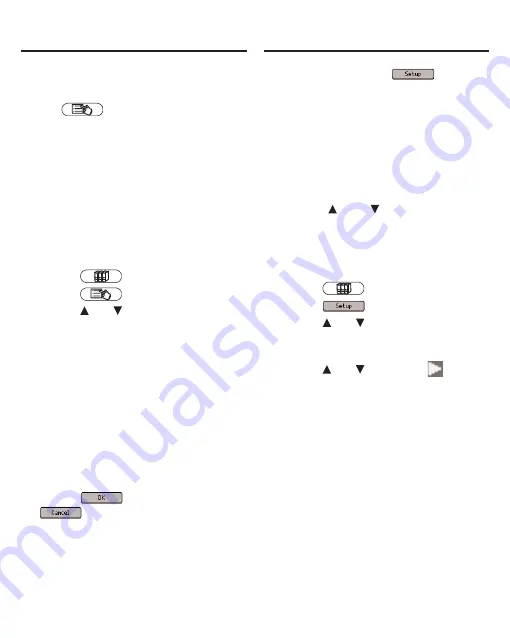
61
Utilities
From anywhere within the Library,
press
to open the Utilities
Menu. From this menu, you can
reset your device to its factory
defaults or format an MMC/SD.
Warning! Resetting to the factory
defaults returns the device to its
initial settings, as it was when you
purchased it, and erases any saved
information. Formatting an MMC/SD
enables you to erase an MMC/SD
without connecting to your PC.
1. Press .
2. Press .
3. Press or to
highlight
the
one you want and then press
INGRESAR.
Restore Factory Default Settings
resets all settings to what they
were the first time you turned on
your device.
Format MMC/SD Card erases all
information from an installed
MMC/SD.
You are asked to confirm the
selected action.
4. Press
to confirm or
to cancel.
At the Library, press
to
display the Settings List. From the
Settings List, you can change your
user preferences, game settings,
date and time settings, and view the
version and identification
information. For information
regarding your game settings,
please see “Game Settings” on page
80. Press
and
to highlight the
menu item you want and then press
INGRESAR to select it.
User Preferences
1. Press .
2. Press .
3. Press or to
highlight
User
Preferences and then press
INGRESAR.
4. Press or to
move to
Contrast, Font Size, Idioma
(Language), Learn A Word,
Auto-shutoff, Justify, or
Margins.
Contrast determines how dark or
light the screen is.
Font Size determines how large or
small the text is in this device.
Idioma determines the language
used for helptext, menu items and
pop-up messages.
Learn A Word determines whether
or not you see a word every time
you turn on your device.
Changing the Settings
Using the Library



























