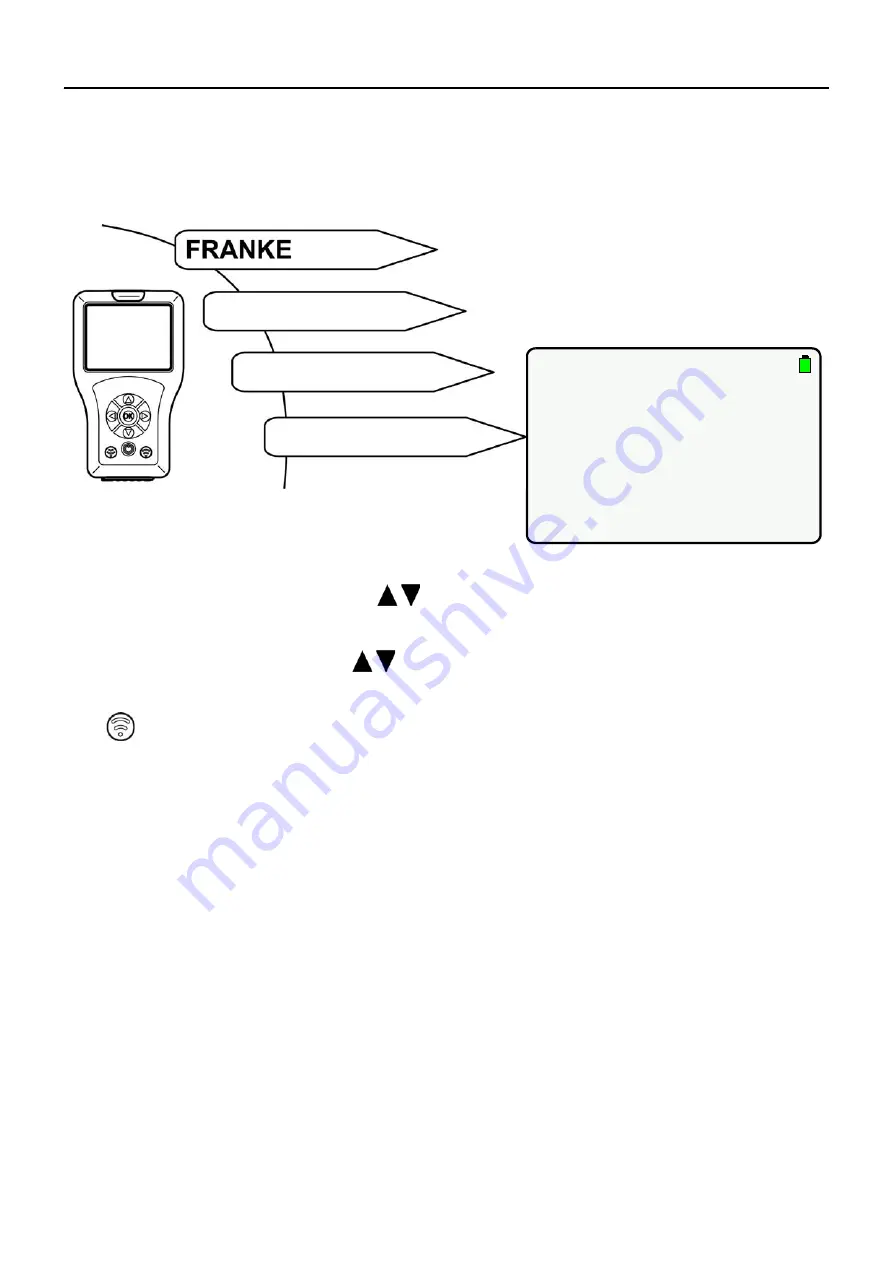
- 39 -
ZMI
_001_
2030
0366
54-A
C
EX90
05_#
SEN_#
AQU_V
1
.f
m
42. Setting TD Impact Time
Impact Time is the period during which the surface of the material is treated with an
elevated water temperature.
Select the following menu items to go to the destination display:
42.1
Select “TD Impact Time” with “
” buttons.
42.2
Press the “
OK
” button.
42.3
Set “TD Impact Time” with “
” buttons (0-255 min).
42.4
Confirm with “
OK
” button.
42.5
button.
• The parameter change is sent to the tap.
Sensor Settings
0X Tap Menu
0×-Tap ×××
14-Jan-2018 16:03
0×-Tap
×××
TD Safety Period
TD Water Saving F
Mode of Operation
Power Function
Basin Filling
0m
OFF
ON
OFF
OFF
TD Delay Time
10s
TD Impact Time
5m
TD Cooling Time
2m




























