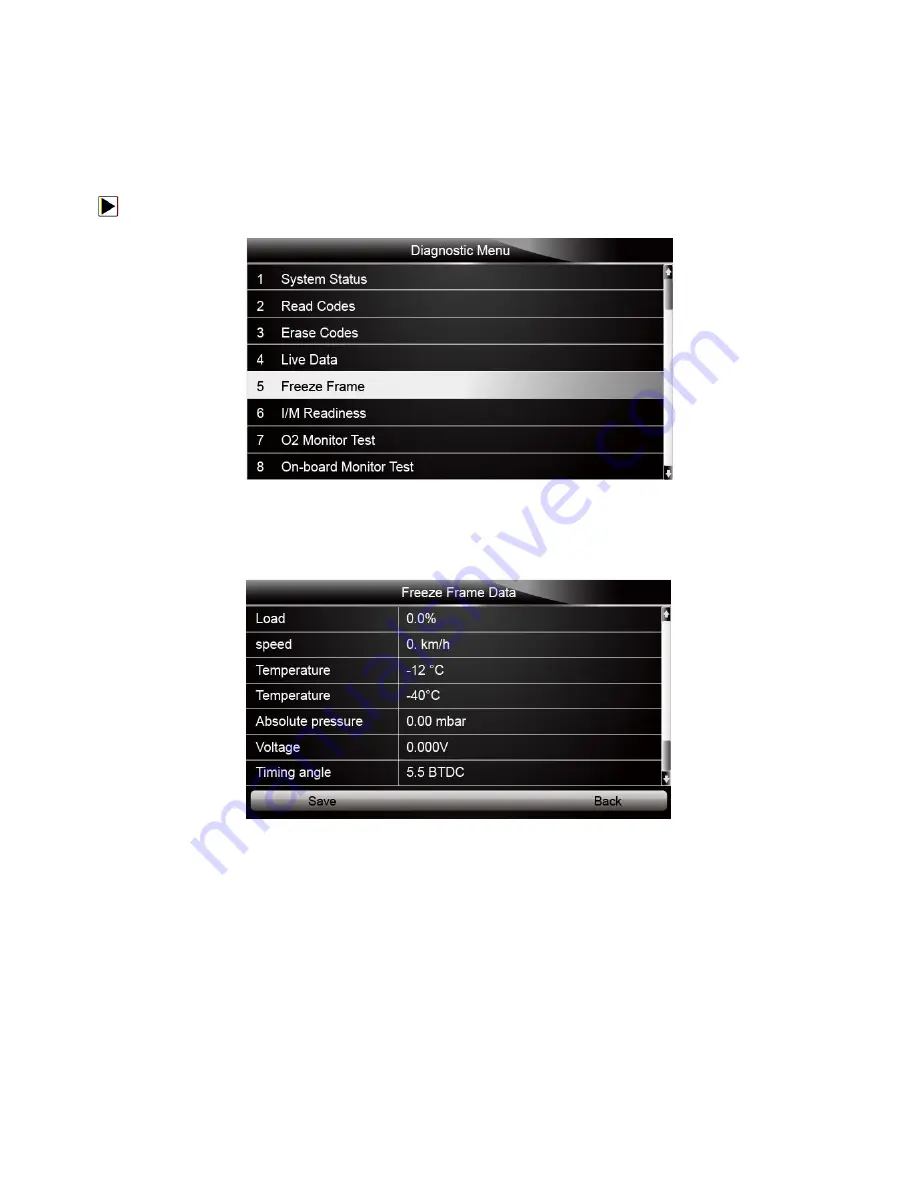
NT500 VAG Scanner User’s Guide_English Version_V1.00
52
Figure 5-17 Sample Datastream Screen
5.5 Freeze Frame
Freeze Frame menu displays freeze frame data, a snapshot of critical vehicle operating
conditions automatically recorded by the on-board computer at the time of the DTC set. It is a
good function to help determine what caused the fault.
To view freeze fram data:
1.
Select
Freeze Frame
from the Diagnostic Menu. Details of freeze frame data displays.
Figure 5-18 Sample Diagnostic Menu Screen
2.
Use the up and down arrow keys to scroll through data to select lines, and left and right arrow
keys to scroll back and forth through different screens of data. If no freeze frame detected, the
message “No freeze frame data stored!” is displayed.
Figure 5-19 Sample Freeze Data Screen
3.
Press function key
Save
to store freeze frame information. Or use the
BACK
key to exit.
5.6 Read I/M Readiness Status Data
I/M Readiness option allows to view a snapshot of the operations for the emission system on
OBDII/EOBD vehicles.
I/M Readiness is a useful function used to check if all monitors are OK or N/A. The vehicle’s
computer performs tests on the emission system during normal driving conditions. After a specific
amount of drive time (each monitor has specific driving conditions and time required), the
computer’s monitors decide if the vehicles emission system is working correctly.
When the monitor’s status is:
●
OK - vehicle was driven enough to complete the monitor.
●
INC (Incomplete) - vehicle was not driven enough to complete the monitor.
●
N/A (Not Applicable) - vehicle does not support that monitor.






























