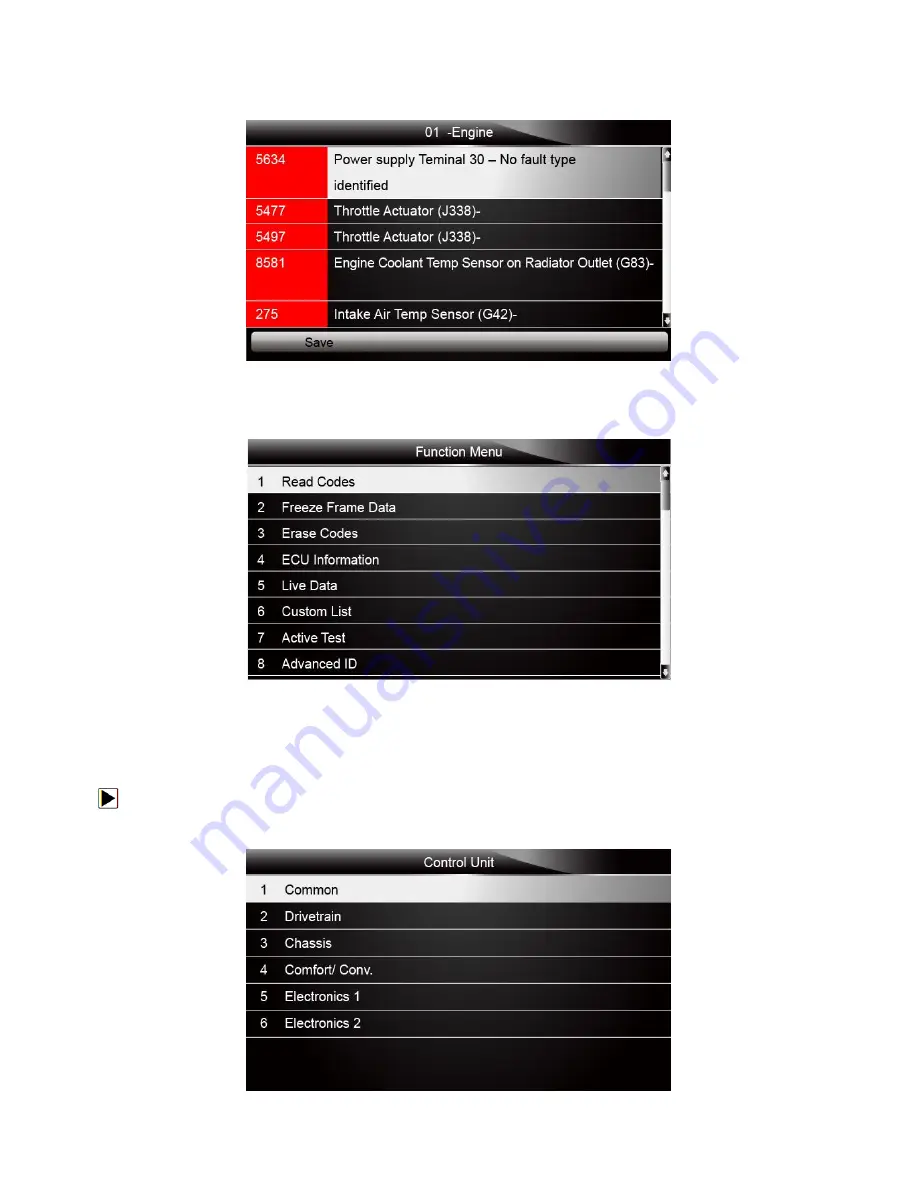
NT500 VAG Scanner User’s Guide_English Version_V1.00
16
4.
If there is diagnostic trouble code(s) detected in a control unit, press the function key
corresponding with
Display DTC
on the screen to view details of code information, and press
the function key
Quick Erase
to clear them.
Figure 4-12 Sample Display DTC Screen
5.
Select the system you would like to test, and press the
ENTER
key. When the scanner has
established connection with the vehicle, the Function Menu displays.
Figure 4-13 Function Menu screen
4.1.2.2 Control Unit
Control Unit screen displays all controllers available on VAG vehicles. The controllers listed on
the menu do not mean that they are installed on the vehicle.
To select a system for testing:
1.
Scroll with the arrow keys to highlight
Control Unit
from the menu and press the
ENTER
key. A
controller menu displays.
Figure 4-14 Sample Control Unit Menu Screen






























