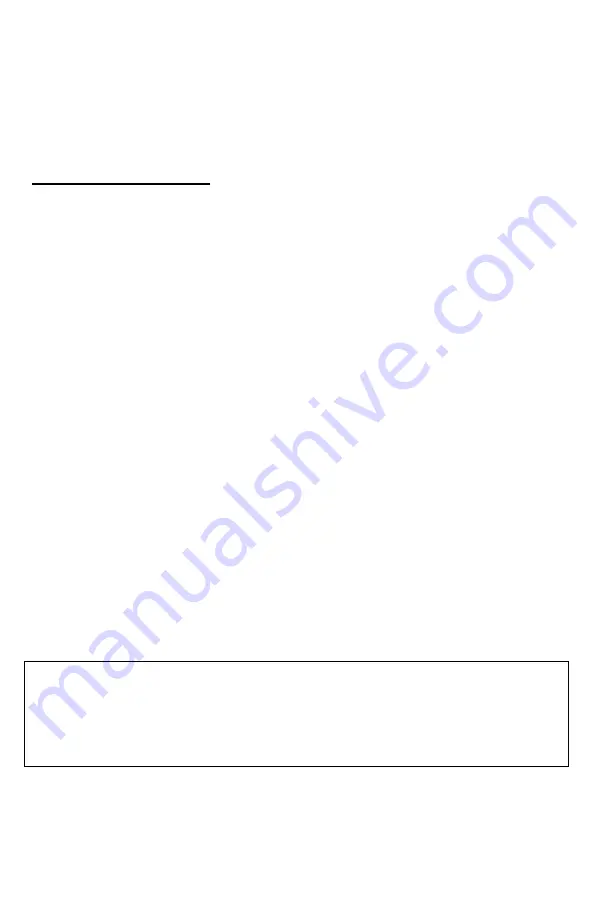
Page | 16
point where you muted it.
While the Prairie Blaster is muted you can change to a different sound and
volume level. When you un-mute the unit, it will begin playing the new sound
and volume setting. You can also restart the current sound from the beginning
by depressing the rotary selector knob down one time while the unit is muted.
6.7 SOUND SEQUENCES
The Prairie Blaster can operate from a special sequence file that provides the
unit with instructions on how to operate for the duration of the hunt. Sound
sequences can provide you with a completely hands-free experience in the
field. You can have up to ten unique sequences in your Prairie Blaster.
Creating a Sequence
There are two ways that you can create a custom calling sequence; manually
with a simple text editor or with the help of the graphical interface that runs on
Windows-based PC’s. Mac users will have to type their sequence file out by
hand.
Creating Sequence Files with Utility
Utility coming soon!
Creating Sequence Files Manually
The Prairie Blaster will be looking for ten individual files pertaining to the
particular sequence. These files range from S00.seq through S09.seq.
NOTE:
If you save a sequence file for later use, make sure you update it if
you make any programming changes to the unit. For example, if sound
number 005 used to be a rabbit and it is now a coyote, your sequence file
will now play the coyote.
The sequence file must be in plain text format.
You cannot use MS Word or
other rich-text editing software to create the files
. If you are manually
creating the file, use a program such as NOTEpad (or basic text editor) for
authoring. The following is an example of what the file should look like:
V 30
S 12
P 60
V 23
S 1
Q
The translation of the above example would equate to:
Set volume to 30
















































