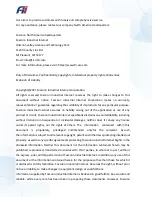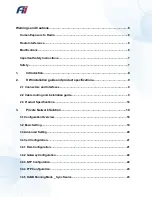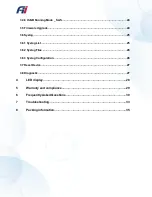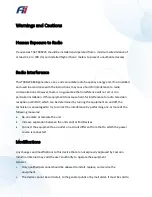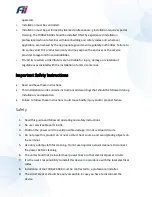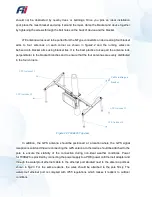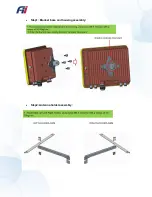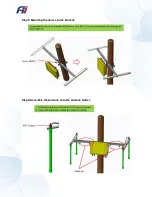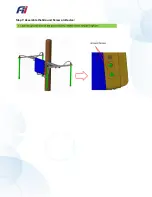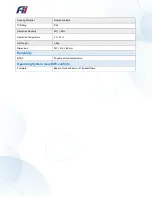Industrial Internet does not make any representations and gives no warranties of whatever
nature in respect of these documents, including without limitation, the accuracy or
completeness of any information, facts and/or opinions contained therein. No responsibility
is assumed by Foxconn Industrial Internet for the use of the documents nor for the rights of
third parties which may be affected in any way by the use thereof. The provision of these
documents (and the documents themselves) does not constitute professional advice of any kind.
Any representation(s) in these documents concerning performance of Foxconn Industrial
Internet. product(s) are for informational purposes only and are not warranties of future
performance, either expressed or implied. Foxconn Industrial Internet, its affiliates, directors,
employees and agents shall not be held liable for any damages or losses, of any nature
whatsoever, arising from any use of and/or reliance on the documents. These documents may
contain flaws, omissions or typesetting errors; no warranty is granted nor liability assumed in
relation thereto unless specifically undertaken in Foxconn Industrial Internet Sales contract or
order confirmation. Information contained herein is periodically updated and changes will be
incorporated into subsequent editions. If you have encountered an error, please notify Foxconn
Industrial Internet. Product performance figures quoted within this document are indicative
and for information purposes only. All Intellectual Property, as defined below, owned by or
which is otherwise the property of Foxconn Industrial Internet or its respective suppliers
relating to the FOXCONN INDUSTRIAL INTERNET, including but not limited to, accessories, parts,
or software relating thereto Foxconn Industrial Internet is proprietary to Foxconn Industrial
Internet and protected under federal laws, state laws, and international treaty provisions.
Intellectual Property includes, but is not limited to, inventions (patentable or un-patentable),
patents, trade secrets, copyrights, software, computer programs, and related documentation
and other works of authorship. You may not infringe or otherwise violate the rights secured by
the Intellectual Property. Moreover, you agree that you will not (and will not attempt to) modify,
prepare derivative works of, reverse engineer, decompile, disassemble, or otherwise attempt
to create source code from the software. No title to or ownership in the Intellectual Property is
transferred to you. All applicable rights of the Intellectual Property shall remain with FOXCONN
INDUSTRIAL INTERNET and its suppliers.
User's Manual - Safety Guide
The following safety precautions must be observed during all phases of operation, such as
usage, service of Foxconn FII products. Safety guidelines provided below is for user’s
Summary of Contents for T99B226
Page 1: ...C Outdoor Small Cell CBRS...
Page 13: ...Step1 Bracket base and housing assembly Step2 Antenna holder assembly...
Page 14: ...Step3 Assembly of the antenna holder with the bracket Step4 Mounting the bracket on a pole...
Page 15: ...Step5 Mounting the device to the bracket Step6 Assemble the Antenna onto the antenna holder...
Page 16: ...Step7 Assemble the Ground Screw on Device...
Page 33: ...How to check the fault record Go to the path Syslog List to check the fault records...
Page 36: ...8 Packing information...