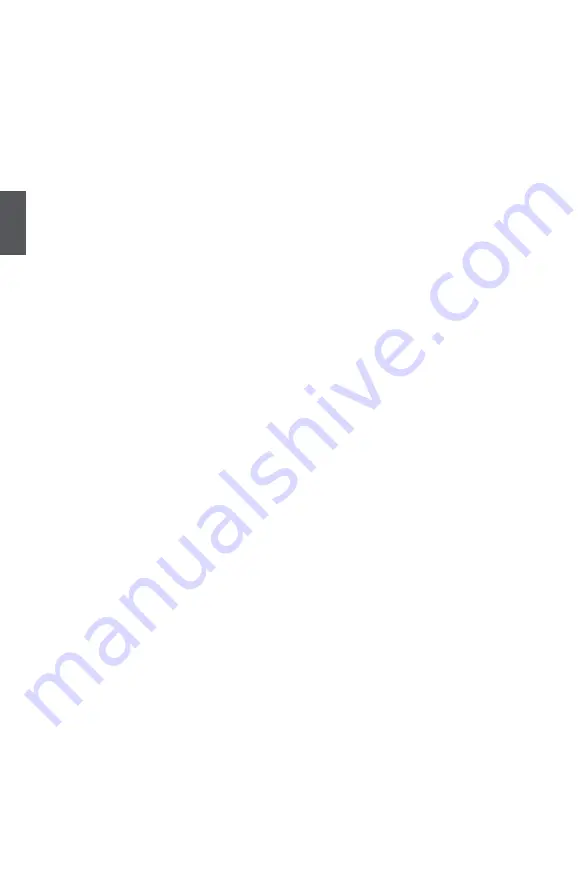
3
32
AHCI provides more advanced features including SATA features, but some SATA drives may
not support AHCI, unless they are labeled with AHCI support in its specification.
If your motherboard supporting AHCI, and you have a SATA device, which also supports AHCI,
then you can select IDE option to have fair performance (only PATA, SATA level), or you can
select AHCI to get its best performance.
► SATA#1 IDE Configuration
SATA#1 are the SATA ports 1, 2, 3, 4 of the motherboard. Th
is item allows you select the
mode of the SATA ports. Setting values are: [Compatible], [Enhanced].
► SATA#2 IDE Configuration
SATA#2 are the SATA ports 5,6 of the motherboard. Thi
s item allows you select the mode of
the SATA ports. Setting values are: [Disabled], [Enhanced].
► Primary/Secondary IDE Master/Slave, Third/Fourth IDE Master
While entering setup, BIOS automatically detects the presence of IDE devices. This item
displays the drive information of IDE devices.
► Hot Plug (Appears when “Configure SATA as” is set to[RAID]/[AHCI])
This item is used to enable or disable hot plug function for SATA hard disks when in RAID/
AHCI mode.
► Hard Disk Write Protect
This item is used to disable/enable device write protection. This will be effective only if device
is accessed through BIOS.
► IDE Detect Time Out
This item is used to select the time out value for detecting ATA/ATAPI devices. If the checking
time is over the set value, the system will skip it.
► ATA(PI) 80Pin Cable Detect
This item is used to select the mechanism for detecting 80Pin ATA(PI) Cable. The default
value is: [Host & Device].














































