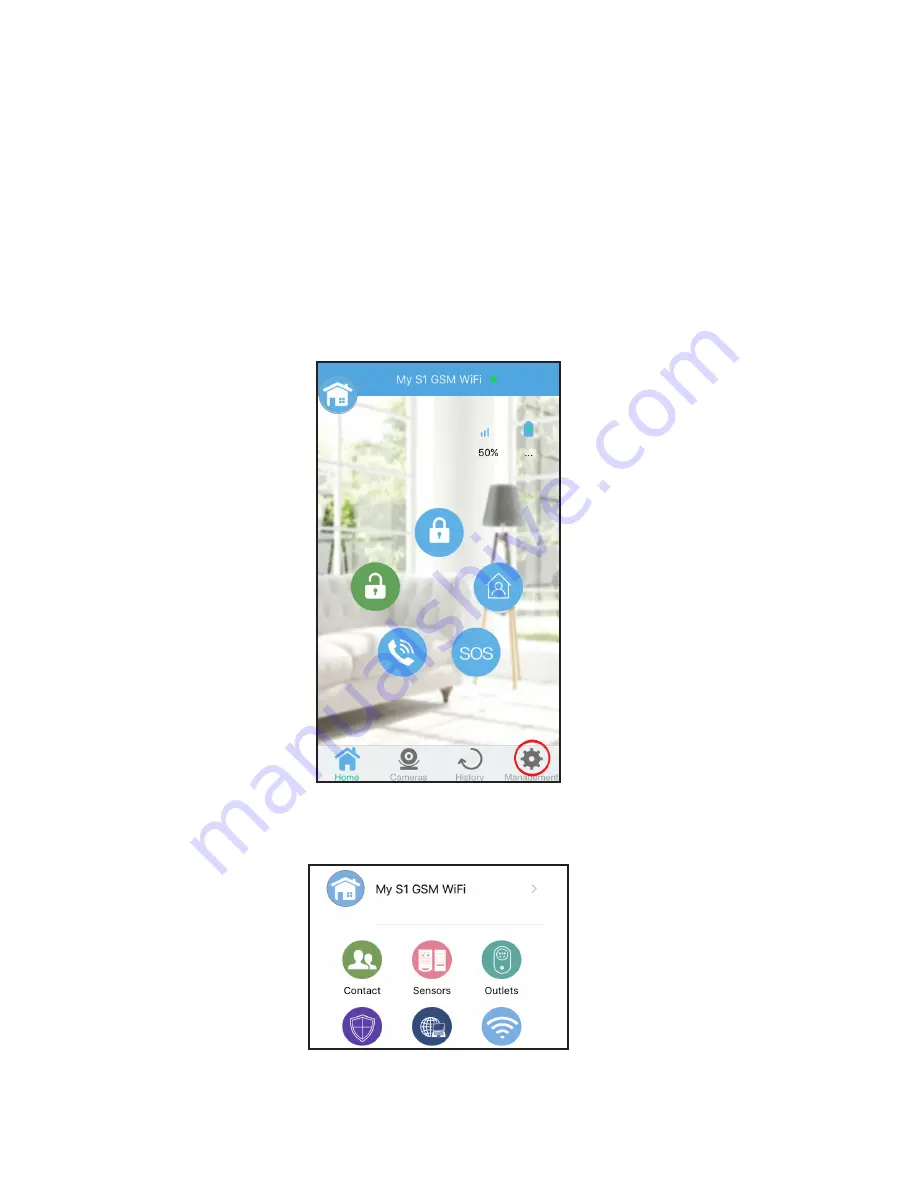
39
Programming Accessories using the Mobile
App
If your sensors or remote key fobs have QR codes print-
ed on them, then they can be programmed using the “My
Fortress” mobile app. Once your main panel is connected
to wifi (see page 15, Connecting to WiFi), you can follow
the steps below to program a sensor using the app.
Tap on ‘Management’ on the app’s home screen.
Select ‘Sensors,’ then select ‘Sensors’ on the re-
sulting screen as well.
Summary of Contents for S1
Page 1: ...S1 GSM WiFi Security System Version 1 Jun 2018 ...
Page 2: ......
Page 5: ......
Page 60: ...55 Space For Notes This space intentionally left blank ...
Page 61: ...56 This space intentionally left blank ...






























