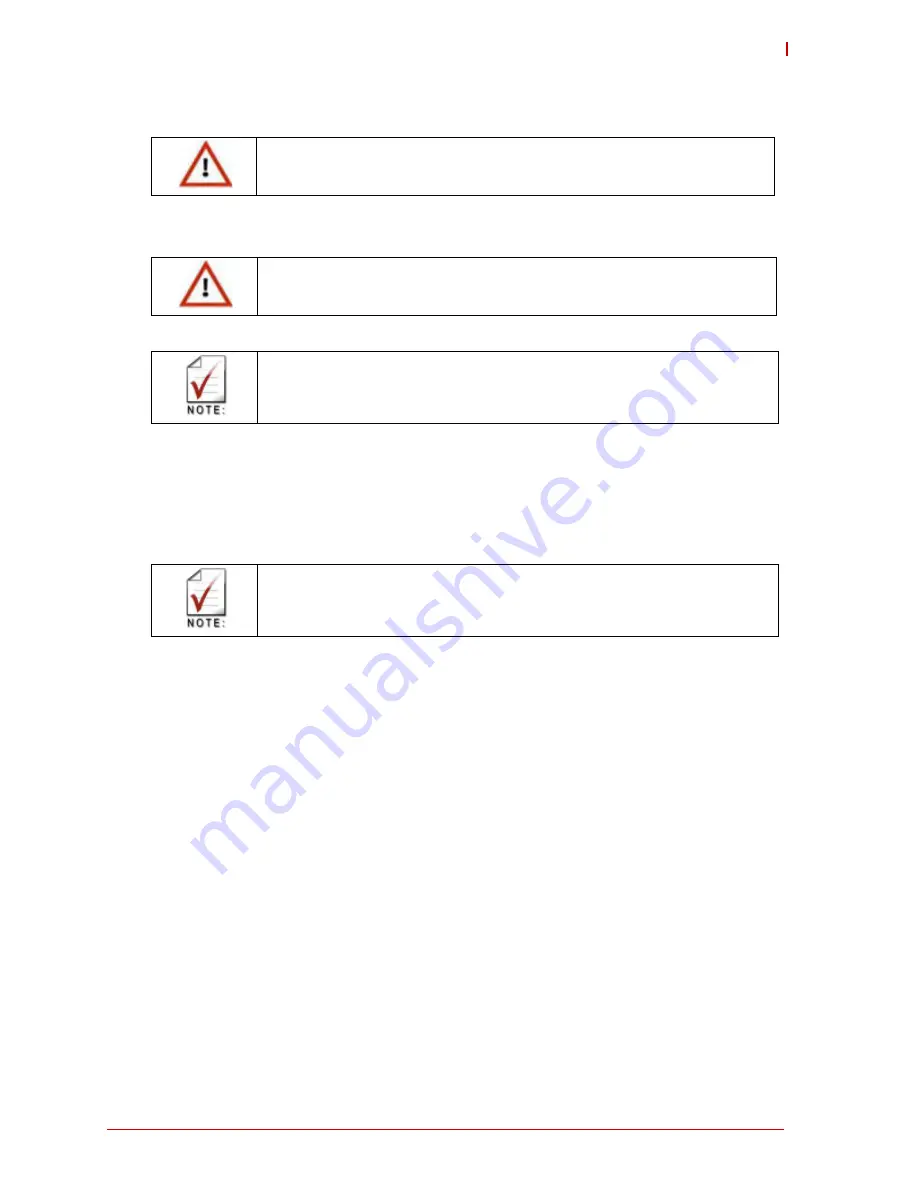
Getting Started
13
CMx-BTx
2.4
Hardware Setup
Connect a USB keyboard and optionally a USB mouse to the appropriate headers on the board.
Use a USB hub to expand the device connections, if necessary. Use the SATA
cable to connect
the hard disk. Make sure that the pins match their counterparts correctly and are not twisted. If
you plan to use additional peripherals, connect them to the appropriate headers.
Connect a 5
-
volt, 5
-
amp power supply to the power connector and switch on the power.
The display shows the BIOS messages. If you want to change the standard BIOS settings,
press the <DEL> key to enter the BIOS menu. See Chapter 4 for setup details.
If you need to load the BIOS default values, they can be automatically loaded at boot time. The
CMx-BTx boots from SATA hard disk drives, CD drives, USB floppies, USB sticks, hard disks, or
from a Micro SD card inserted in the optional Micro SD slot, if installed.
Provided that any of these is connected and contains a valid operating system image, the dis-
play then shows the boot screen of your operating system.
The CMx-BTx needs adequate cooling measures depending on the desired operating tempera-
ture range. Using the board without cooling could damage the board permanently. See
Table 1-9 on page 5.
Caution:
Be sure to observe the EMC security measures. Make sure you are always
at the same potential as the module.
Caution:
Never connect or disconnect peripherals like HDDs, PCI, and ISA boards
while the board’s power supply is connected and switched on.
Refer to Table 1-2 on page 3 for a list of cables included in the optional cable set.
The 5 amps value is the minimum required for the standard peripherals mentioned.
For additional peripherals, make sure enough power is available. The system will not
work if there is not enough supply current for all your devices.
Summary of Contents for CM1-BT1
Page 5: ...iv...
Page 9: ...viii...
Page 15: ...6 Introduction...
Page 23: ...14 Getting Started BLANK PAGE...
Page 57: ...48 Using the Module 4 4 10 Main System Management Smart Fan 4 4 11 Advanced...
Page 76: ...Using the Module 67 CMx BTx 4 4 48 Security 4 4 49 Boot...
Page 77: ...68 Using the Module 4 4 50 Boot CSM Configuration 4 4 51 Boot Delete Boot Option...






























