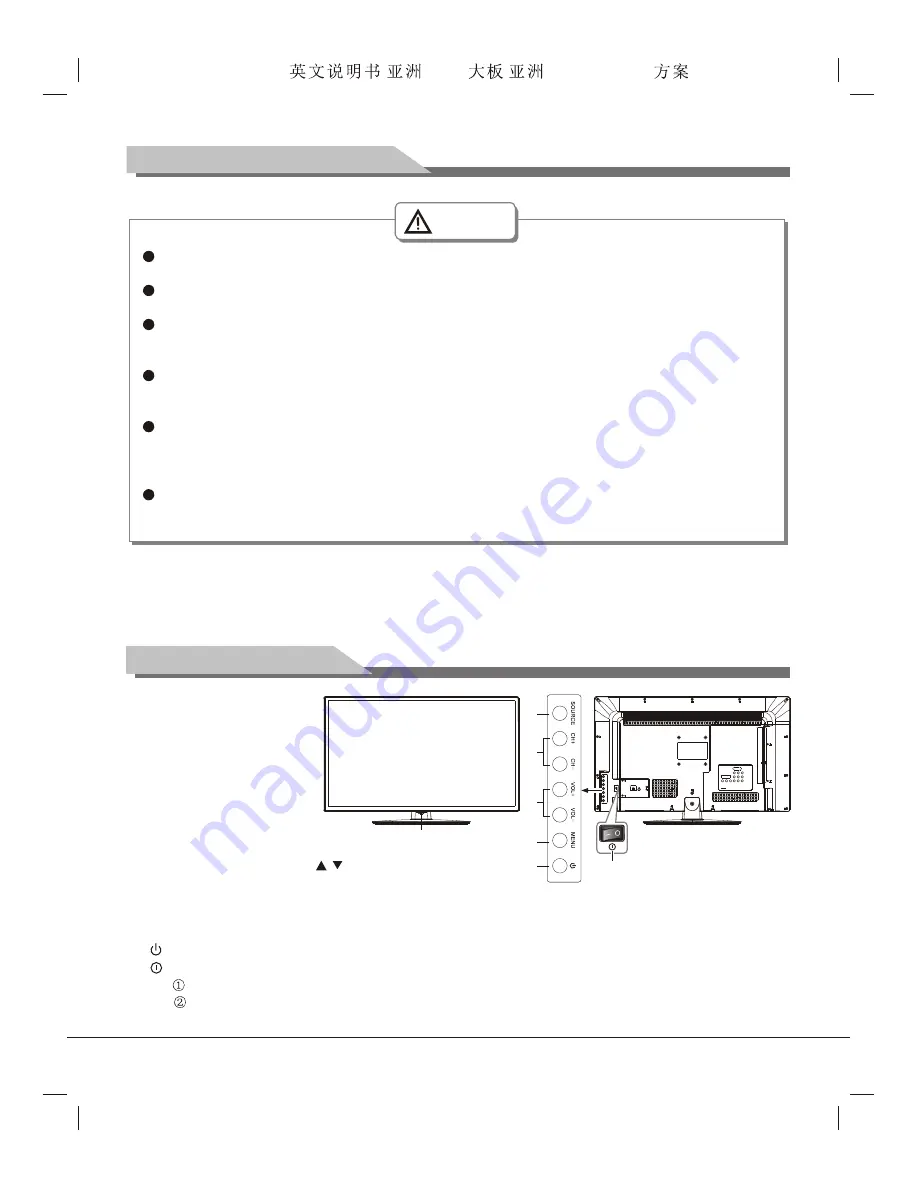
8
Attention
The streaming media system has certain restriction on the format of each type of playing file; if
beyond the system restriction, there will be a playing error.
Please do not unplug the USB storage device during system playing to avoid possible problems
happening to the system or device.
This system supports standard storage devices conforming to USB1.1 and USB2.0 interface
transfer protocol such as USB flash drive and mobile HDD. In case that some nonstandard USB
storage device cannot be identified, please replace it with a standard storage device.
The USB interface of this TV set can supply a voltage of 5V and the maximum current is 500mA;
accurate identification of the multimedia player will be affected when a storage device above
500mA is used, which is a normal phenomenon.
The system of this set is very complicated, equivalent to a computer system. Therefore, when
reading or playing files, image stop or function failure may occur due to such factors as the
compatibility and stability of the USB storage device; in case of such situation, please try to turn
off this set and reinitialize the system.
USB1 interface support USB1.1 version only. There could be sluggish respond if transfer data
through this USB interface, so we recommend users insert the receiver of wireless mouse and
keyborad to this USB interface.
Mounting and Connecting
Network Connection
1. Cable network connection:
connect one end of the network cable to the network port of this TV set, and
the other end to the LAN port of the Router.
2. Wireless network connection:
for wireless network connection, please refer to the instructions for
"
Intelligent application
¡ú
Network Setting
"
in the operating instructions for intelligent platform.
Panel Control Keys
1) Power LED indicator and
remote receiving window.
2)
SOURCE
: Press this key
to enter the menu of signal
source and choose signal
source.
3)
CH+/CH-
: Press these two
keys to select the channel.
In OSD menu, press the two
keys to adjust the items, which
have the same functions as
/
key on the remote control.
4)
VOL+/VOL-
: Press these two keys to add or reduce volume.
In OSD menu, press the two keys to adjust the analog value of selected item, which have the same functions
as t/u key on the remote control.
5)
MENU
: Press this key to enter main menu.
6)
7) Power switch (press ''
I
'' end to turn power on, and press ''
O
'' end to turn power off).
Note:
Standby: To switch the TV on or back to standby.
. Appearance may vary between different TV models.
. The ''
SOURCE
'', ''
CH+
'', ''
CH-
'', ''
VOL+
'', ''
VOL-
'' and ''
MENU
'' keys cannot be operated under the
intelligent mode. Please use a remote control for operation in the intelligent mode.
2
3
4
5
6
1
7
Forensis 39S61F 50S31
(
)(T9E
V59+RK2908
) 190x250mm










































