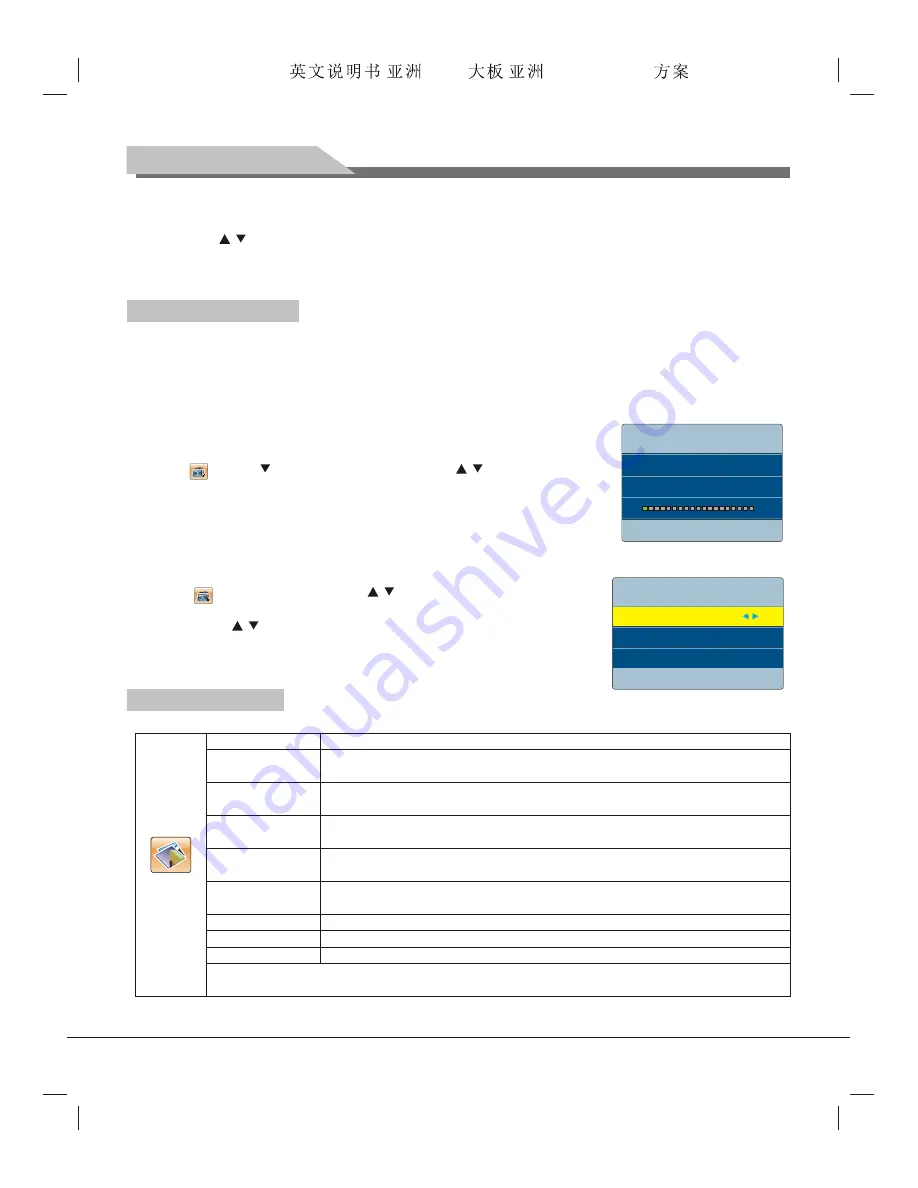
11
7. Menu Operation Instruction in this manual is explained according to TV mode. The operations in other
modes are similar to the one in TV mode. Users can take it as reference.
Note:
the "
/
/
t
/
u
" key in this Manual stand for the direction cursor keys on the remote control unless
specifically defined. The operating instructions in the text below are all based on keys on the remote control.
Please understand the keys on the panel by yourself.
Program scanning
Before watching programs with the TV set for the first time, you need to scan the programs. Make sure that
the antenna is connected properly before scanning.
Auto Search
After auto scanning, the channels will be sorted according to the frequency automatically. The original
program list will be overwritten.
Press "
MENU
" key to show the main menu on the screen: press "t/u" key
to select , press "
" key to enter TV menu; press " /
" key to select
Auto
Search
and press "u" key to scan the channels automatically (in the process
of auto-scan, press "
MENU
" key and the screen shows "Do you want to exit
searching?"; you can press "t" key to exit, or press "u" key to cancel). All the
TV programs will be saved automatically. The scanning requires a period of time.
Manual Search
Select to enter TV menu; press " /
" key to select
Manual Search
and then press "u" key to enter the menu. Press "t/u" key to adjust the
channel, press "
/
" key to select
SEARCH
, and then press the "t/u"
key to start scanning (in the process of scanning, you can press "
MENU
" key
to interrupt the scanning).
Menu setting list
Refer to the table below for the specific menu settings.
0 %... 50.25 MHz VHF-L
Found : 0 Progtranme
Menu:Exit
Auto Search
Basic Operations
Menu:Exit
Manual Search
CH: 1
Search
Frequency 45.25 MHz
PICTURE
Adjust the overall effect of images: Standard, Soft, User, Bright
Adjust the overall layering of images: increase the analog value to improve the
contrast and decrease the analog value to reduce the contrast (0-100)
Adjust the overall brightness of images: increase the analog value to improve the
brightness and decrease the analog value to reduce the brightness (0-100)
Adjust the color depth of images: increase the analog value to improve the depth and
decrease the analog value to reduce the depth (0-100)
Adjust the hue of images: increase analog value to increases green and decrease
analog value to increases purple(0-100); the hue function is only valid in NTSC system
Adjust the sharpness of images: increase the analog value to increases the definition
and decrease the analog value to reduce the definition (0-100).
Adjust the aspect ratio: Full, 4:3, Subtitle, Film.
Adjust the overall color temperature of images: Standard, Warm, Cool.
Set the grade of noise reduction: Middle, High, Off, Low.
Picture Mode
Contrast
Brightness
Saturation
Hue
Sharpness
Aspect Ratio
Color Temp.
Noise Reduction
Remark
: The values of Contrast, Brightness, Hue, Saturation and Sharpness adjusted by the user will be
saved automatically.
Forensis 39S61F 50S31
(
)(T9E
V59+RK2908
) 190x250mm
























