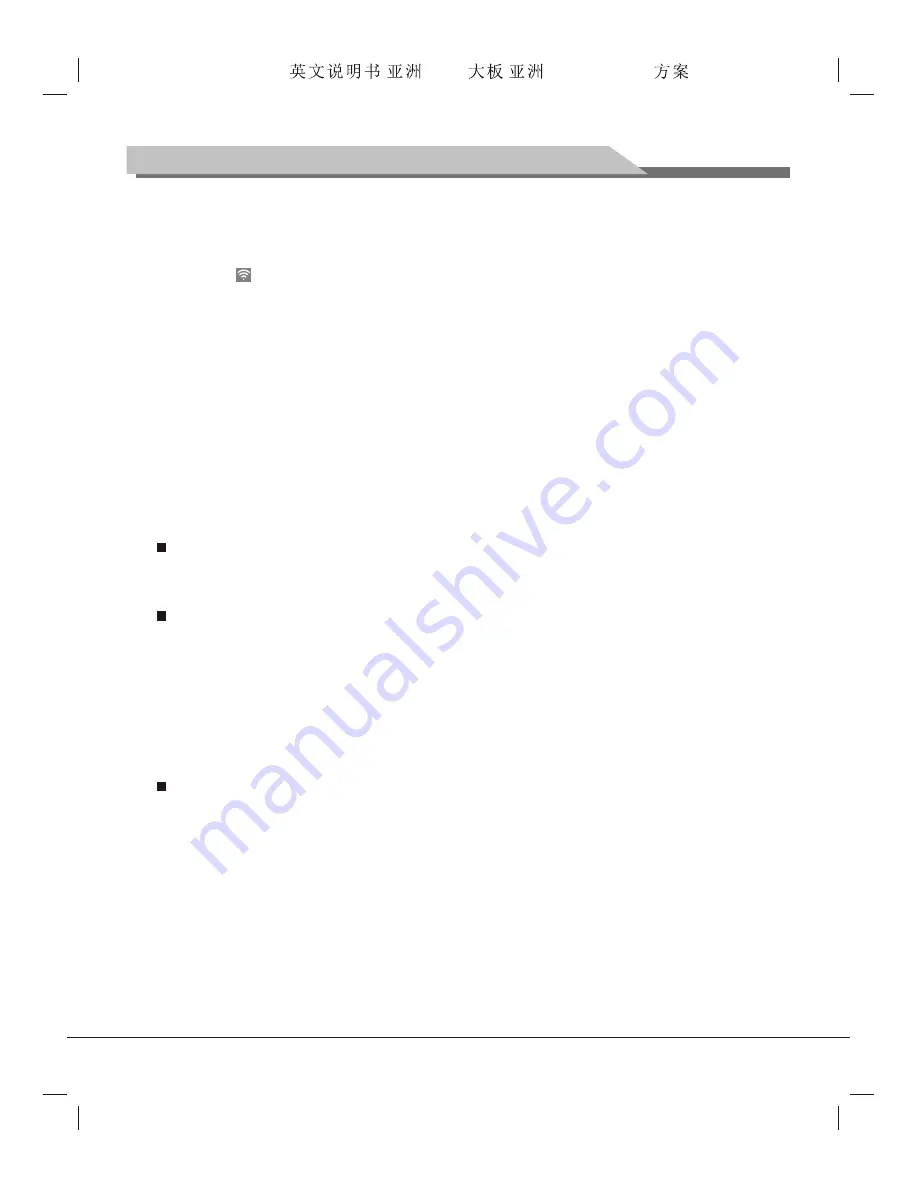
20
Instructions for Intelligent Platform Operation
when you start the TV next time, the system will auto connect to the network.
¡ö
How to set Wi-Fi as a portable hotspot for sharing?
1. Select the
Portable Hotspot
in the
More
option, and press "
OK
" key to enter;
2. Select the
Portable Wi-Fi hotspot
, press "
OK
" key to start the Portable Hotspot, the Wi-Fi hotspot start
status icon will display on the top of the screen;
3. Select
Configure Wi-Fi hotspot
, press "
OK
" key to enter;
4. Input the network name (SSID) in the text box; which is "AndroidAP" by default, or you may set it to other
values;
5. Select
Security
, press "
OK
" key to select the security type; you can set the network as open type
without password, but in this case, any device that is able to reach the network can connect to the Wi-Fi
network; if the network is set as encrypted with WPA PSK/WPA2 PSK, you have to input a password with
8 or above letters or digits, in this case, other devices that is able to reach the network can't connect to
the Wi-Fi network unless the correct password is input;
6. After the Encryption is selected, the system will auto assign a password for you, or you can input a
password manually;
7. Select
Save
, and press "
OK
" key to save the setting, and you're your network will be visible to other Wi-
Fi devices in the area when searching Wi-Fi networks. If your device is connected with Ethernet, devices
connected to your Wi-Fi network can share the network traffic. (8 devices are available to connect at
most.)
Attention:
For security, please set a network password, and try to set it with high security.
What is Virtual Private Network (VPN)?
VPN is a technology building a private network on a public network. By this technology, you can securely
access the company internal network by a public network. Before setting a virtual private network, you need to
ask an administrator to get information of the server like IP address, user name, password, etc.
How to connect with the VPN?
1. Select
VPN
, press "
OK
" key to enter;
2. To guarantee the security of the network, under the condition without screen saver, the system will
request you to set a PIN code; select the
OK
option in the Attention, and press "
OK
" key.
3. .
4. Select
Add VPN
, and press "
OK
" key to enter;
5. Input a VPN name, type and server address, select
Save
, and press "
OK
" key.
6. Select the VPN created, and press "
OK
" key;
7. Input the user name and the password to access the network; (obtained from network administrator)
8. Select
Connect
, and press "
OK
" key to connect.
How to set Ethernet?
1. Connect one connector of a cable to the RJ-45 port of the TV, and the other connector to the router;
2. Select
Ethernet
, and press "
OK
" key;
3. Select
Ethernet
, and press "
OK
" key to start the Ethernet function. After the Ethernet function is
activated, the system will auto obtain IP address; if Auto-Obtain IP Address Allowed
is set for the router,
the TV will auto obtain the IP address; If not,
set a static IP address by the next step.
4. Select the
Static IP Setting
, and press "
OK
" key to enter;
5. Select
Use Static IP
, and press "
OK
" key to check;
6. Input an available IP address, gateway, netmask and DNS;(obtained from network administrator)
7. Press "Return" key, the system will prompt you to save or cancel the setting;
8. Select
Save
, and press "
OK
" key to save.
Set screen unlock manner according to your need
Forensis 39S61F 50S31
(
)(T9E
V59+RK2908
) 190x250mm


















