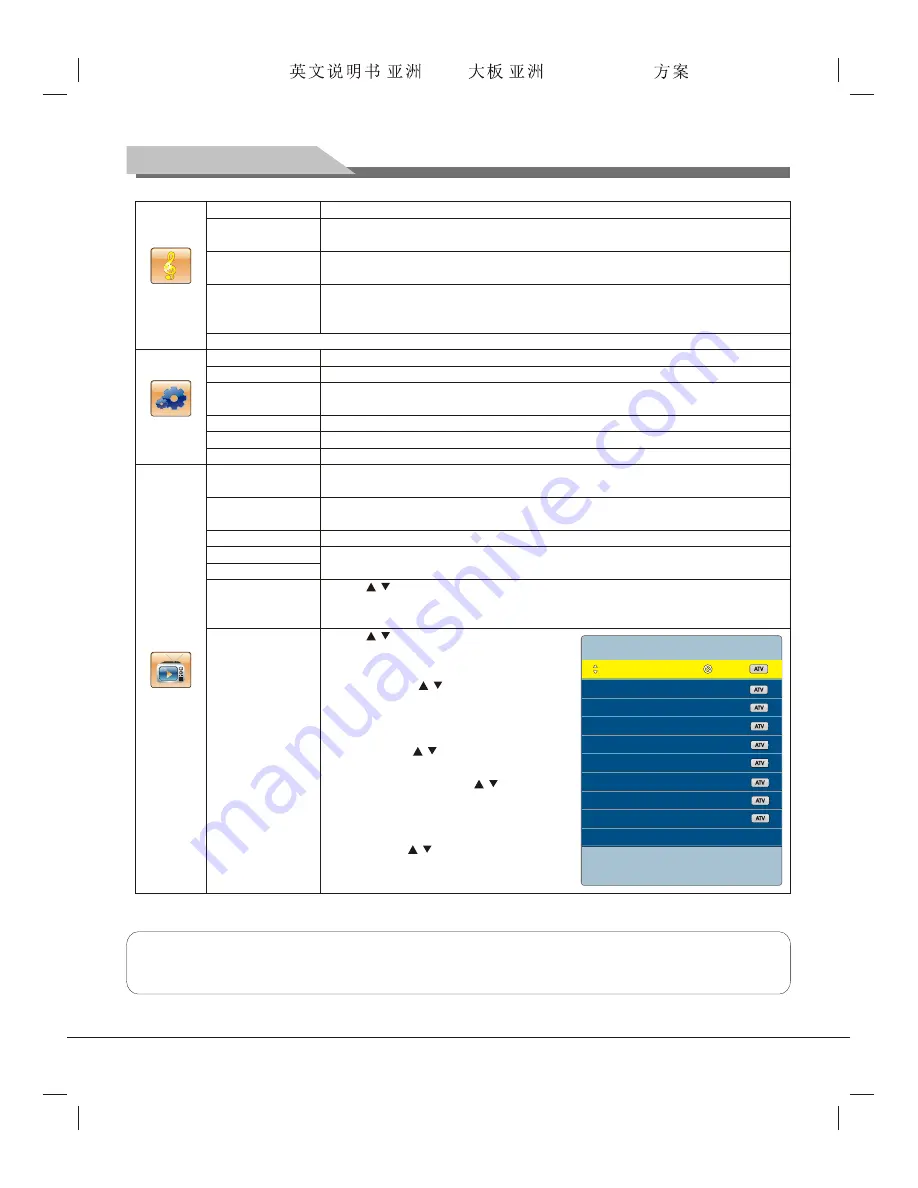
SOUND
OSD
Sound Mode
Treble
Bass
Balance
Remark
: The values of treble and bass adjusted by the user will be saved automatically.
OSD Language
OSD Duration
OSD Transparency
Blue Screen
Sleep Time
Recall
Color System
Sound System
Skip
Auto Search
Manual Search
Fine Tune
Select the audio mode: Standard, Music, Movie, User.
Adjust the treble: increase the analog value to increase the treble and decrease the
analog value to reduce the treble (0-100).
Adjust the bass: increase the analog value to increase the bass and decrease the
analog value to reduce the bass (0-100).
Adjust balance degree of right&left sound track: move the analog value to left to
increase the left volume; move the analog value to right to increase the right volume
(L50-R50). Generally, the balance is set to 0.
Set the menu language: There are many languages to select.
Adjust duration of OSD menu: 15, 30, 45, 60. Unit: second.
Adjust the menu transparency: increase the analog value to increase the transparency
and decrease the analog value to reduce the transparency (0-100).
Set up whether screen turns to blue when there is no signal: On and Off.
Set the waiting time of standby: Off, 15M, 30M, 45M, 60M,90M, 120M, 240M. unit: min.
Restore factory settings.
Select the color system: PAL, NTSC, SECAM, AUTO; please select the proper system,
or else the picture isn't clear.
Select the audio system: I, DK, M(or L) and BG; please select the proper audio system,
or else there will be noise.
Select skip: On and Off.
Refer to "
Program scanning
".
Press "
/
" key to select " Fine Tune", and press "
t
/
u
" key to adjust from low
frequency or high frequency; observe while tuning to achieve the best image and audio
effect.
Press "
/
" key to select
Channel Edit
and
then press "
u
" key to edit the submenu.
1.Delete
: Press "
/
" key to select desired
channel, and then press number key "
1
" on
the remote control to delete the item.
2.Move
: Press "
/
" key to select desired
channel, and press number key "
2
" on the
remote control, then press " /
" key to move
to desired position, and press "
OK
" key to
confirm, and then press "
MENU
" key to return.
3.Skip
: Press "
/
" key to select desired
channel, and then press number key "
3
" on the
remote control to turn on/off skip.
12
Basic Operations
Channel Edit
TV
1
CH
2
CH
3
CH
4
CH
5
CH
6
CH
7
CH
8
CH
9
CH
1:Delete
Channel Edit
2:Move
3:Skip
OK:Enter
Menu:Exit
Note:
The operation methods under AV, YPbPr, PC and HDMI signal source modes are basically the same as
those under the TV mode, for users' reference. The HDMI can realize DVI function through external HDMI and
DVI adaptor.
Forensis 39S61F 50S31
(
)(T9E
V59+RK2908
) 190x250mm
























