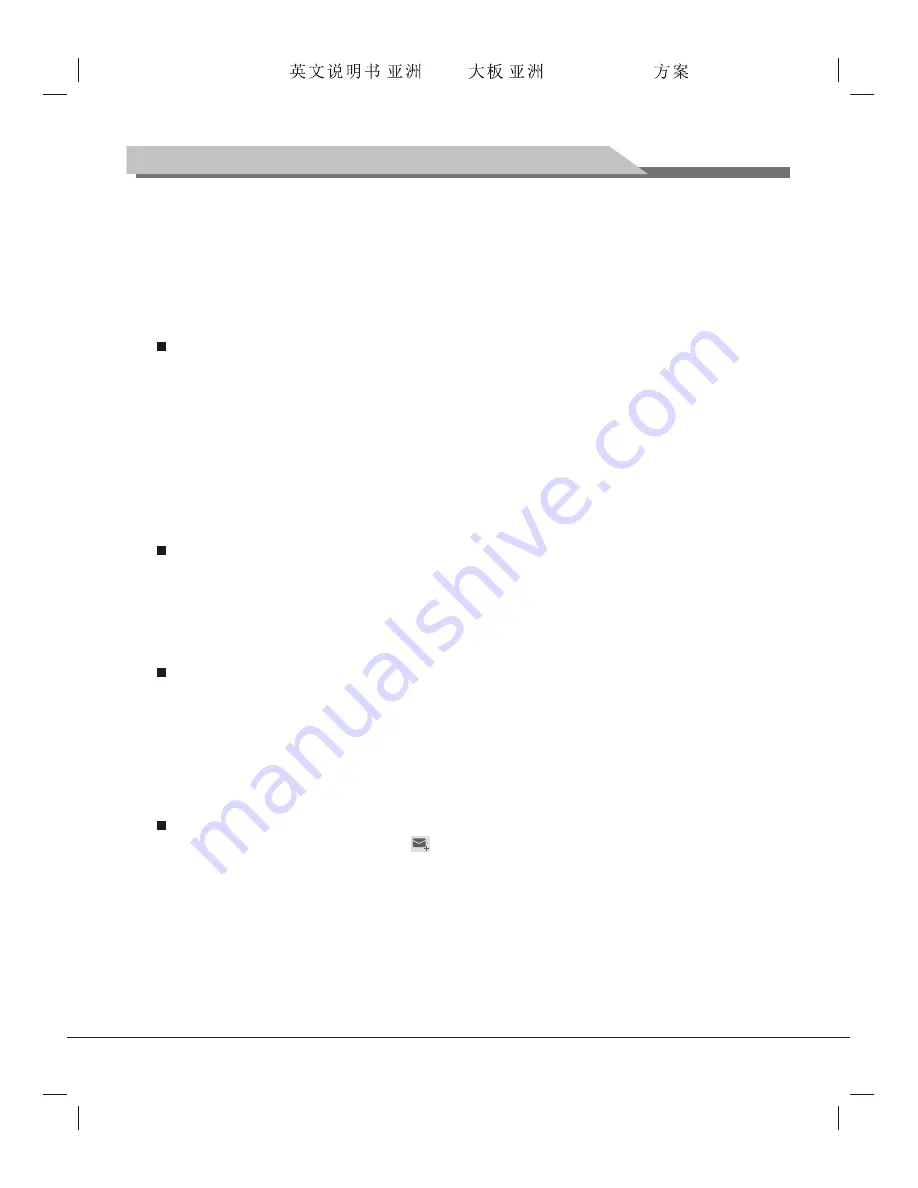
16
Instructions for Intelligent Platform Operation
3. Select
Privacy & Security
on the menu shown, and press "
OK
" key;
4. Select
Clear Cache
and press "
OK
" key to clear the content and data saved on the local cache by the
browser.
You may conduct operation to other options on the setting menu.
APK Installer
Through APK Installer, you can install a setup file saved on the local disk or uninstall an application
installed on the local disk.
How to install application?
1. Start the APK installer, select the
Install
option and press "
OK
" key to enter;
2. Select a path for a file to install in the local disk, find out the application installation package in the right
box, and press "
OK
" key;
3. A prompt to prohibit installation pops up. By default, applications obtained from markets other than the
Android e-market will be prohibited by the system. Select the
Setting
option and press "
OK
" key;
4. Select
Unknown Source
on the setting page of the application, and press "
OK
" key to check;
5. Select the
OK
option on the attention box, and press "
OK
" key;
6. Press "
Return
" key to go back to the previous interface, reselect an application to install and press "
OK
"
key;
7. Select
Install
on the popup window to confirm the installation and the application will be installed by the
system automatically.
How to remove applications?
1. Select
Manage
, and press "
OK
" key to enter;
2. Select an application to uninstall, and press "
OK
" key;
3. Select
Uninstall
, and press "
OK
" key to remove the application by the system automatically.
By the
Send Email
option, you can login personal or company Email account to receive and send Emails.
How to login Email?
1. Start the Email, input Email address and password in the text box, select
Next
, and press "
OK
" key;
2. Select an account type (POP3/IMAP/Exchange) according to the services provided by Email provider;
3. Select
Next
and press "
OK
" key to confirm the setting of the server to receive;
4. Select
Next
and press "
OK
" key to confirm the setting of the server to send;
5. Account setting option;
6. After the account is set successfully, select Setting Account Name for the account, and set your name as
the Email signature;
7. Select the inbox, and press "
OK
" key to receive Emails.
How to send Email?
1. After logging in the Email box, select the icon on the top of the screen, and press "
OK
" key;
2. After recipients, subject, and content are input, select the
Send
button on the top of the screen, and
press "
OK
" key to send.
eHomeMediaCenter
By the eHomeMediaCenter option, users under the same wireless network can share multimedia resources
if they enable the DLNA function.
Select the
eHomeMediaCenter
in the applications, and press "
OK
" key to run.
Play Shared documents on the Network
1. Select
Media Player
, and press "
OK
" key;
Forensis 39S61F 50S31
(
)(T9E
V59+RK2908
) 190x250mm








































