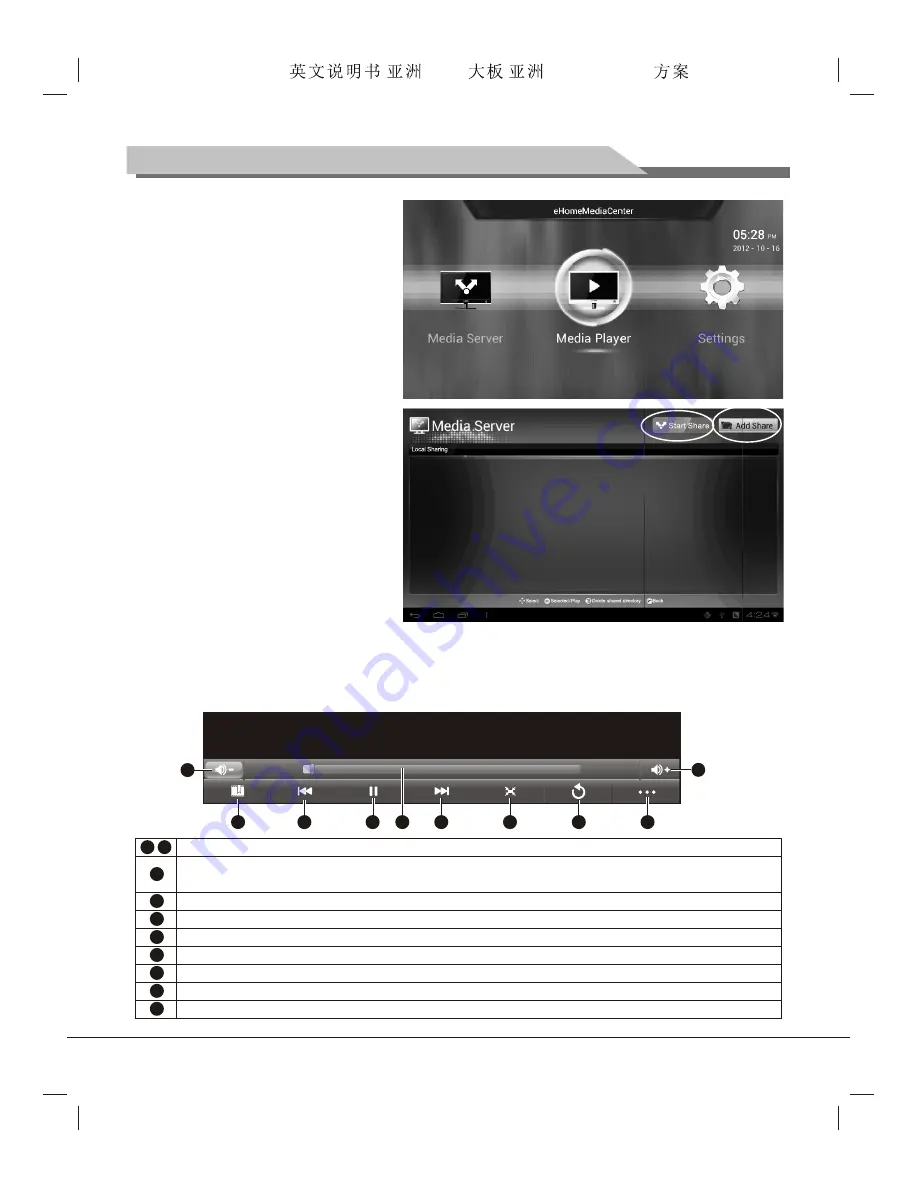
17
Instructions for Intelligent Platform Operation
2. Select a media device, and press
"
OK
" key;
3. Select a file in a shared media device
by network. press "
OK
" key to play
the file; long press "
OK
" key and a
prompt of "Confirm to download the
file?" shows up; Select
OK
and press
"
OK
" key to download the file to the
local disk.
Share Media Files
1. Select
Media Server
, and press
"
OK
" key;
2. Select
Start Share
, press "
OK
" key
to start; select
Add Share
, and press
"
OK
" key.
3. After the Media Library is set to be
shared, files on the device in the
media format will be shared on the
Media Server.
4. After Share User-defined Folders is
selected, folders specified can be
shared on the Media Server. Select a
folder, and long press "
OK
" key to
share.
Video Player
Select
Movie
in the tool bar, and press "
OK
" key to run the application
Select a video file and press "
OK
" key to play.
00:00:05
00:03:25
1
2
3
4
5
6
7
8
9
10
1
2
3
4
5
6
7
8
9
10
Volume button -/+: turn the volume down/up.
Bookmark Setting: After the option is successfully set, the system will prompt you whether to play from the
bookmark location on you next play.
Fast Rewind/Previous Section: Long press the icon to fast rewind, or click it to play the previous section.
Pause/Play: When playing a video, press this button to pause, and click the icon again to continue playing.
Progress Bar: By moving the cursor leftward or rightward to adjust the progress.
Fast Forward/Next Section: Long press the icon to fast forward, or click the icon to play the next section.
Screen Size Adjustment: you may adjust the screen to original size, full screen, 16:9, 4:3 etc.
Return to the play list.
Other options: Delete Bookmark, Set the play mode as Loop Playback, etc.
Start Share
Forensis 39S61F 50S31
(
)(T9E
V59+RK2908
) 190x250mm





















