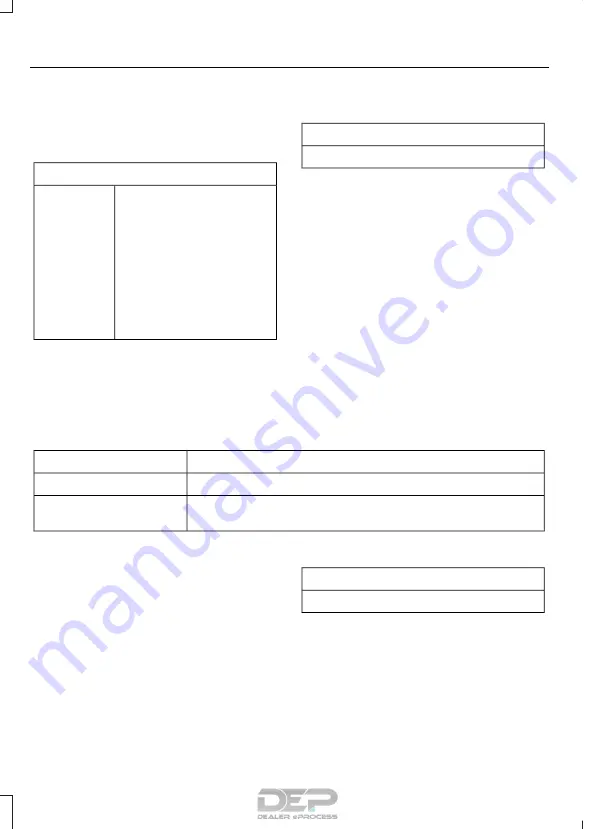
To Access Using the Phone Menu
Press the phone button to access the
SYNC phone menu on-screen. You can
then scroll to:
Menu item
Press
OK
to access a list
of available applications.
Mobile Apps
Scroll through the list of
available applications and
press OK to select a
particular app. Once an
app is running through
SYNC, you can access an
app’s menu by pressing the
MENU
button to first
access the SYNC menu.
Scroll until the app name followed by
"Menu", is displayed (such as, sticher
Menu), then press
OK
. From here, you can
access an application's features, such as
Thumbs up and Thumbs down.
For more information, please visit:
Website
www.SYNCMyRide.com
To Access Using the Media Menu
Press the
AUX
button on the center
console.
Press the Menu button to the SYNC menu and scroll to:
Action and description
Menu item
Press the
OK
button.
SYNC-Media
Press the
OK
button and scroll through the list of available
applications and select your desired app.
Mobile Apps
Scroll until the app name followed by
"Menu", is displayed (such as, Stitcher
Menu), then press
OK
. From here, you can
access an application's features, such as
Thumbs up and Thumbs down.
For more information, please visit:
Website
www.SYNCMyRide.com
348
Taurus (CPH) Canada/United States of America, enUSA, First Printing
SYNC™
















































