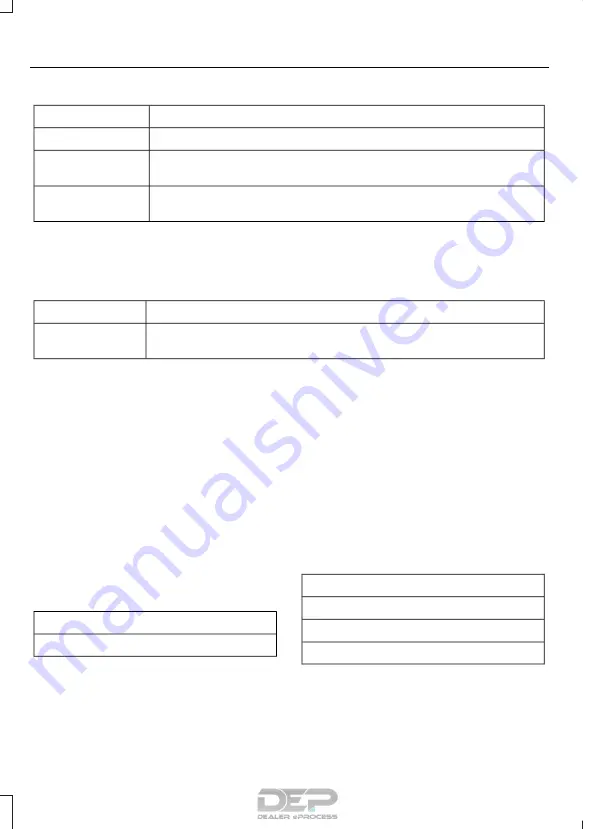
Action and Description
Menu Item
Select how time displays.
Clock Format
When active, the clock adjusts to time zone changes.
Auto Time Zone
Update
This feature is only available in vehicles with navigation.
When selected, the vehicle clock resets to GPS satellite time.
Reset Clock to
GPS Time
The system automatically saves any
updates you make to the settings.
Bluetooth
Pressing this button allows you to access
the following:
Action
Menu Item
Turning Bluetooth off disconnects all devices and does not permit
new connections.
Bluetooth
You must activate Bluetooth to pair a
Bluetooth-enabled device.
The processes of pairing a Bluetooth
device is the same as pairing a phone.
See
Pairing a Device
in Phone settings for how
to pair a device and the available options.
Phone
Pair your Bluetooth-enabled phone with
the system before using the functions in
hands-free mode.
Switch on Bluetooth on your device to
begin pairing. See your phone’s manual if
necessary.
To add a phone, select:
Menu Item
Add Phone
1.
Follow the on-screen instructions.
2. A prompt alerts you to search for the
system on your phone.
3. Select your vehicle's make and model
as it displays on your phone.
4. Confirm that the six-digit number
appearing on your phone matches the
six-digit number on the touchscreen.
5. The touchscreen indicates when the
pairing is successful.
6. Your phone may prompt you to give
the system permission to access
information. To check your phone’s
compatibility, see your phone’s manual
or visit the website.
Alternatively, to add a phone, select:
Menu Item
Add Phone
Then select:
Discover Other Bluetooth Devices
1.
Follow the on-screen instructions.
2. Select your phone's name when it
appears on the touchscreen.
420
Taurus (CPH) Canada/United States of America, enUSA, First Printing
SYNC™ 3
















































