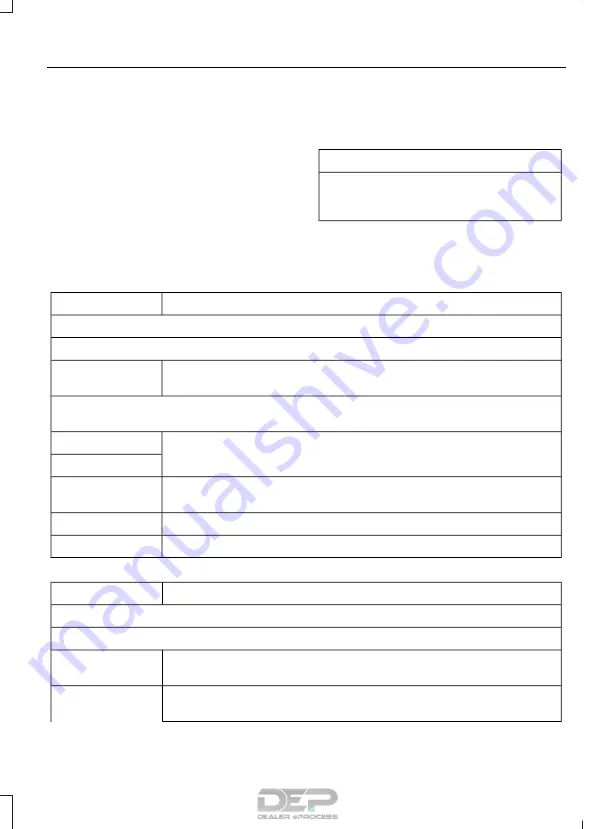
3. Confirm that the six-digit number
appearing on your phone matches the
six-digit number on the touchscreen.
4. The touchscreen indicates when the
pairing is successful.
5. Your phone may prompt you to give
the system permission to access
information. To check your phone’s
compatibility, see your phone’s manual
or visit the website.
Other features, such as text messaging
using Bluetooth and automatic phonebook
download, are phone-dependent features.
To check your phone’s compatibility,
see your phone’s manual or visit the
website:
Website
owner.ford.com
www.syncmyride.ca
www.syncmaroute.ca
Once you have paired a device you can
adjust the following options.
Action and Description
Menu Item
View Devices
You can then select:
You can add a Bluetooth-enabled device by following the steps in
the previous table.
Add a Bluetooth
Device
You can select a phone by touching the name of the phone on the screen. You then
have the following options:
Depending on the status of the device, you can select either of these
options to interact with the selected device.
Connect
Disconnect
Allows you to see phone and device information.
Device Informa-
tion
Allows you to select this device to be your preferred device.
Make Primary
Removes the selected device from the system.
Delete
Action and Description
Menu Item
Manage Contacts
You can then select:
Enable this option to have SYNC 3 periodically re-download your
phonebook to keep your contact list up to date.
Auto-Download
Contacts
Choose how you would like the system to display your contacts. You
can choose:
Sort By:
421
Taurus (CPH) Canada/United States of America, enUSA, First Printing
SYNC™ 3






























