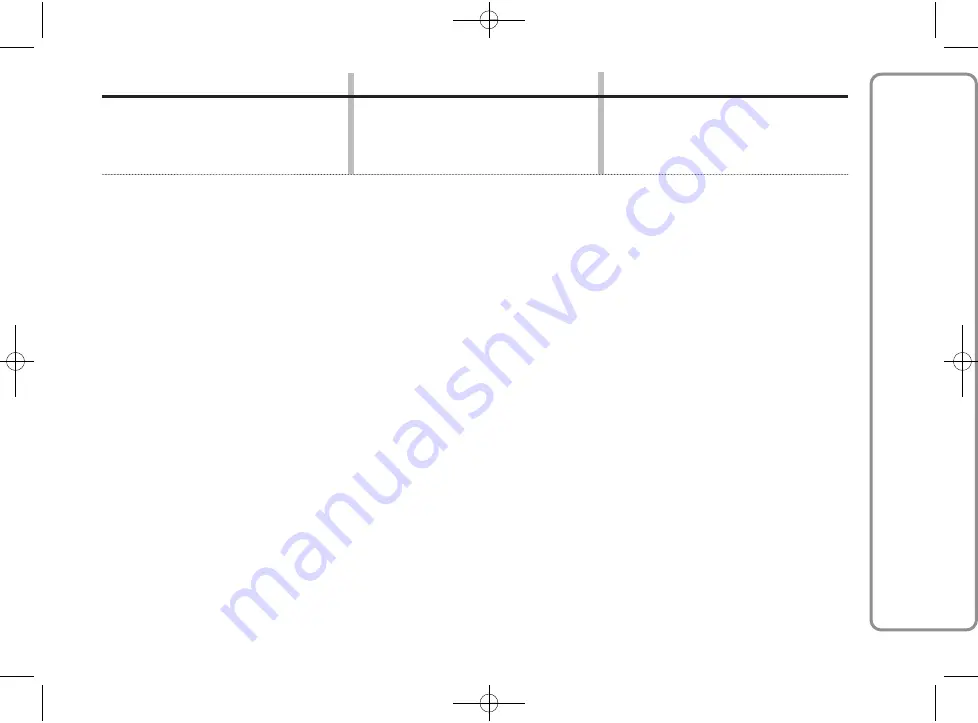
59
FORD AUDIO
Problem
Probable cause
Possible solution
In some cases it is not possible
to call phone numbers that contain
an international prefix (e.g. +39 Italy,
+44 UK, +33 France etc.).
For the list of mobile phones and functions supported, please consult Ford Dealership.
Replace “+” with “00”
(e.g. +39 is 0039)
On certain mobile phones, when
downloading names and/phone numbers
to the hands-free system, the sign “+” is
omitted.
603.95.321_Ford AUDIO_KA_GB_1ed 3/28/11 9:49 AM Page 59
























