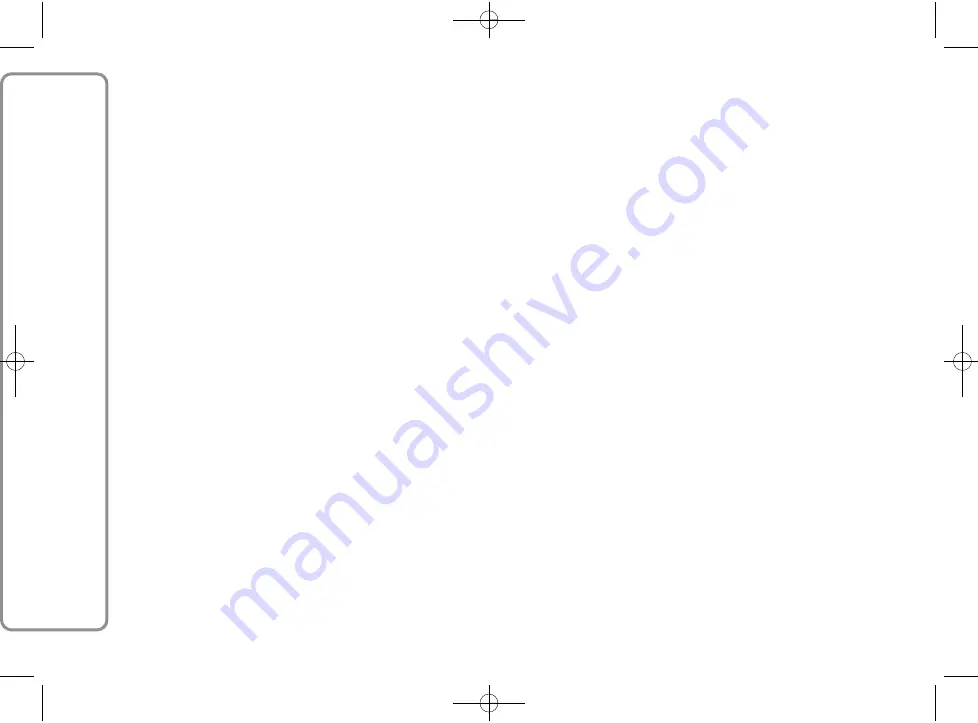
34
FORD AUDIO
?
To change the
Autoplay
setting
using manual interaction, proceed
as follows:
Enter the Main Menu, select
MEDIA PLAYER, SET USB,
AUTOPLAY
and then press
SRC/OK
or
ß
/MAIN
.
To activate
Autoplay
, select
AUTOPLAY ON
and press
SRC/OK
or
ß
/MAIN
. To
deactivate
Autoplay
, select
AUTOPLAY OFF
and press
SRC/OK
or
ß
/MAIN
.
}
Or, using voice interaction:
Press
}
and say “
Autoplay on
”
or “
Autoplay off
”.
Note
If you change the
Autoplay
setting after
connecting a USB device, the new
setting will only be activated the next
time that you connect a different USB
device (or the same USB device with
updated track library).
Shuffle
Use the
Shuffle
option to change the
digital audio playback sequence. With
Shuffle
on,
Ford Audio
will play digital
audio files in a random order.
?
To change the
Shuffle
setting
using manual interaction, proceed
as follows:
Activate the Main Menu, select
MEDIA PLAYER, SET USB,
SHUFFLE
and then press
SRC/OK
or
ß
/MAIN
.
To activate the
Shuffle
function,
select
SHUFFLE ON
and press
SRC/OK
or
ß
/MAIN
. To
deactivate the function, select
SHUFFLE OFF
and press
SRC/OK
or
ß
/MAIN
.
}
Or, using voice interaction:
Press
}
and say “
Shuffle on
” or
“
Shuffle off
”.
Track loop
When the
Track loop
is activated,
a track is played back repeatedly.
?
To activate
Track loop
using
manual interaction:
Activate the Main Menu, select
MEDIA PLAYER, SET USB,
TRACK LOOP
and then press
SRC/OK
or
ß
/MAIN
.
To activate the
Track loop
function, select
LOOP ON
and
press
SRC/OK
or
ß
/MAIN
. To
deactivate the function, select
LOOP OFF
and press
SRC/OK
or
ß
/MAIN
.
}
Or, using voice interaction:
Press
}
and say “
Track loop
on
” or “
Track loop off
”.
Note
With
Track loop
on, use the previous
and next track functions to go to the
previous or next audio track which will
be looped.
603.95.321_Ford AUDIO_KA_GB_1ed 3/28/11 9:49 AM Page 34
















































