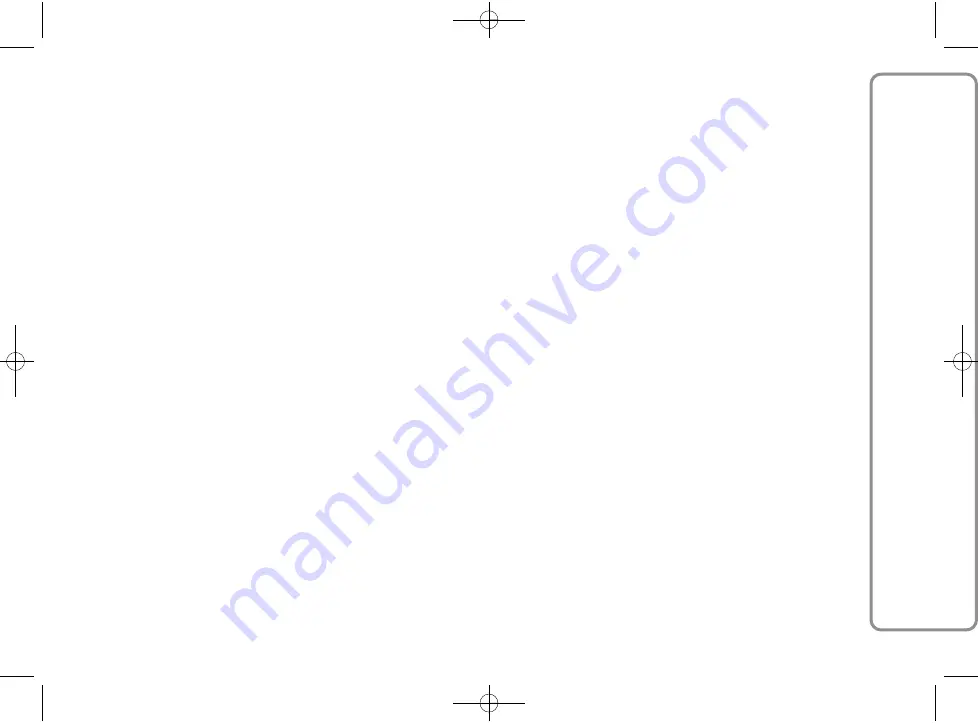
33
FORD AUDIO
If certain items in your library have
no Artist, Album, Title and Genre
Ford Audio
will show
UNKNOWN
in the
ALBUM
and
GENRES
menus. To enter
information in a digital audio file,
follow the instructions in the support
documents for your software for
managing media files.
Building the media library
on Ford Audio
Building the media library may
require a few minutes. If the time
required is excessive, you can
intervene by reducing the number
of audio files stored on your USB
device.
While building the library, it is
however possible to play a selection
of tracks.
Ford Audio
will build the
library while playing music.
Building playlists for Ford Audio
For building a
.wpl
playlist for
Ford
Audio
using Microsoft
®
Windows
Media
®
Player, proceed as follows:
Copy all the songs that you want to
put in the playlist, in a new folder or
in your USB storage device.
Open Microsoft
®
Windows Media
®
Player. From the menu, choose
File,
Open
.
Scroll down the content of the USB
device connected to your computer
and select the audio file that you
want to put in the playlist.
Click on
Open
.
Move to “
File
” and select “
Save
Now Playing List As...
” ...In the
“
File name
”, enter the required
name and in field “
Save as
”, select
the type
.wpl
.
Click on
Save
.
When the above steps are over, the
new file
.wpl
.
USB SETTINGS
Autoplay
When
Autoplay
is on,
Ford Audio
will start to play the audio files on your
USB device as soon as you turn the
ignition key to
MAR
. Once you activate
this option, the first time you use the
player, playback will start automatically.
603.95.321_Ford AUDIO_KA_GB_1ed 3/28/11 9:49 AM Page 33






























