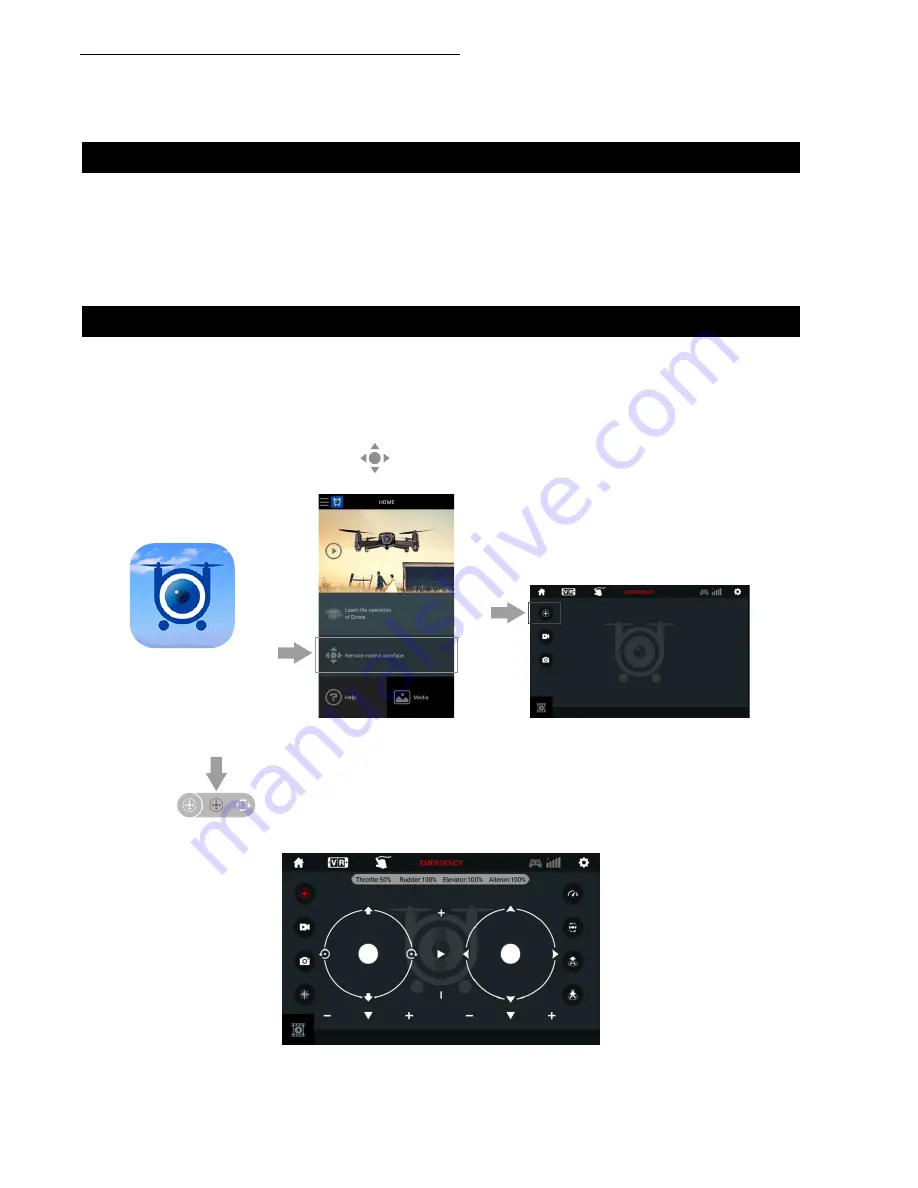
FORCE1 RC
18
6. Click on to enter the Virtual Control Interface. Drone lights will stop flashing, which
indicates successful frequency pairing. You can now use the app to control the drone.
1. Put the drone on a flat surface in a horizontal position.
2. Check your batteries and power on the drone.
3. Make sure your mobile device Wi-Fi settings are on and connect to the Wi-Fi name udirc_XXXX.
4. Return to your home screen after successful connection.
5. 5. Tap the FLYINGSEE app and click to enter the transmitter interface for real-time transmission.
This app is compatible with mobile phones running iOS or Android. To download the app:
NOTE:
Ensure the drone is on a flat surface in a horizontal position when pairing or the drone may
not pair properly.
1. Scan the QR code on the product box to download the App.
2. iOS system: search Flyingsee in APP Store.
3. Android system: search Flyingsee in Google Play.
1. DOWNLOAD AND INSTALL THE “FLYINGSEE” APP
2. FREQUENCY PAIRING BETWEEN MOBILE PHONE & DRONE WI-FI
APP INSTRUCTIONS
HOME PAGE
VIRTUAL CONTROL INTERFACE
REAL-TIME TRANSMISSION INTERFACE
Flyingsee
























