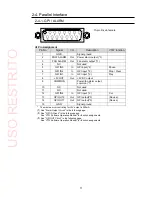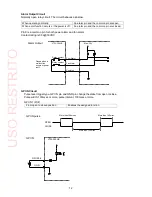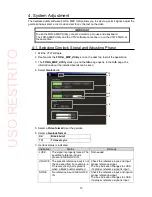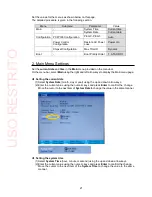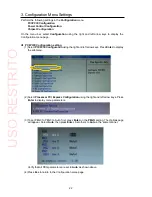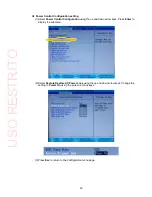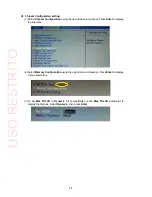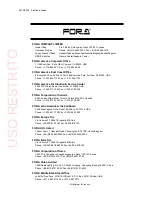23
Power Control Configuration setting
(1) Select
Power Control Configuration
using the up and down arrow keys. Press
Enter
to
display the submenu.
(2) Select
Restore Restore AC Power Loss
using the up and down arrow keys. Change the
setting to
Power On
using the plus and minus keys.
(3) Press
Esc
to return to the Configuration menu page.
USO
RESTRITO