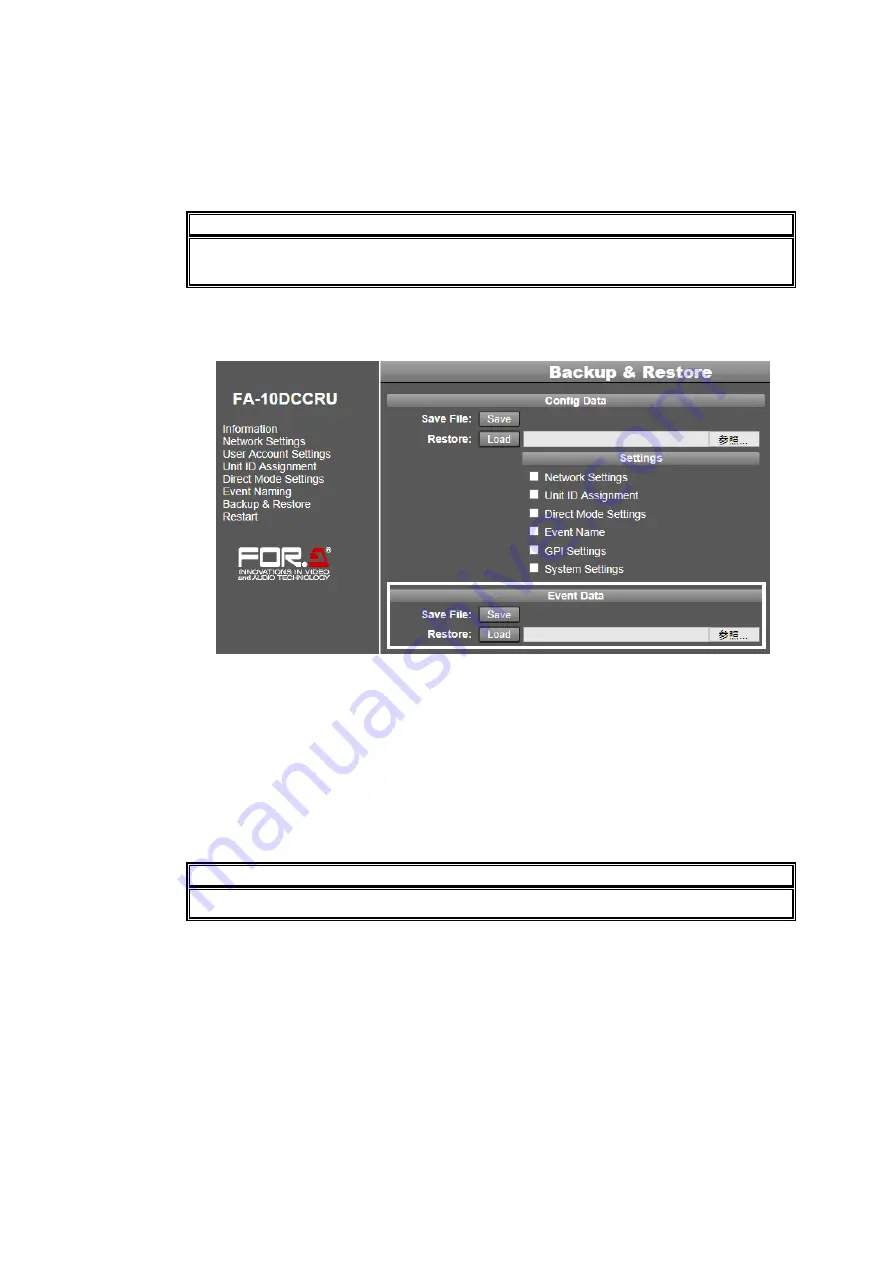
25
(1) Check on the checkboxes in the Config Data area to select data.
(2) Click
Browse
to select the backup file.
(3) Click
Load
. A confirmation dialog will appear. Click
OK
to load the settings. It will take up
to one minutes to complete the loading process.
To cancel the process, click
Cancel
.
IMPORTANT
After loading network settings, restart the FA-10DCCRU. (See section 5-3-8.
“System
Restart.”
Saving Event Data
This procedure allows you to save all event data (1
– 100) in a file.
(1) Click
Save
in the Config Data area to display the Download dialog.
(2) Click
Save
in the dialog.
(3) Specify the destination folder and click
Save
. All event data are automatically stored in the
file named
fa10dccru_evt.1re
. Change the file name as necessary.
Restoring Event Data
(1) Click the browse button in the Event Data area and select the event backup file.
(2) Click
Load
. All event data stored in the file are loaded. It will take up to one minutes to
complete the loading process.
IMPORTANT
Note that once event data are loaded, all settings in the FA-10DCCRU are replaced.
















































