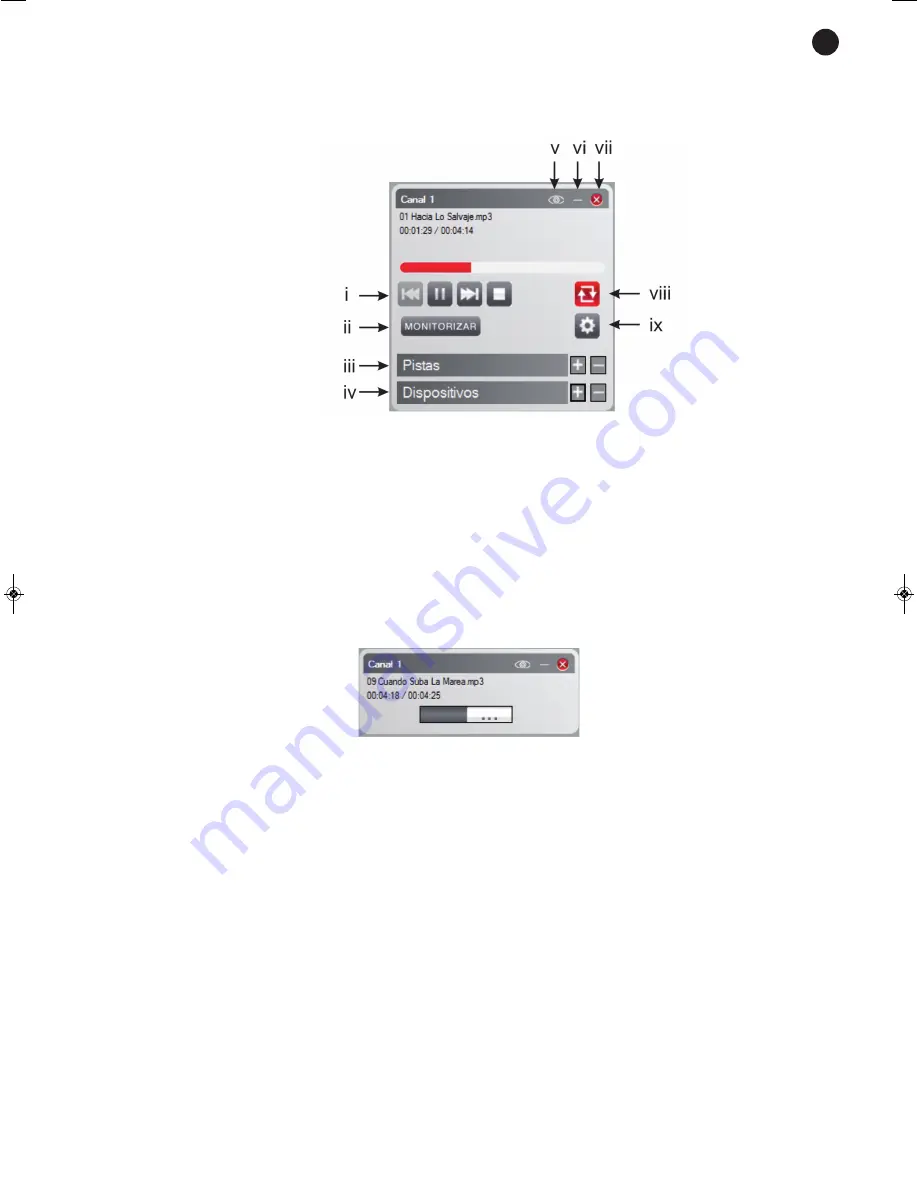
h.- Create everytime the application is started/crear siempre al iniciar la aplicación: if this option is
selected, the channel will be created everytime the program is started.
Once the channel has been set, press the Create/crear option and a channel playback window will appear.
The following are the available options:
i.- Playback controls: previous track, playback/pause, following track and stop playback.
The upper bar lets you move within the song.
ii.- Monitoring/monitorizar: for listening to the selected channel in the server PC being used.
Note:
take into account that only the audio channel will be heard. Programmed, instant or
voice messages will not be heard.
iii.- Tracks/pistas: shows the channel playback list. Select the track and double click over it to start
playback. Using the “+” and “-” tracks can be added to or deleted from the playback list.
Note:
tracks can only be inserted in the channels created by the server itself.
iv.- Devices/dispositivos: to show the devices that are listening to the channel. The buttons “+” and
“-” add or delete devicess that listen to the channel.
v.- To hide the channel playback window.
vi.- Player minimized mode. Click on the lower button to go back to normal mode.
vii.- Close and delete the channel.
viii.- Repeat: the channel playback list will be repeated indefinitely.
ix.- Channel switch on options.
5.- Delete/borrar: for deleting the selected channel. Take into account that you can only delete channels
created from the server PC.
6.- Assign devices/asignar dispositivos: it shows a window to assign the receivers to the selected channel.
7.- Monitoring/monitorizar: for listening to the channel selected in the PC being used as server.
Note:
take into account that only the audio channel will be heard. Programmed, instant and voice
messages will not be heard.
8.- Insert tracks/insertar pistas: for adding tracks to the channel in the same way as when a channel is
created.
9.- Show/mostrar: if the channel was hidden, it shows the player window.
10.- Filters/filtros: for selecting the visible channels in the channels in the network list.
- 9 -
EN
AIP-3010_MANUAL_(EN)_20170529_Maquetación 1 29/5/17 9:35 Página 9
















