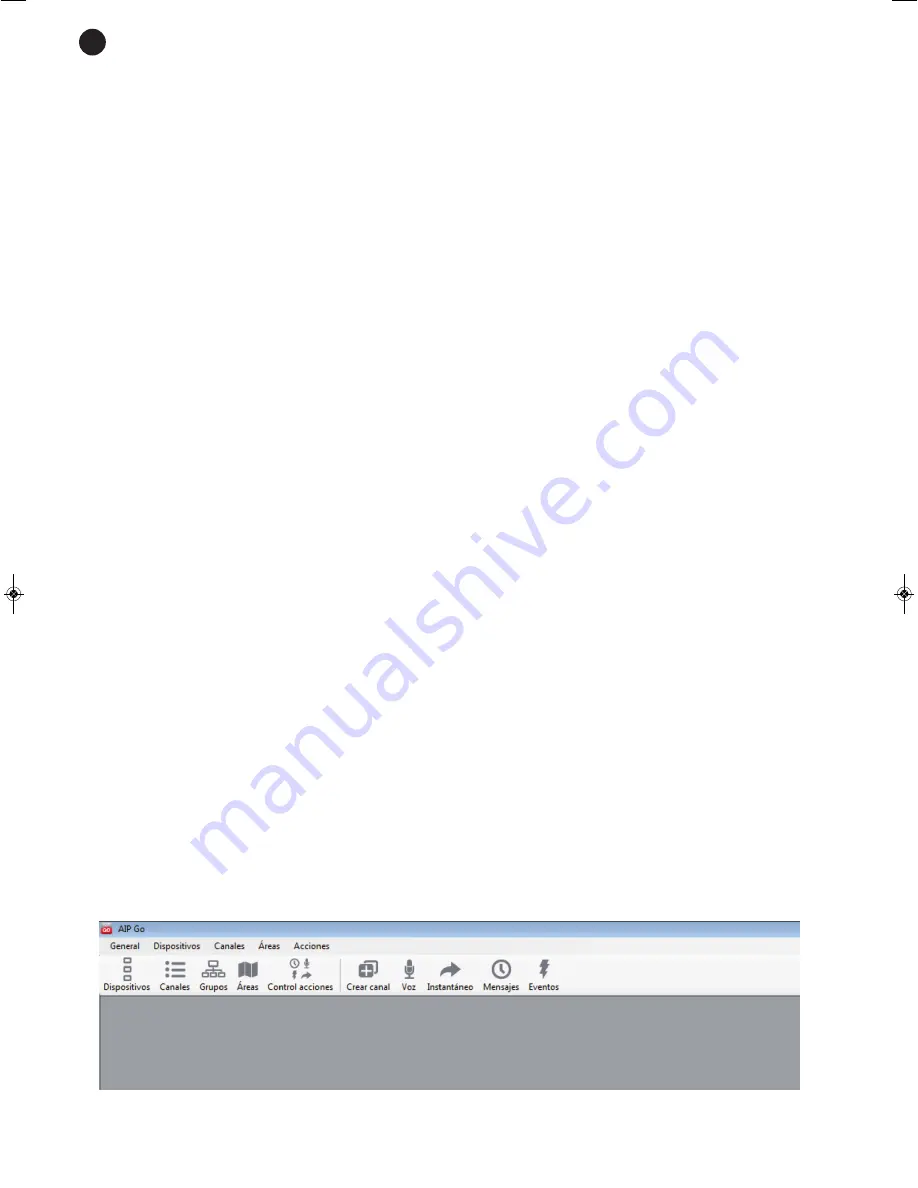
- 4 -
DESCRIPTION
IP audio receiver with line output.
Manages background music, programmed and instant messages, alarms and voice messages using the
software included. It has 4 level inputs and 4 output relays for event activation and external device control.
Automatic network parameter setting.
The perfect solution for large shopping centres, schools, office blocks etc.
CONNECTION
- Connect the
AIP-3010
receiver to the local area network using the ethernet port, RJ-45.
- Connect the LINE OUT audio output to the amplifier or power amp.
- Connect the equipment to the mains.
CONFIGURATION
Allocating an IP address to the device
The
AIP-3010
receiver obtains an IP address automatically as long as the router has the DCHP activated.
Otherwise, it has to be allocated manually. Use the selection keys on the front panel of the receiver to do this:
- Press OK to access the main menu.
- Select the configuration option using the up and down selection keys and press OK.
- Select the Net option and press OK. Then select Edit/Editar and press OK again.
- Select FIXED IP/IP FIJA and press OK. A screen will appear that will let you set the IP address (IP), the
subnet mask (MS) and the gateway (PE) manually. At the same time the left and right selection keys let you
move one of the digits from every group of eight and the up and down selection keys let you modify the
value of the selected digit. Once the desired information has been inserted, select the ACCEPT/ACEPTAR
option using the left or right keys to save the changes or CANCEL/CANCELAR to return to the previous
menu and press OK again.
Allocating a name to the AIP-3010 receiver
Using the selection keys on the front panel of the receiver give the receiver a name that will be seen in the
network:
- Press OK to access the main menu.
- Select the configuration/configuración option using the up and down selection keys and press OK.
- Select EQUIPMENT NAME/NOMBRE DE EQUIPO and press OK. The receiver screen will show the current
name (by default it is ECEPTORXXX, where XXX are the last 3 numbers from the last octave of the IP
assigned by default). Innsert the new name and press OK. Select the ACCEPT/ACEPTAR option using the
left or right selection keys to save the changes or CANCEL/CANCELAR to return to the previous menu and
press OK again.
AIP-GO
- After connecting the
AIP-3010
receiver to the local network, install the AIP-Go software in the PC. To do
this you must insert the CD supplied into your computer and follow the installation instructions shown on
the screen.
- Execute the program and the following screen will appear:
EN
AIP-3010_MANUAL_(EN)_20170529_Maquetación 1 29/5/17 9:35 Página 4
















