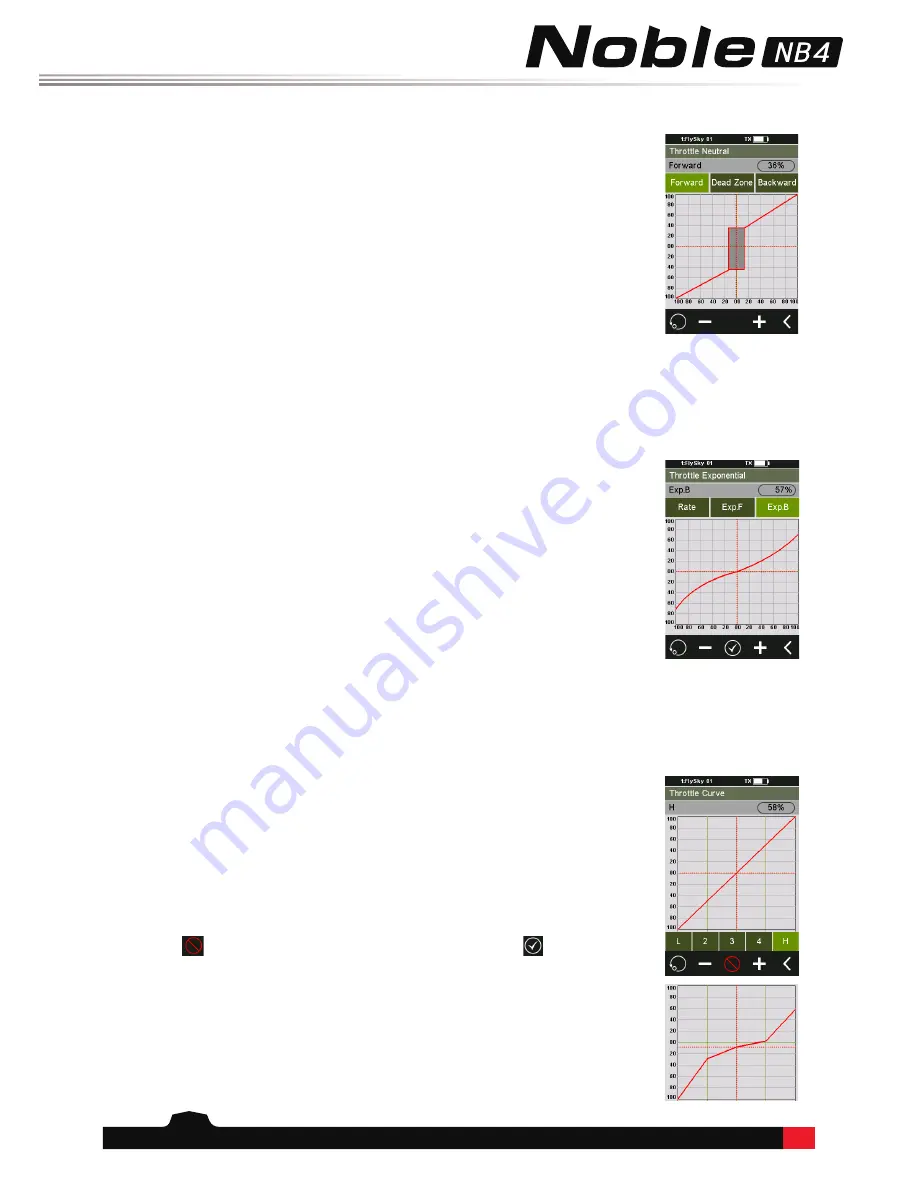
12
Throttle Neutral creates a configurable dead zone for the throttle channel.
Forward: How far the dead zone extends into the throttle zone.
Dead Zone: The point at which the channel will kick in when the trigger passes the
threshold.
Backward: How far the dead zone extends into the braking zone.
6.7 Throttle Neutral
6.8 Throttle Exponential
Setup:
1. Touch "Forward", "Dead Zone" or "Backward" to select it.
2. Use the + and - icons to to change the percentage as needed.
3. Repeat with other settings as needed.
4. Test to make sure everything works as expected.
This function changes the throttle channel's response curve. There are 2 main
parameters:
•
Rate: Changes the outer limits of the steering, the default and maximum is
100%.
•
Exp. (Exponential): Changes t
he steering curve
, which changes the response
of the throttle. The Exp. setting can be positive or negative.
Changes to the rate and exponential can be seen on the graph located in the center of
the screen. The system also gives a real-time readout of the channel's current position.
Setup:
1. Touch rate or EXP.
2. Use the + and - icons to raise or lower the percentage as needed.
3. Repeat for the other setting as needed.
4. Test to make sure everything is working as expected.
6.9 Throttle Curve
This function changes the shape of the thottles response curve. There are 2 main
parameters:
There are 5 editible points, L, 1, 2, 3, 4 and H. As the line is edited the throttle will then
follow the new curve value as the throttle moves alone the x axis of the graph.
Setup:
1.
Touch the
icon to enable the function. The icon will change to
when enabled.
2. Touch a point.
3. Use the + and - icons to raise or lower the points position as needed.
4. Repeat for the other points as needed.
5. Test to make sure everything is working as expected.
















































