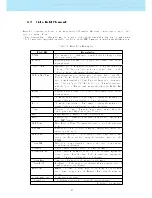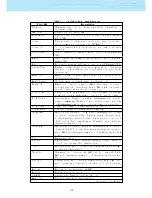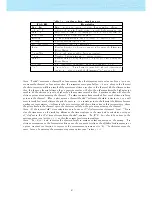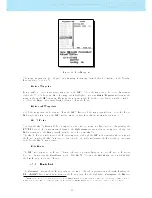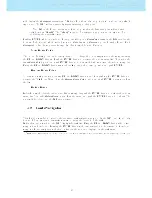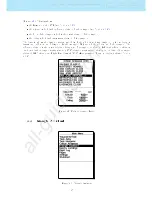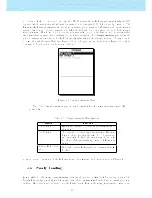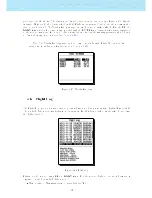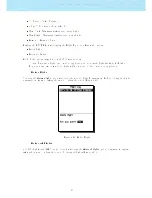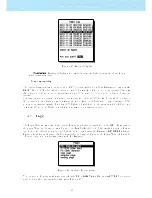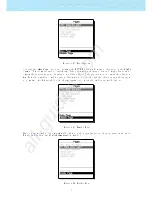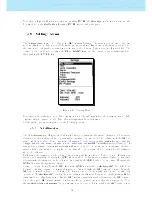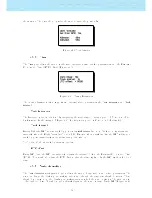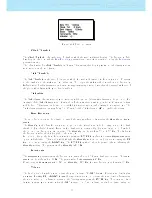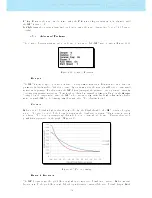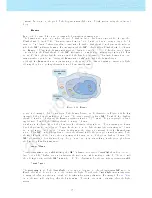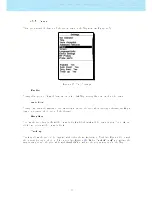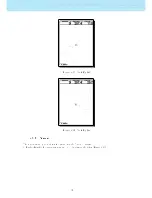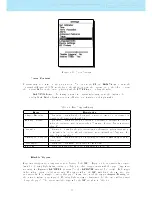will display the Routepoint parameters.
3
When a Routehas only one point it is considered as a Go To
type route. The GPS will automatically start navigating to that point.
Note: When the Routecontains more than one point then the rst turn point will automat-
ically be set as Take-O. The Take-o is ignored for navigation proposes and is only used for
calculating the total task distance.
Pushing ENTER while on a selected Routepoint will open a RoutePoint Menu in the DO area (at the
bottom of the screen), which will allow you to Edit, Move or Remove a point from the Route. Each
Routepoint dened has a particular type, by default it will be set to Cylinder .
Move Route Point
The order of a task point can be easily changed. To change the order simply select the waypoint using
the UP, and DOWN buttons. Push the ENTER button to activate the actions menu list. Then select the
Move Route Point option, and push ENTER button. A cursor will be shown next to the selected waypoint.
Using the UP and DOWN buttons move the task point to the desired position and push ENTER.
Remove Route Point
To remove a task point select it using UP, and DOWN buttons, and then pushing the ENTER button to
activate the Task Point Menu, chose the Remove Route Point option and push ENTER to remove it from
the list.
Delete Route
Delete Routewill delete the entire route. On any waypoint push the ENTER button to activate the actions
menu list. Select the Delete Route option from the menu, and push the ENTER button to conrm. The
route will be deleted and the WL area activated.
4.2 RouteNavigator
This function is useful to override the automatic task navigation provided by the GPS , and should only
be used if for some reason a mistake was made during the creation of the task.
When this option is selected the GPS displays the task list. Using the UP and DOWN buttons the desired
waypoint can be selected. Pressing the ENTER button will cause navigation to be resumed to the selected
waypoint. Route navigation will then continue in the sequence displayed in the task menu.
3
WARNING: Whenever a modication is done to the Route, navigation will be restarted at the beginning of the Route.
23
All manuals and user guides at all-guides.com