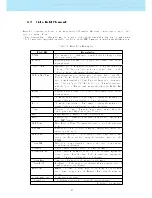All rights reserved. Except as expressly provided herein, no part of this manual may be repro-
duced, copied, transmitted, disseminated, downloaded or stored in any storage medium, for any
purpose without the express prior written consent of Flymaster Avionics Lda. herein Flymaster
Avionics. Flymaster Avionics hereby grants permission to download a copy of this manual onto
a hard drive or other electronic storage medium to be viewed and to print a copy of this manual
or of any revision hereto, provided that such electronic or printed copy of this manual must
contain the complete text of this copyright notice and provided further that any unauthorised
commercial distribution of this manual or any revision hereto is strictly prohibited. Information
in this document is subject to change without notice. Flymaster Avionics reserves the right to
change or improve its products and to make changes in the content without obligation to notify
any person or organisation of such changes or improvements. Visit the Flymaster Avionics web-
site (www.ymaster-avionics.com) for current updates and supplemental information concerning
the use and operation of this and other Flymaster Avionics products. Warning It is the sole
responsibility of the pilot to operate the aircraft in a safe manner, maintain full surveillance of
all ying conditions at all times, and not become distracted by the Flymaster GPS . Flymaster
Avionics is not responsible for any damages resulting from incorrect or no data provided by the
Flymaster GPS . Flight safety is the sole responsibility of the pilot. It is unsafe to operate the
Flymaster GPS while in the air. Failure by the pilot equipped with a Flymaster GPS to pay full
attention to the aircraft and ying conditions while ying could result in accident with property
damage and/or personal injury.
All manuals and user guides at all-guides.com