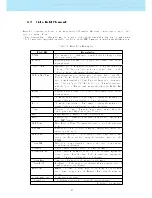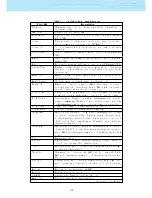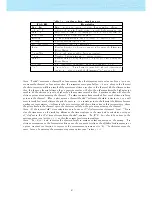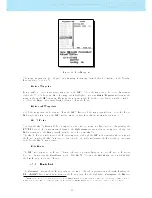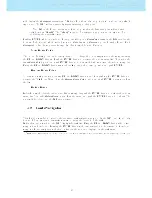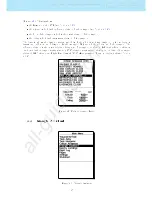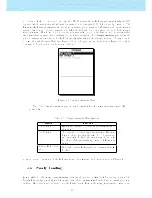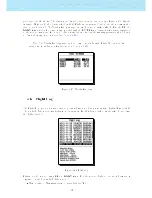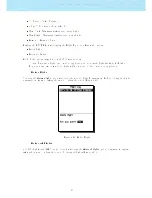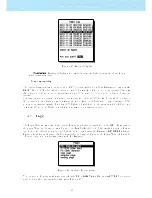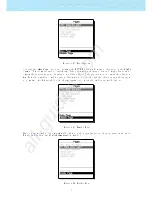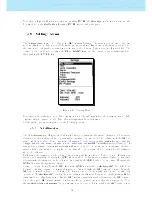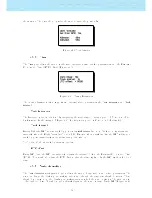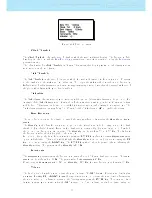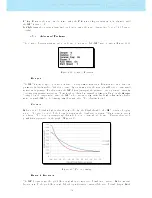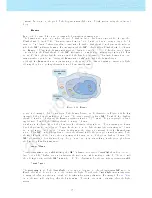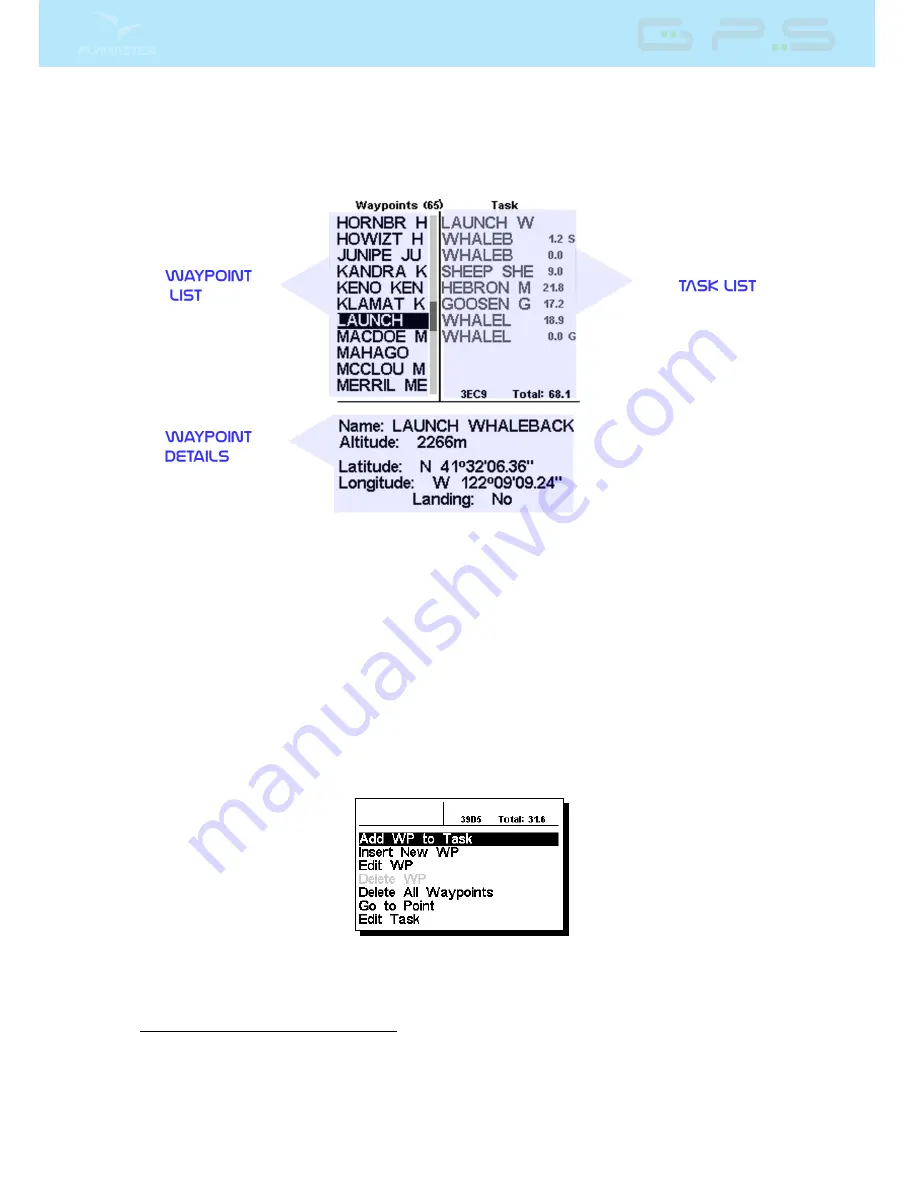
4.1 Waypoints and Route
Figure 4.2: Waypoints and RouteScreen
The Waypoints/Routepage allows the user to manage waypoints, and dene a route/task. As shown in
Figure
4.2
, the page is divided into 3 areas, namely the waypoint list (WL); Routelist (TK) and selected
waypoint details/options list (DO). The DO area can change according to which submenu you are in.
Specically, it can show the selected waypoint data, or a list with possible actions for the waypoints.
Entering the page activates the WL area. At the top of the page next to the title Waypoints, is the total
number of Waypoints stored in the GPS instrument
1
. The rst waypoint on the list appears highlighted,
and the corresponding data of the selected waypoint is shown in the DO area. As the cursor is moved to
a dierent waypoint so the data changes matching the newly selected waypoint. If the waypoints list is
empty a list of available actions is shown in the DO area. Since no waypoint exists only the Insert new
Waypoint action is available.
Pushing the ENTER key when a waypoint is selected activates the waypoint actions menu (WAM). A list
with the available actions is shown in the DO area Figure
4.3
.
Figure 4.3: Waypoints Action Menu
Available WAM options appear in black, otherwise in grey. For example, in Figure
4.3
the option Delete
WP is in not available because the Waypoint list is empty.
1
The GPS can store up to 442 waypoints.
20
All manuals and user guides at all-guides.com
all-guides.com