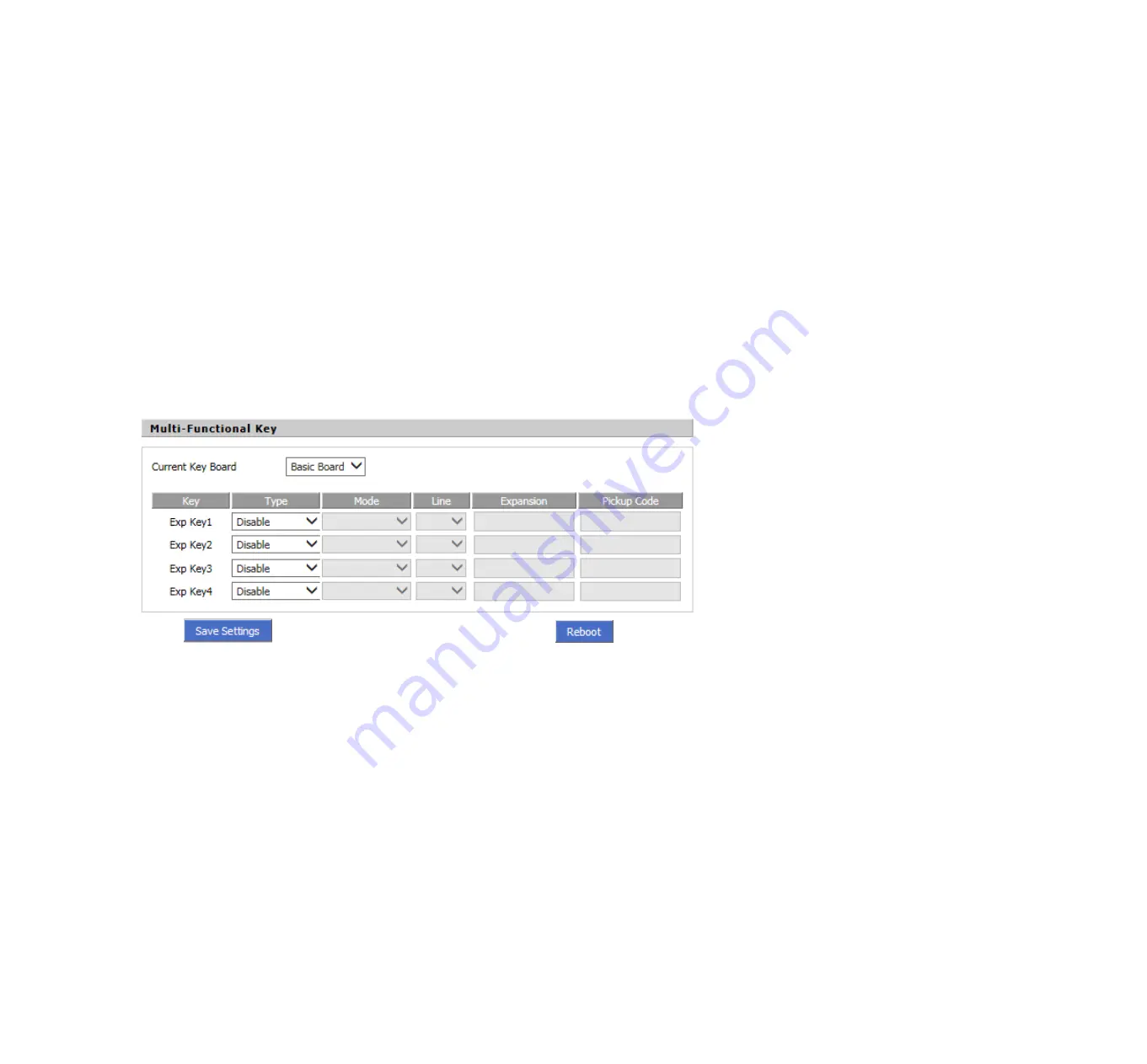
6
Using Advanced Phone Functions
6.1 Speed Dials
Creating Speed Dials:
Following are the steps to creating speed dials in webpage; you can also creating it from LCD Menu.
Step 1.Access to web, and then open
Phone/Multi-Functional Key
webpage
Step 2.Then configures one Exp key to speed dial, and then choose the line and fill in the phone number. The following picture is a setting
example:
Step 3.Press
button to save changes and then press
button to make changes effective.
Using Speed Dials:
Step 1.Press the configured Exp Key 1 to call 111 or press Exp Key 2 to call 112 immediately.
6.2 BLF (Busy Lamp Field)
Your system administrator may configure your phone so that you can monitor other user’s phones from your phone. User can create BLF from
Menu/Multi-functional key
or from your PC in
Phone/Multi-Functional Key
webpage.
If this feature is configured, some multi-functional key buttons on your phone are assigned to display the status of another user’s phone. For
example, if your one multi-functional key is configured to display Bob’s phone line, the associate multi-functional key shows you the status of
FLYINGVOICE
Page 31 of 81






























