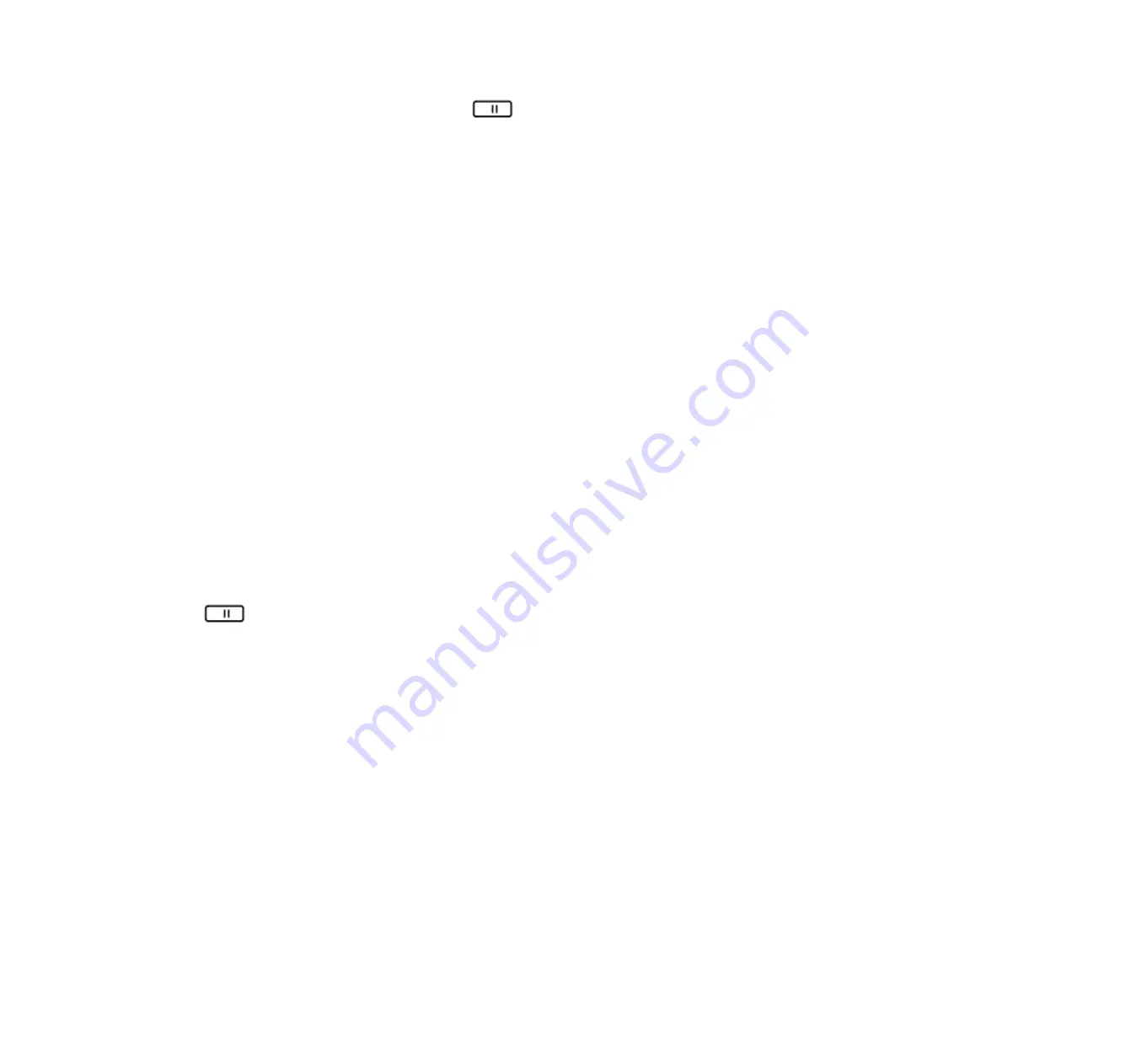
the call with the second person, and you can press the
button to continue the first call.
5.8 Unattended Transfer
You can transfer an active call to a third party without announcement.
Step 1.To initiate an unattended (blind) transfer; press the
XFER
softkey button
during an active call. The first call is placed on hold and you
will hear a dial tone.
Step 2.Now dial the second person’s telephone number with immediately ending char “
#
”, FIP12/FIP12W will transfer phone automatically and
you will be disconnected from the call.
5.9 Forwarding Calls
You can forward all calls, forward calls when the phone is busy or forward calls when there is no answer.
Below are the steps to configuration call forward from menu. You can also set call forwarding options from your PC using the IP Phone Web
Interface.
From menu:
Step 1.Press the
button.
Step 2.Select
10Call Forward
and choose one type of call forwarding.
• CFWD All Number—Forwards all calls to a single number immediately when there is an incoming call.
• CFWD Busy Number—Forwards all calls to another number when the phone is busy.
• CFWD No Ans Number—Forwards calls to another number if there's no answer at your phone.
• CFWD No Ans Delay—the seconds to delay forwarding calls, if there is no answer at your phone.
Step 3.Fill in the call forwarding number.
Step 4.Press the
save softkey button
to save changes.
FLYINGVOICE
Page 27 of 81
















































