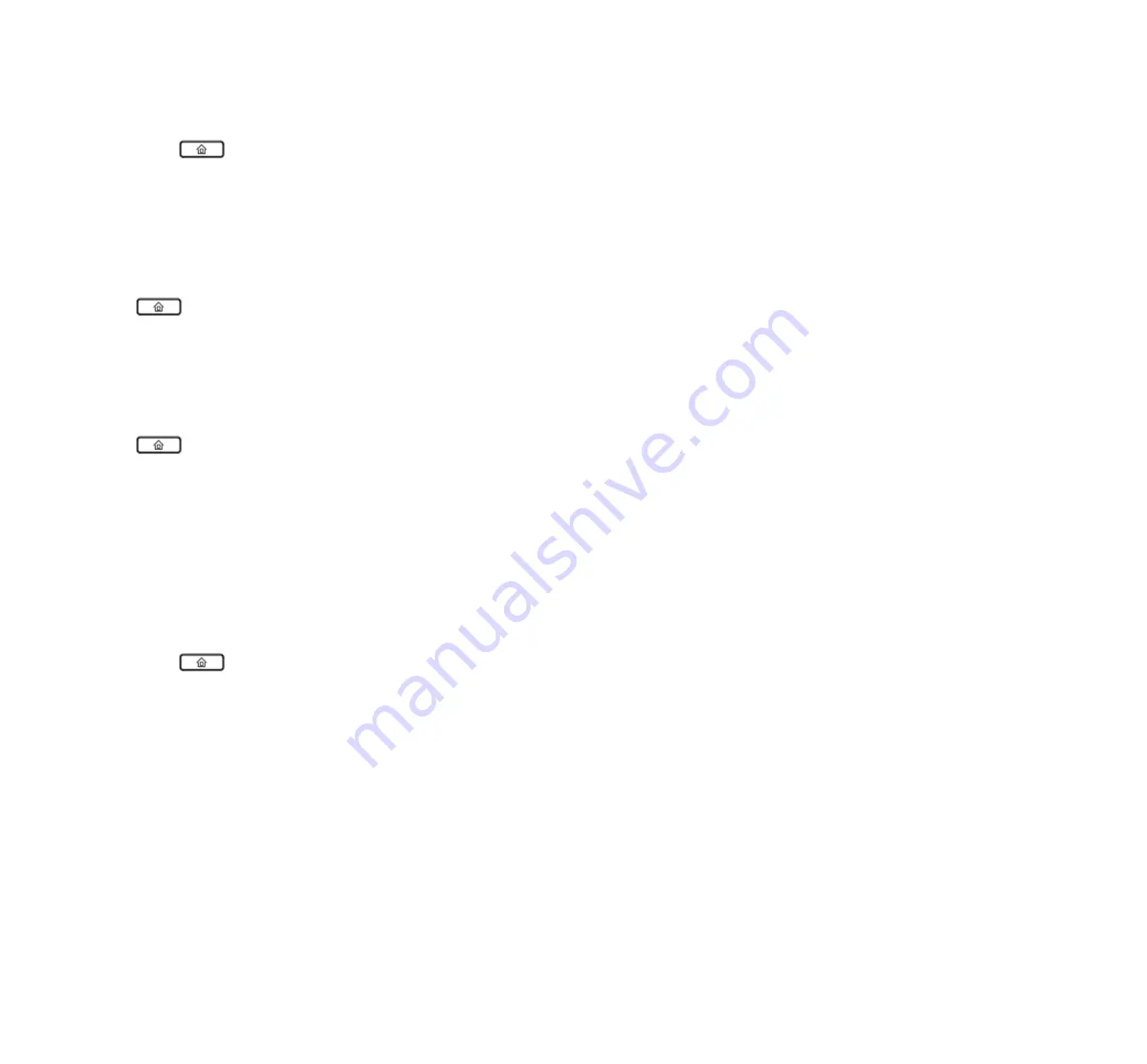
Below are the steps to add a phonebook in menu, User can also add phonebooks from you PC using FIP12/FIP12W Web Interface,
Step 1.Press
button access to the menu items, and use the softkey button to choose
1.Phonebook
Step 2.Add one phonebook according to the prompt, press the
en softkey button
to change the input method between digit, capital letter and
small letter.
Using phonebook:
Press
button to access to the menu items, and use the softkey button to choose
1.Phonebook
, and then highlight the phonebook you
want to call, press the
dial
softkey button
to make call immediately.
5.2.4
Dialing from Call History
Press
button access to the menu items, and use the
up
and
down button
to choose
3.Call History
, and then highlight the phone number
you want to call, press the
dial
softkey button
to dial immediately.
5.2.5
Using Speed Dial
Adding a speed dial:
Below are the steps to add a speed dial from menu, User can also set speed dial from you PC using FIP12/FIP12W Web Interface.
Step 1.Press
button access to the menu items, and use the
up
and
down button
to choose
2.
Multi-Function Key
Step 2.Configuration one
Multi-Function Key
to speed dial according to the prompt.
Making speed dial:
Press the Multi-Function Key corresponding to speed dial to make call immediately.
5.2.6
Using Dial Plan
Adding one dial plan:
Step 1.Open
Phone/Dial Plan
webpage
FLYINGVOICE
Page 23 of 81






























