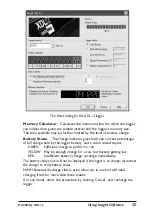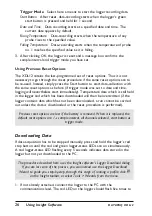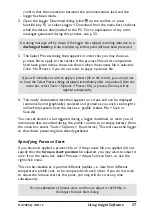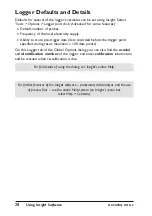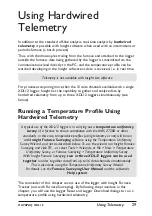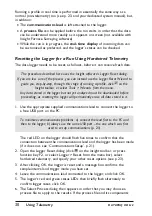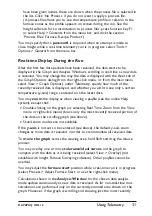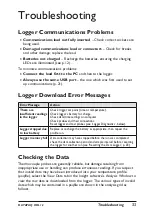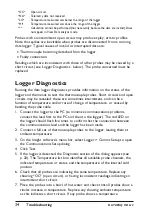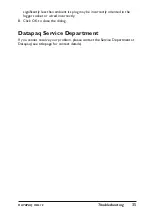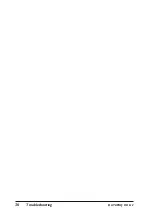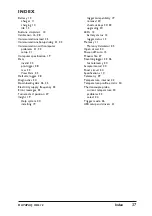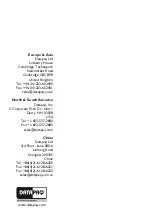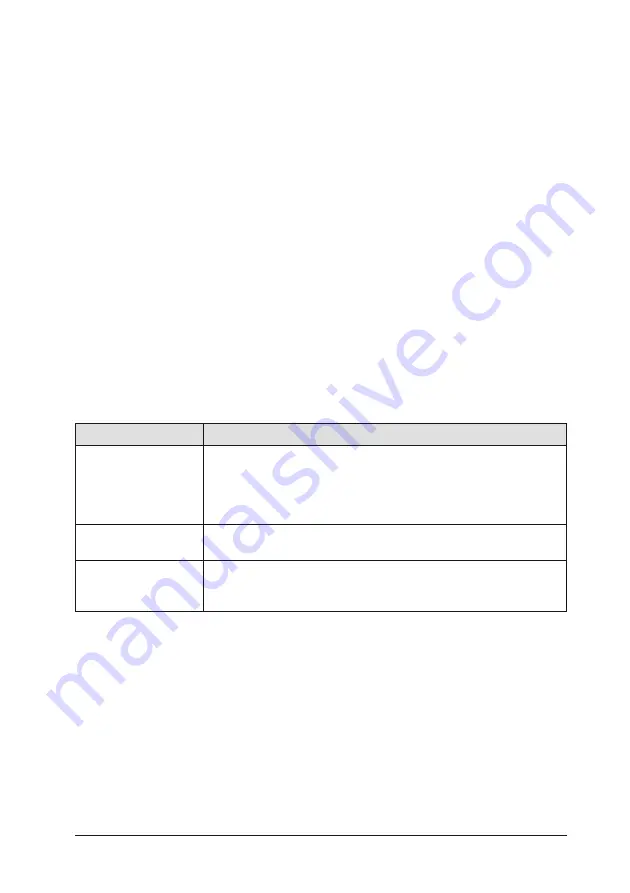
Troubleshooting
Logger Communications Problems
x
Communications lead not fully inserted
– Check correct sockets are
being used.
x
Damaged communications lead or connectors
– Check for breaks
and other damage; replace the lead.
x
Batteries not charged
– Recharge the batteries, ensuring the charging
LEDs are illuminated (see p. 12).
To minimize communications problems:
x
Connect the lead
first to the PC
and then to the logger.
x
Always
use
the same USB port
– the one which was first used to set
up communications (p. 21).
Logger Download Error Messages
Error Message
Action
There are
insufficient readings
in the logger
Check trigger set point (time or temperature).
Check logger’s battery for charge.
Check date/time settings on computer.
Check probes and their connections.
Reset logger and test probes (see ‘Logger Diagnostics’, below).
Logger stopped due
to low battery
Replace or recharge the battery as appropriate, then repeat the
profile run.
Logger memory full
Data collection may have stopped before the run was completed:
check the data collection period and sample interval before resetting
the logger for another run (see ‘Resetting the Data Logger’, p. 23).
Checking the Data
Thermocouple probes are generally reliable, but damage resulting from
inappropriate use or handling can produce erroneous readings. If you suspect
that invalid data may have been introduced into your temperature profile
(paqfile), select the View Data tab in the Insight software’s Analysis Window to
view the raw data as downloaded from the logger. The various types of invalid
data which may be contained in a paqfile are shown in the analysis grid as
follows.
DATAPAQ XDL12
Troubleshooting
33